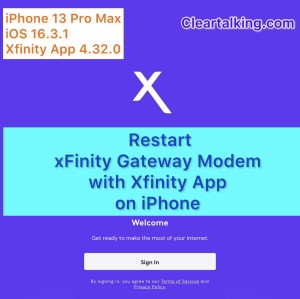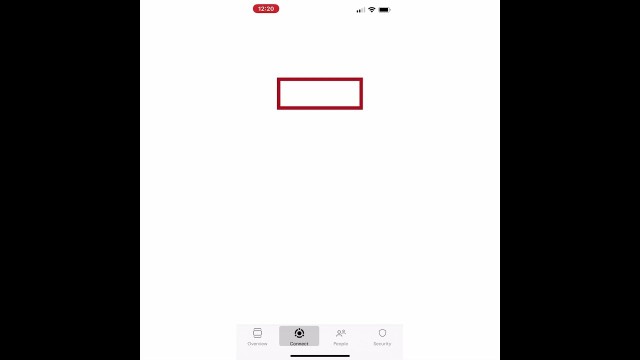- Video Tutorial
- How to Restart Your Xfinity Gateway Modem Using the Xfinity App on iPhone?
How to Restart Your Xfinity Gateway Modem Using the Xfinity App on iPhone?
C
ctech
Updated
Enter the title for the tutorial
How to Restart Your Xfinity Gateway Modem Using the Xfinity App on iPhone?
Enter the detailed description of the tutorial
Watch Video
To restart the Xfinity Gateway modem without physically accessing the device, you can use the Xfinity App on your iPhone. If you haven't installed the Xfinity App yet, download it from the App Store.
Steps to Restart Your Modem:
- Open the Xfinity app and sign in using your user ID and password.
- Tap "Connect" at the bottom of the screen.
- Tap "View WiFi equipment."
- Select "Gateway."
- Tap the "Restart" button.
- Confirm by tapping "Restart Gateway."
Your modem will begin the restart process, which may take up to 15 minutes. Please note that you will temporarily lose internet connectivity during this time. Once the modem has restarted, any issues with your internet connection should be resolved.
Enter the relevant keywords for the tutorial.
- Restart Xfinity Gateway Modem
- Xfinity App modem restart
- How to reboot Xfinity modem using app
- iPhone Xfinity Gateway reset
- Xfinity Gateway troubleshooting with app
- Xfinity modem restart steps
- Xfinity Gateway modem reboot via iPhone
- iPhone Xfinity modem troubleshooting
- Is there a way to troubleshoot my Xfinity modem using the Xfinity App on my iPhone?
- How to use the Xfinity App to reset my Gateway modem on an iPhone?
- How to refresh my Xfinity Gateway connection using the app on my iPhone?
- What's the process for a modem reset through the Xfinity iPhone app?
Provide the complete url of the video starting with http.
User reviews
There are no user reviews for this listing.
Already have an account? Log in now or Create an account