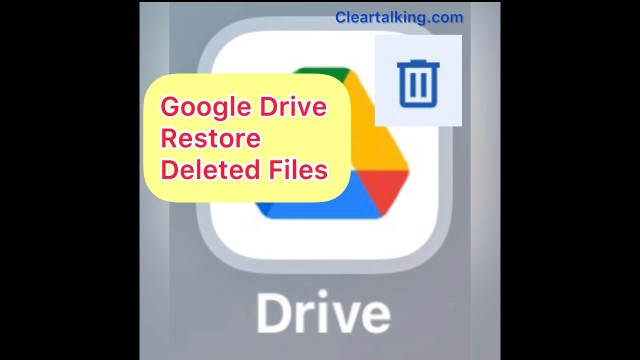- Video Tutorial
- How to restore deleted files in Google Drive Trash within 30 days from Chrome Browser?
How to restore deleted files in Google Drive Trash within 30 days from Chrome Browser?
C
ctsuperadmin
Updated
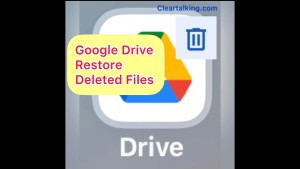
Enter the title for the tutorial
How to restore deleted files in Google Drive Trash within 30 days from Chrome Browser?
Enter the detailed description of the tutorial
Watch Video
When you delete the Google Drive files, they will be moved to the trash and available for you to restore within 30 days. After 30 days they will be permanently deleted.
You can see the history of deleted content in Google Drive by accessing the trash. To view the Google Drive trash, login to your Google Drive account on the browser and click “Trash” at the left menu.
Depending on the size of the content deleted and currently in trash, it might take time for the deleted items to appear in trash. You can sort your trashed items by name, owner, deleted date and file size. Select one or more items that you want to restore. Right click the selected items and choose “Restore” from the menu to restore the content to the original location.
You can also search the trash for a specific item with name and other parameters. Click the search options icon at the right of the search bar on the top. Enter the search criteria to perform the search.
From the search result, right click an item and select “Show Folder Location” to see the item in. Now you can right click and select “Restore” to restore the specific item.
Enter the relevant keywords for the tutorial.
Provide the complete url of the video starting with http.
User reviews
There are no user reviews for this listing.
Already have an account? Log in now or Create an account