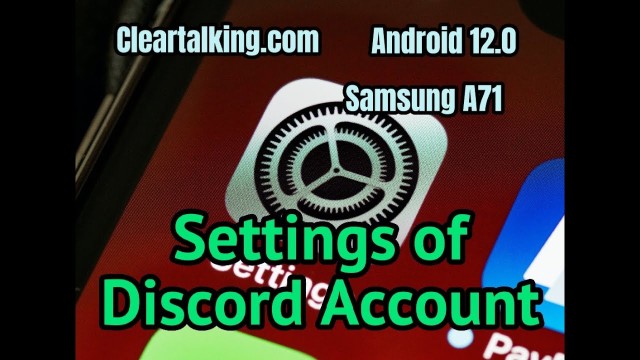- Video Tutorial
- How to Setup Discord Account Settings?
How to Setup Discord Account Settings?
R
Rebecca499
Updated

Enter the title for the tutorial
How to Setup Discord Account Settings?
Enter the detailed description of the tutorial
Watch Video
Open Discord, go to your settings by tapping on the logo in the bottom right-hand corner. Then, tap Privacy and Safety, here you can choose whatever option you’d like to enable or disable by swiping the toggle feature. You can choose to either allow messages from everyone, certain friends or no one.
Then, tap Privacy and Safety. Under ‘Safe Direct Messaging’, choose from either Keep me safe, my friends are nice or Do not scan. Discord automatically scans and delete direct messages you receive that contain explicit material.
Next, scroll down and choose whether you want to allow direct messages from server members by swiping the toggle feature. The setting is applied when you join a new server. It does not apply retroactively to your existing servers.
Enter the relevant keywords for the tutorial.
Provide the complete url of the video starting with http.
User reviews
1 review
Overall rating
5.0
Usefulness
5.0(1)
Quality
5.0(1)
Accuracy of Information
5.0(1)
Already have an account? Log in now or Create an account
Overall rating
5.0
Usefulness
5.0
Quality
5.0
Accuracy of Information
5.0
Open the Discord app, and tap the Friends icon at the bottom left-hand corner of your screen. This will open your Friends list. Next, in the top-right corner, tap Blocked. If you want to unblock someone, find the profile, swipe and then tap the red Unblock option.
R