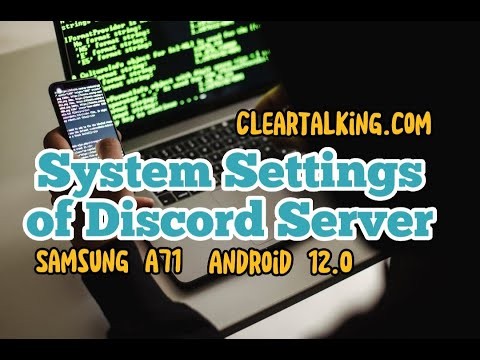- Video Tutorial
- How to setup your Discord Server for Privacy & Safety?
How to setup your Discord Server for Privacy & Safety?
R
Rebecca499
Updated

Enter the title for the tutorial
How to setup your Discord Server for Privacy & Safety?
Enter the detailed description of the tutorial
Watch Video
To prevent spammers and other dubious people from swamping your messages, sort out your privacy settings and set at the appropriate level.
- Open Privacy & Safety.
- Under safe direct messaging, select keep me safe.
Instead of muting each channel individually, you can check the mute server box to auto-mute each channel within the server. Keep in mind, this is a blanket mute, and isn't selective. You'll notice that the bell icons next to channel names don't update when this option is selected, but all of the options in the notification settings blur out.
Pretty straightforward. Moving on, the other two functions in the window are pretty simple:
- The Suppress @everyone option disables any @everyone mention from generating a notification, on the entire server.
- The Mobile Push Notifications option means any notification you'd normally get adds a push notification on your Android / iOS device if you're signed on with the same account.
Enter the relevant keywords for the tutorial.
Provide the complete url of the video starting with http.
User reviews
1 review
Overall rating
5.0
Usefulness
5.0(1)
Quality
5.0(1)
Accuracy of Information
5.0(1)
Already have an account? Log in now or Create an account
Overall rating
5.0
Usefulness
5.0
Quality
5.0
Accuracy of Information
5.0
You can mute individual channels entirely by selecting mute. You can still do this on the main channel page, but here you can quickly address problem channels in a list fashion.
R