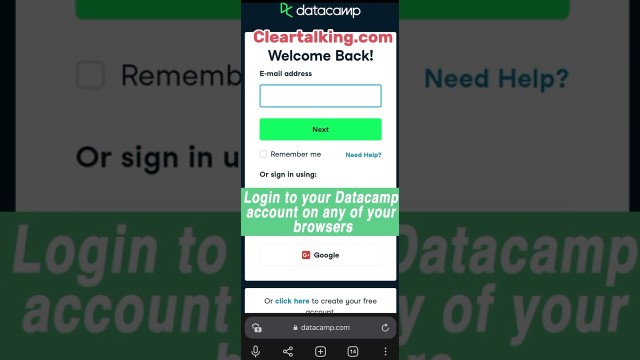- Video Tutorial
- How to Share your DataCamp Professional Certificate on LinkedIn?
How to Share your DataCamp Professional Certificate on LinkedIn?
R
Rebecca499
Updated
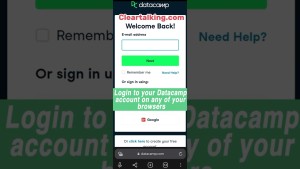
Enter the title for the tutorial
How to Share your DataCamp Professional Certificate on LinkedIn?
Enter the detailed description of the tutorial
Watch Video
DataCamp's new Professional Certifications can be now shared on LinkedIn! Once you receive the certificate, you can share it as a post or under Licenses & certifications.
- Log in to your LinkedIn account and navigate to your profile page.
- Navigate to Licenses & certifications and click on the + icon.
- Add the name of the certificate.
- Specify DataCamp as the Issuing Organization.
- Add the certificate's issue date and expiration date (which is two years after it is issued)
- Add the Credential ID, which is the last part of the URL for your certificate (it is a long string of numbers and letters).
- Paste your DataCamp Professional Certificate URL into the Credential URL field.
- Click Save.
Enter the relevant keywords for the tutorial.
Provide the complete url of the video starting with http.
User reviews
1 review
Overall rating
5.0
Usefulness
5.0(1)
Quality
5.0(1)
Accuracy of Information
5.0(1)
Already have an account? Log in now or Create an account
Overall rating
5.0
Usefulness
5.0
Quality
5.0
Accuracy of Information
5.0
You can add your DataCamp certificate on LinkedIn once you complete an individual course. The certificate will showcase you have undergone proper skill assessment and are adequately equipped to carry out particular projects.
R