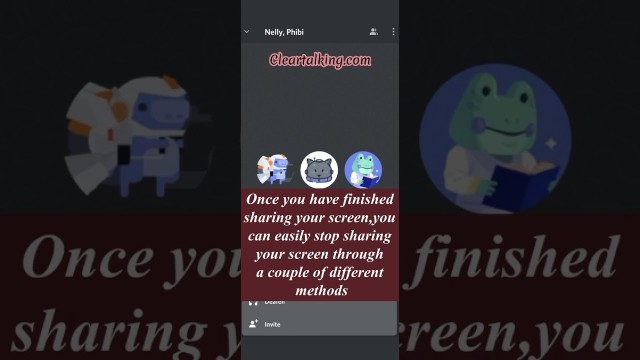- Video Tutorial
- How to stop sharing your screen on Discord?
How to stop sharing your screen on Discord?
R
Rebecca499
Updated
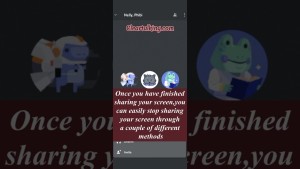
Enter the title for the tutorial
How to stop sharing your screen on Discord?
Enter the detailed description of the tutorial
Watch Video
Once you’ve finished sharing your screen, you can easily stop sharing your screen through a couple of different methods.
- Directly pressing the “Stop Sharing” button directly in the chat window.
- Pressing the Screenshare icon in the voice/video control panel at the bottom of the screen.
- Or pressing the “Stop Streaming” button within your device’s Notification panel.
While watching your friend’s shared screen, you’ll be able to swipe up from the bottom of the screen to control the stream volume.
Enter the relevant keywords for the tutorial.
Provide the complete url of the video starting with http.
User reviews
1 review
Overall rating
5.0
Usefulness
5.0(1)
Quality
5.0(1)
Accuracy of Information
5.0(1)
Already have an account? Log in now or Create an account
Overall rating
5.0
Usefulness
5.0
Quality
5.0
Accuracy of Information
5.0
To stop sharing the screen, you can hover back to the ‘screen share’ icon and opt for ‘More Screen Share Options,’ and ‘Turn off Screen Sharing.’
R