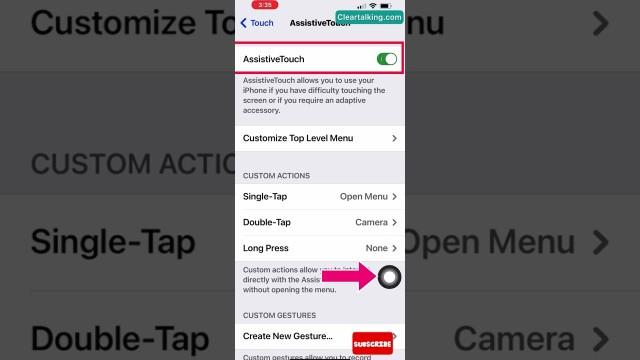- Video Tutorial
- How to take screenshot with AssistiveTouch on iPhone without using buttons?
How to take screenshot with AssistiveTouch on iPhone without using buttons?
C
ctech
Updated
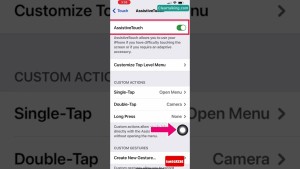
Enter the title for the tutorial
How to take screenshot with AssistiveTouch on iPhone without using buttons?
Enter the detailed description of the tutorial
Watch Video
If you don’t want to use the buttons to take screenshot on your iPhone, you can set up AssistiveTouch to take a screenshot with a long press.
- To enable AssistiveTouch for taking screenshot, go to iPhone Settings.
- Scroll down and tap “Accessibility”.
- Tap “AssistiveTouch”.
- Turn on “AssistiveTouch”. Now, a soft round AssistiveTouch button is added to your screen.
- Under Custom Actions, tap “Long Press”.
- Scroll down and tap “Screenshot”. This enables you to take a screenshot by long pressing AssistiveTouch.
- Now you can long press AssistiveTouch to take a screenshot.
Enter the relevant keywords for the tutorial.
Provide the complete url of the video starting with http.
User reviews
There are no user reviews for this listing.
Already have an account? Log in now or Create an account