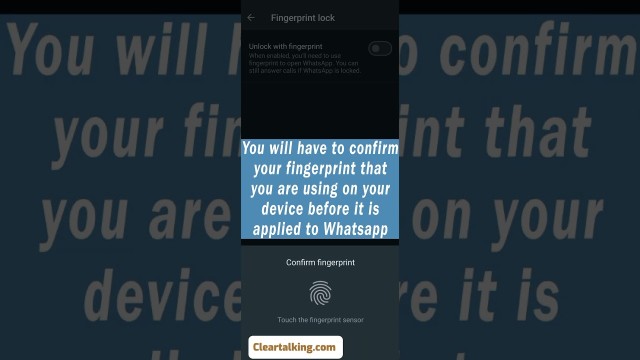- Video Tutorial
- How to turn on WhatsApp's Fingerprint Lock security?
How to turn on WhatsApp's Fingerprint Lock security?
R
Rebecca499
Updated
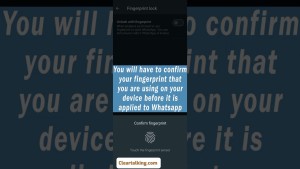
Enter the title for the tutorial
How to turn on WhatsApp's Fingerprint Lock security?
Enter the detailed description of the tutorial
Watch Video
You can lock the WhatsApp mobile app with your fingerprint. When the feature is enabled, you'll need to use your fingerprint to unlock the app even after unlocking your phone. It's an added level of security, to help ensure you're the only person who can access the WhatsApp app on your mobile device.
You can toggle on the Fingerprint Lock feature from within the app's Privacy settings menu. You'll see options to let the app stay unlocked for one or 30 minutes after you unlock it. There's also an option that stops the contents of your messages from appearing in notifications.
- Fingerprint lock is only available on Android devices with a fingerprint sensor running Android 6.0+ that support the Google fingerprint API.
- Face scanning is only available on Android devices with a face scanner.
- This feature isn't supported on the Samsung Galaxy S5, Samsung Galaxy Note 4, or Samsung Galaxy Note 8.
- The face and fingerprint authentication takes place entirely on your device. By design, WhatsApp can’t access the biometric information stored by your device's operating system.
Enter the relevant keywords for the tutorial.
Provide the complete url of the video starting with http.
User reviews
1 review
Overall rating
5.0
Usefulness
5.0(1)
Quality
5.0(1)
Accuracy of Information
5.0(1)
Already have an account? Log in now or Create an account
Overall rating
5.0
Usefulness
5.0
Quality
5.0
Accuracy of Information
5.0
As an additional privacy measure, you can enable app lock for WhatsApp on your phone. When this is enabled, you'll have to use your fingerprint or face to unlock access the app. You can still answer calls if the app is locked.
R