- Video Tutorial
- How to turn your iPhone flashlight on or off using Siri Voice Command or the Control Center
How to turn your iPhone flashlight on or off using Siri Voice Command or the Control Center
C
ctech
Updated
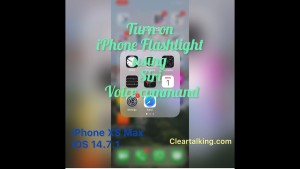
Enter the title for the tutorial
How to turn your iPhone flashlight on or off using Siri Voice Command or the Control Center
Enter the detailed description of the tutorial
Watch Video
There are multiple ways to turn your iPhone flashlight on or off. You can use Siri voice command, lock screen or the Control Center to access and operate the flashlight. To access the flashlight through the lock screen, swipe down from the upper middle of the screen. Press and hold the flashlight to turn it on. Press again and hold to turn it off. To open the control center, swipe down from the upper right corner of the screen. Tap the flashlight icon to turn it on. Tap again to turn it off. Press and hold the Flashlight to open the control to adjust brightness. You can increase or decrease the brightness. Slide or tap on the bar to adjust brightness. You can also operate the flashlight using Siri voice commands "Hey Siri, Turn on flashlight," "Hey Siri, Turn off flashlight," "Hey siri, Turn on my flashlight,"
Enter the relevant keywords for the tutorial.
- iPhone Flashlight
- iPhone Flashlight Turn Off
- iPhone Flashlight Turn On
- Siri
- Siri Flashlight On
- voice command to turn on flashlight iphone
- siri turn off flashlight on iphone
- voice command to turn on flashlight
- how to turn flashlight on with siri
- voice activated flashlight
- siri flashlight command
- siri command to turn off flashlight
- flashlight off
- siri command to turn on flashlight
- voice command flashlight iphone
Provide the complete url of the video starting with http.
User reviews
There are no user reviews for this listing.
Already have an account? Log in now or Create an account


