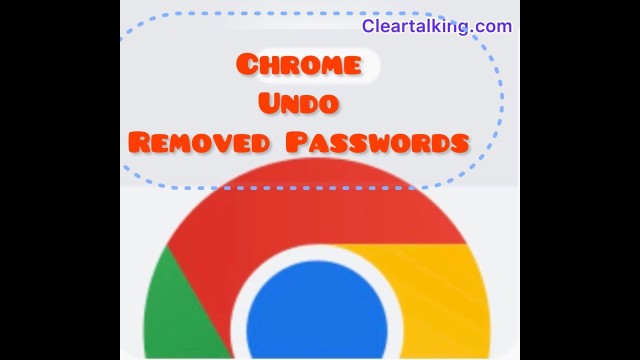- Video Tutorial
- How to Undo Removed Passwords in Chrome?
How to Undo Removed Passwords in Chrome?
C
ctech
Updated
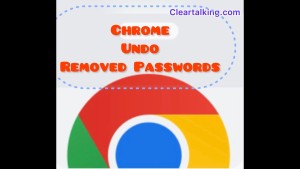
Enter the title for the tutorial
How to Undo Removed Passwords in Chrome?
Enter the detailed description of the tutorial
Watch Video
You can remove a stored password in Chrome and undo this action immediately.
- To remove a password, click the “More” icon next to your profile image at the top right on Chrome.
- Click Settings.
- Click “Autofill” on the left side menu.
- Click “Passwords”.
Now, you can scroll down to view all the passwords.
Click the “More” icon next to a password to remove the password. You will be prompted to enter the windows credentials as additional security before removing the password.
You will be prompted for a few seconds to undo the password deletion. If you click “Undo” of password deletion, the removed password will be restored.
Enter the relevant keywords for the tutorial.
Provide the complete url of the video starting with http.
User reviews
There are no user reviews for this listing.
Already have an account? Log in now or Create an account