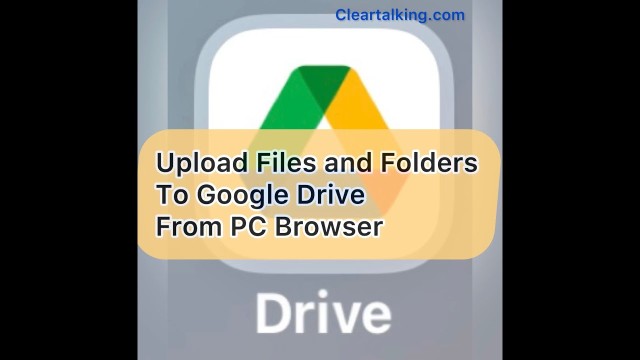- Video Tutorial
- How to upload files and folders to Google Drive from your browser?
How to upload files and folders to Google Drive from your browser?
C
ctech
Updated
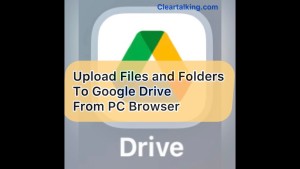
Enter the title for the tutorial
How to upload files and folders to Google Drive from your browser?
Enter the detailed description of the tutorial
Watch Video
You can upload, view, share, and edit files with Google Drive.
To upload files, go to Google Drive on your browser and login to your account. Navigate to the folder where you want to upload the files.
Drag and Drop
Drag and Drop
You can drag and drop the required files or folder from the Windows folder into the Google drive folder. It’s possible to drag and drop a single file, multiple files, single folder, or multiple folders at the same time. After you drop the files or folders into Google Drive, you can see the progress of upload that shows the status and the number of folders and files uploaded.
When you drag and drop a folder or multiple folders, all the files within the folders will be uploaded to Google Drive.
Upload Files
- You can also use the “New” button at the left in Google Drive to upload files.
- Select “File Upload”.
- Navigate and select the specific file from your computer.
- Click “Open” to upload the file.
- Once the upload is completed, you will receive the “Upload Complete” notification.
- Follow the same steps to upload multiple files. After you click “File Upload”, you can select all the files that need to be uploaded together.
Upload Folders
To upload all the files in a folder, select the “Folder Upload” option to upload the entire folder content. By this method, you could upload only one folder at a time. It is not possible to select multiple folders to upload together.
Enter the relevant keywords for the tutorial.
Provide the complete url of the video starting with http.
User reviews
There are no user reviews for this listing.
Already have an account? Log in now or Create an account