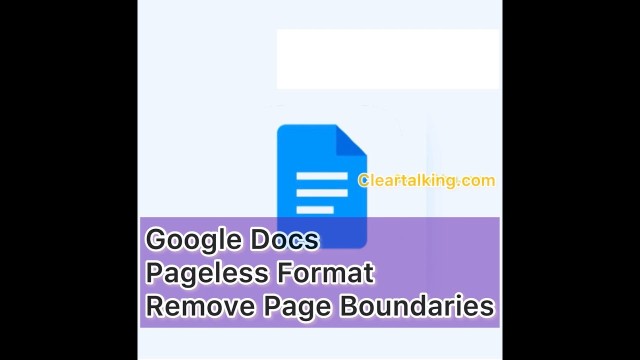- Video Tutorial
- How to use Pageless format in Google Docs?
How to use Pageless format in Google Docs?
C
ctech
Updated
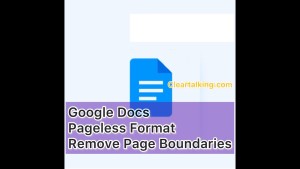
Enter the title for the tutorial
How to use Pageless format in Google Docs?
Enter the detailed description of the tutorial
Watch Video
Using the Google Docs Pageless format, you can remove the boundaries of a page to make it look like a web page. Once this is enabled, you will get an infinite surface to work on your Google Docs. This option is available only for the browser version of the Google Docs, not the mobile app versions.
To enable this setting, open Google Docs on your browser. Go to File > Page setup. Switch to Pageless. You can also choose the background color and set this option as default. Click “OK” to enable the Pageless mode.
You can add larger images, wider tables in Pageless mode. Wider tables can be viewed by scrolling left and right, this is otherwise limited in size in the standard page format.
As there are no page breaks in Pageless mode, larger images will adjust to the screen size.
Few other standard features like columns, page numbers, headers and footers are not available on Pageless docs.
Enter the relevant keywords for the tutorial.
Provide the complete url of the video starting with http.
User reviews
There are no user reviews for this listing.
Already have an account? Log in now or Create an account