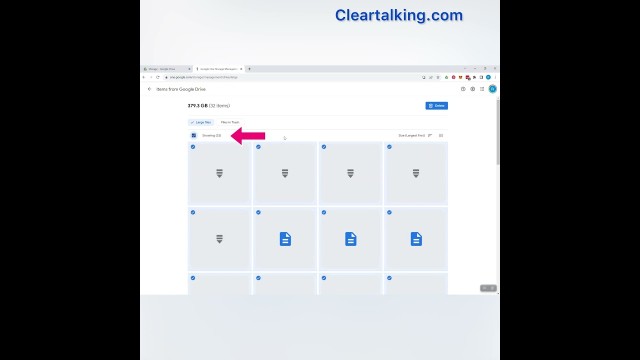- Video Tutorial
- How to view and delete large files on Google Drive to free up storage from your PC?
How to view and delete large files on Google Drive to free up storage from your PC?
C
ctech
Updated
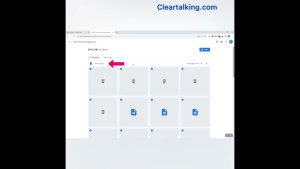
Enter the title for the tutorial
How to view and delete large files on Google Drive to free up storage from your PC?
Enter the detailed description of the tutorial
Watch Video
If you run out of storage on your Google Drive, you can quickly free up space by reviewing and deleting large files.
To find and delete these large files, follow these steps:
- Open a web browser on your Windows, Mac, or Linux desktop.
- Navigate to the Google Drive website and log in with your Google account.
- Click on "Storage" located at the bottom of the left-hand menu.
- In the "Storage" screen, click "Clean up space."
- Under "Large Files," click "Review."
The next screen will display a list of all the large files in your Google Drive. To delete all of them:
- Select the checkbox at the top left of the list.
- Click the "Delete" button at the top right.
Alternatively, you can select one or more specific files to delete. After you've completed the deletion, a confirmation message will appear, indicating the amount of storage space you have regained.
Enter the relevant keywords for the tutorial.
Provide the complete url of the video starting with http.
User reviews
There are no user reviews for this listing.
Already have an account? Log in now or Create an account