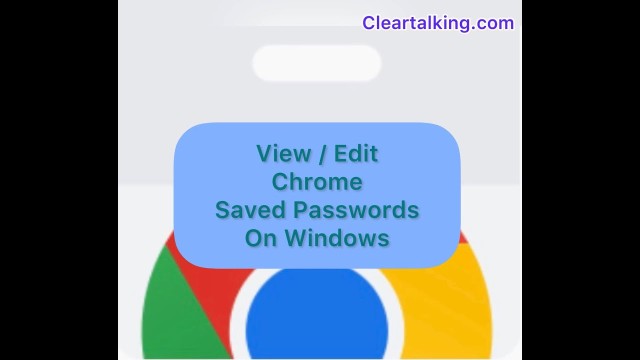- Video Tutorial
- How to view, change passwords saved in Chrome on Windows PC?
How to view, change passwords saved in Chrome on Windows PC?
C
ctech
Updated
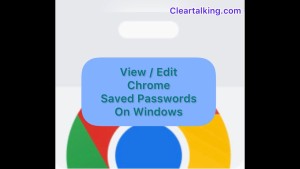
Enter the title for the tutorial
How to view, change passwords saved in Chrome on Windows PC?
Enter the detailed description of the tutorial
Watch Video
Watch this video to learn how to view, copy, edit or removed passwords stored in Google Chrome browser using Windows PC.
- To view or change the saved passwords in Chrome, click the “More” icon next to your profile image at the top right on Chrome.
- Click Settings.
- Click “Autofill” on the left side menu.
- Click “Passwords”.
- Now, you can scroll down to view all the passwords.
- You can also search the password for a particular web site using the “Search passwords” box at the top right.
- Click the “View” icon next to the password to view the password. You will be prompted to enter the windows credentials as additional security before viewing the password.
- Click the “More” icon to edit, copy or remove the password. You will be prompted to enter the windows credentials as additional security before performing any of these actions.
Enter the relevant keywords for the tutorial.
Provide the complete url of the video starting with http.
User reviews
There are no user reviews for this listing.
Already have an account? Log in now or Create an account