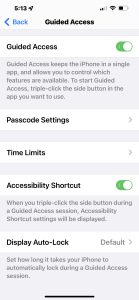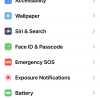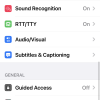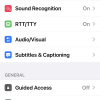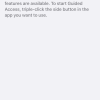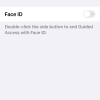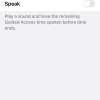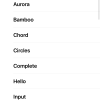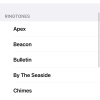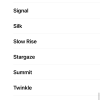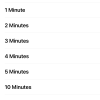- Photos
- iPhone 13 Pro Max Accessibility Guided Access Settings
iPhone 13 Pro Max Accessibility Guided Access Settings
C
ctech
Updated
Explain more about the photos or videos like location, time and the specific camera settings you would have used to take these photos. Also, if you would have used any accessories or a smartphone app to take the media you are sharing, you can mention them here.
Accessibility Guided Access feature allows to focus on using a single app. You can restrict the Guided Access by enabling password and set to get notified when near to ending Guided Access session.
These screenshots from iPhone 13 Pro Max show all the Guided Access settings that are available on iPhone with iOS 15.5.
Go to Settings > Accessibility > Guided Access to customize the available options on your iPhone.
- Guided Access: Turn this on to activate Guided Access.
- Passcode Settings: Tap this to set a Guided Access passcode. You can enable to terminate the Guided Access session with Face Id.
- Time Limits: Tap this to set a notification option to alert the remaining Guided Access time with a sound or voice.
- Accessibility Shortcut: Turn this on to access accessibility shortcut, when Guided Access session is in progress.
- Display Auto-Lock: Set the duration for iPhone to auto-lock when the Guided Access session is in progress.
Enter the keywords that are relevant to the photos or videos that you will upload with this post.
- iPhone enable focus on single app
- iPhone set guided access time limit
- guided access iphone 13 pro max
- iphone 13 pro max guided access
- guided access iphone 13
- what is guided access on iphone 13
- how to turn on guided access iphone 13
- how to use guided access on iphone 13
- where is accessibility on iphone 13
- how to start guided access on iphone 13
User reviews
There are no user reviews for this listing.
Already have an account? Log in now or Create an account