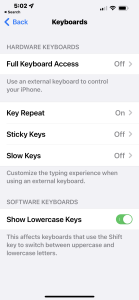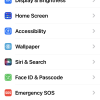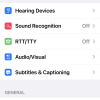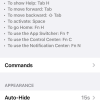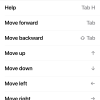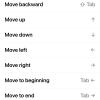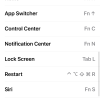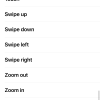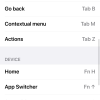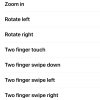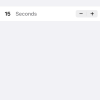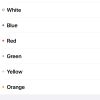- Photos
- iPhone 13 Pro Max Accessibility Keyboards Settings
iPhone 13 Pro Max Accessibility Keyboards Settings
C
ctech
Updated
Explain more about the photos or videos like location, time and the specific camera settings you would have used to take these photos. Also, if you would have used any accessories or a smartphone app to take the media you are sharing, you can mention them here.
iPhone accessibility settings provide option to connect to an external keyboard and control your iPhone.
These screenshots from iPhone 13 Pro Max show all the Keyboards settings that are available on iPhone with iOS 15.5.
Go to Settings > Accessibility > Keyboards to set the below available options.
- Full Keyboard Access: Tap this to configure external keyboard and customize the keyboard shortcut. You can also customize these options for the keyboard - Auto-Hide, Increase Size, High Contrast or Color.
- Key Repeat: Set the repeat interval and delay to avoid the characters repeating multiple time with single press.
- Sticky Keys: Enable this to press and hold modifier keys, such as Command and Option, when you press another key. You can set toggle and sound options for modifier keys.
- Slow Keys: Using slow keys you can set the time to activate a key after it is pressed.
Enter the keywords that are relevant to the photos or videos that you will upload with this post.
User reviews
There are no user reviews for this listing.
Already have an account? Log in now or Create an account