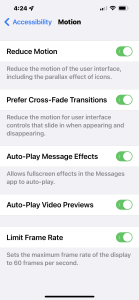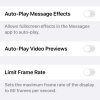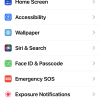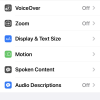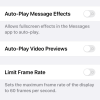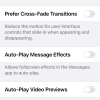- Photos
- iPhone 13 Pro Max Accessibility Motion Settings
iPhone 13 Pro Max Accessibility Motion Settings
C
ctech
Updated
Explain more about the photos or videos like location, time and the specific camera settings you would have used to take these photos. Also, if you would have used any accessories or a smartphone app to take the media you are sharing, you can mention them here.
You can customize motion sensitivities on your iPhone, using Motion settings. Motion settings will allow to control or stop the movement of user interface elements including parallax effect of icons, screen transitions, or Siri animations.
These screenshots from iPhone 13 Pro Max show all the Motion settings that are available on iPhone with iOS 15.4.1.
Go to Settings > Accessibility > Motion to set any of the available Motion settings.
- Reduce Motion: When this is turned on, it will reduce or disables certain screen effects, such as parallax effect of wallpaper, apps, and alerts. This also show the Prefer Cross-Fade Transitions, that can be turned on to reduce the motion for user interface controls.
- Auto-Play Message Effects: When this is turned on, Messages app will play full-screen effects automatically. Otherwise, if this is turned off, still the effects can be played manually play by tapping Replay below the message bubble.
- Auto-Play Video Previews: Turn this on if you want the apps to play video previews automatically.
- Limit Frame Rate: When this is turned on, it limits the maximum frame rate of the display to 60 frames per second.
Enter the keywords that are relevant to the photos or videos that you will upload with this post.
User reviews
There are no user reviews for this listing.
Already have an account? Log in now or Create an account