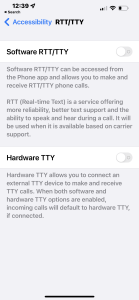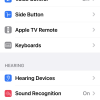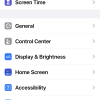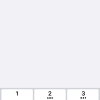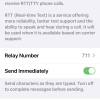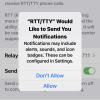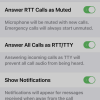- Photos
- iPhone 13 Pro Max Accessibility RTT-TTY Settings
iPhone 13 Pro Max Accessibility RTT-TTY Settings
C
ctech
Updated
Explain more about the photos or videos like location, time and the specific camera settings you would have used to take these photos. Also, if you would have used any accessories or a smartphone app to take the media you are sharing, you can mention them here.
With the accessibility feature, iPhone provides built-in Software RTT and Hardware TTY that can be used by people with hearing or speech difficulties. An external TTY device can be connected with the iPhone using TTY Adapter, to use the hardware TTY feature.
These screenshots from iPhone 13 Pro Max show all the RTT/TTY settings that are available on iPhone with iOS 15.5.
Go to Settings > Accessibility > RTT/TTY to set up and use RTT and TTY on iPhone to meet your specific need.
These screenshots from iPhone 13 Pro Max show all the RTT/TTY settings that are available on iPhone with iOS 15.5.
Go to Settings > Accessibility > RTT/TTY to set up and use RTT and TTY on iPhone to meet your specific need.
- Software RTT/TTY: Once you turned on this on your iPhone, you can access software RTT/TTY from iPhone to make and receive RTT/TTY phone calls. You can configure below Software RTT related settings.
- Specify a phone number to relay calls
- Turn on 'Send Immediately' to send characters when they are typed instead of sending after completing the message.
- Turn on 'Answer RTT Calls as Muted' to mute the microphone with new calls.
- Answer All Calls as RTT/TY - Turn this on to receive all calls as RTT.
- Turn on 'Show Notifications' to get notifications for messages received when away from the call conversation.
- Turn on 'Send Immediately' to send characters when they are typed instead of sending after completing the message.
- Turn on 'Answer RTT Calls as Muted' to mute the microphone with new calls.
- Answer All Calls as RTT/TY - Turn this on to receive all calls as RTT.
- Turn on 'Show Notifications' to get notifications for messages received when away from the call conversation.
- Hardware TTY: Enable this to connect and set up an external TTY device.
Enter the keywords that are relevant to the photos or videos that you will upload with this post.
User reviews
There are no user reviews for this listing.
Already have an account? Log in now or Create an account