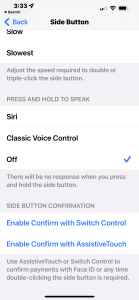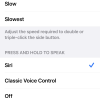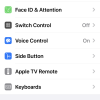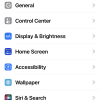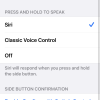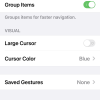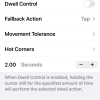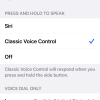- Photos
- iPhone 13 Pro Max Accessibility Side Button Settings
iPhone 13 Pro Max Accessibility Side Button Settings
C
ctech
Updated
Explain more about the photos or videos like location, time and the specific camera settings you would have used to take these photos. Also, if you would have used any accessories or a smartphone app to take the media you are sharing, you can mention them here.
You can customize the way you use the side button on your iPhone.
These screenshots from iPhone 13 Pro Max show all the Accessibility Side Button settings that are available on iPhone with iOS 15.5.
Go to Settings > Accessibility > Side Button to set the below available options.
- Click Speed: Set the response speed required to double-click or triple-click the button from 3 options — Default, Slow, or Slowest.
- Press and Hold to Speak: Choose the action when to perform when you press and hold the button - Siri, Classic Voice Control, or Off.
- Side Button Confirmation - You can leave the default option to double-click the side button for payment confirmation. You can change this to use Switch Control or AssistiveTouch to confirm the payments.
Enter the keywords that are relevant to the photos or videos that you will upload with this post.
User reviews
There are no user reviews for this listing.
Already have an account? Log in now or Create an account