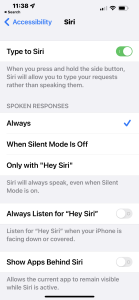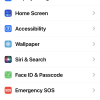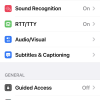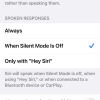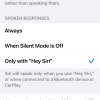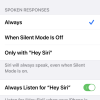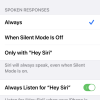- Photos
- iPhone 13 Pro Max Accessibility Siri Settings
iPhone 13 Pro Max Accessibility Siri Settings
C
ctech
Updated
Explain more about the photos or videos like location, time and the specific camera settings you would have used to take these photos. Also, if you would have used any accessories or a smartphone app to take the media you are sharing, you can mention them here.
Siri accessibility features on your iPhone allows to customize the Siri response options.
These screenshots from iPhone 13 Pro Max show all the Accessibility Siri settings that are available on iPhone with iOS 15.5.
Go to Settings > Accessibility > Siri to customize the available options on your iPhone.
- Type to Siri: When this is enabled, Siri will allow to type the request.
- Spoken Responses: Set the response option for Siri. It can be Always, When Silent Mode is Off, or Only with "Hey Siri”.
- Always Listen for "Hey Siri": When this is turned on, Siri will always respond to "Hey Siri" command.
- Show Apps Behind Siri: Turning this on will keep the current app visible while Siri session is active.
Enter the keywords that are relevant to the photos or videos that you will upload with this post.
User reviews
There are no user reviews for this listing.
Already have an account? Log in now or Create an account