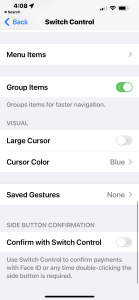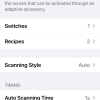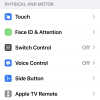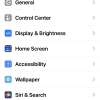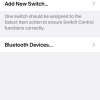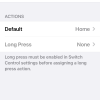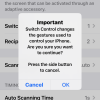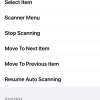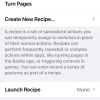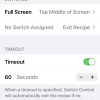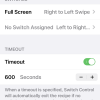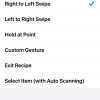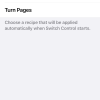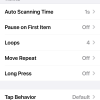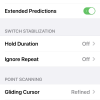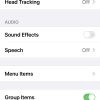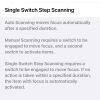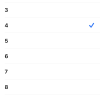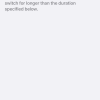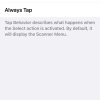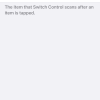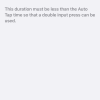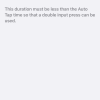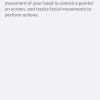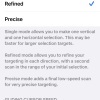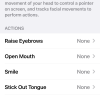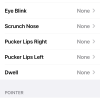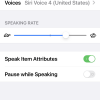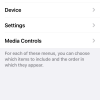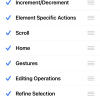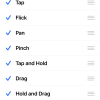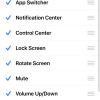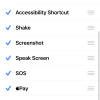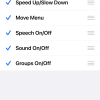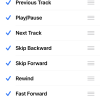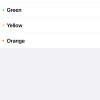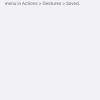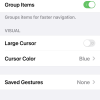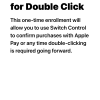- Photos
- iPhone 13 Pro Max Accessibility Switch Control Settings
iPhone 13 Pro Max Accessibility Switch Control Settings
C
ctech
Updated
Explain more about the photos or videos like location, time and the specific camera settings you would have used to take these photos. Also, if you would have used any accessories or a smartphone app to take the media you are sharing, you can mention them here.
Switch Control is a robust feature available on your iPhone as part of Physical and Motor settings. Using Switch Control features, people with physical difficulties can operate iPhone using switches of their choice. With the switches, you can perform many actions on the iPhone like tap, content selection, type or draw.
Switch Control can be customized in a variety of ways to meet your specific needs.
These screenshots from iPhone 13 Pro Max show all the Switch Control settings that are available on iPhone with iOS 15.5.
Go to Settings > Accessibility > Switch Control to configure the below available setting options.
- Switches: Tap Switches to add a new switch or assign actions to switches.
- Recipes: Tap Recipes to create a new recipe or modify existing recipes. You can create a set of special actions as a recipe and assign to switches. You can set timeouts for recipes.
- Scanning Style: Tap Scanning Style, to set as Auto Scanning, Manual Scanning or Single Switch Step Scanning.
- Auto Scanning Time: Adjust the time for auto scanning.
- Pause on First Item: Enable and set the duration for the auto scanning to pause on the first item in a group.
- Loops: Set the number of times after each item on the screen to be visited before hiding Switch Control.
- Move Repeat: Enable and set the duration to delay before repeating 'Move to Next/Previous item', while a switch remains pressed.
- Long Press: Enable and set the duration to activate an action for a long press of a switch.
- Tap Behavior: Set a tap behavior when the select action is activated.
- Focused Item After Tap: Set the Switch Control behavior to resume scanning at fisrt item or the item tapped.
- Keyboard Options: Enable the options - Scan Same Key After Tap, Always Tap Keyboard Keys, or Extended Predictions as per your need.
- Hold Duration: Enable and set the duration for the input device to be held to trigger a switch action.
- Ignore Repeat: Enable and set the duration in which multiple presses are considered as single input. This helps to ignore accidental repeated switch triggers.
- Gliding Cursor: Set the cursor selection mode and speed.
- Head Tracking: Enable this to track head movement with camera perform actions using facial expressions.
- Sound Effects: Turn on sound effects.
- Speech: Turn this on to speak when a switch scans the item.
- Menu Items: For each of the menus, you can choose the items to include in the Scanner Menu and the order to appear.
- Group Items: Enable this to group the action items for faster navigation.
- Large Cursor: Make the cursor larger by enabling this.
- Cursor Color: Set a color for the cursor.
- Saved Gestures: Create custom gestures that can be added to the Scanner Menu.
- Confirm with Switch Control: Confirm payments with Face ID by using Switch Control, otherwise you have to complete the payment by double-clicking the side button.
Enter the keywords that are relevant to the photos or videos that you will upload with this post.
- iPhone Physical and Motor
- iPhone assign special actions to switches
- iPhone bluetooth device switch
- iPhone create special actions
- what is switch control on iphone 13
- switch control iphone 13
- accessibility switch control
- iphone 13 switch control
- switch control accessibility
- what is gliding cursor speed iphone
- gliding cursor iphone
- gliding cursor speed iphone
- ios switch control auto tap
- switch control menu
User reviews
There are no user reviews for this listing.
Already have an account? Log in now or Create an account