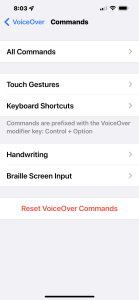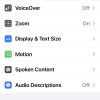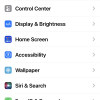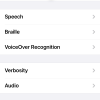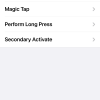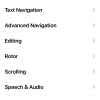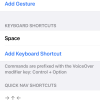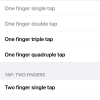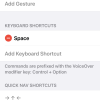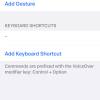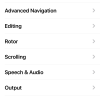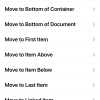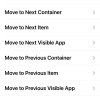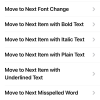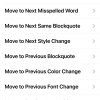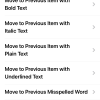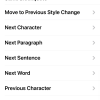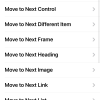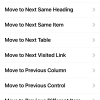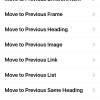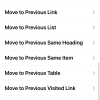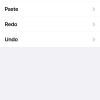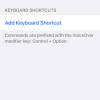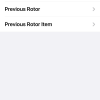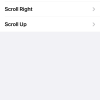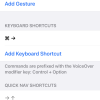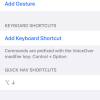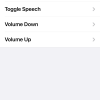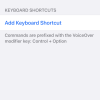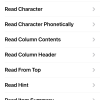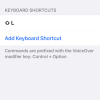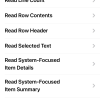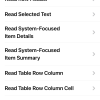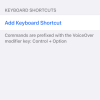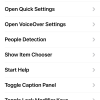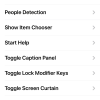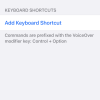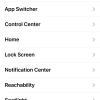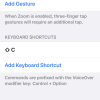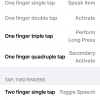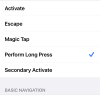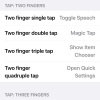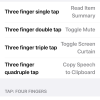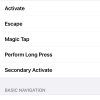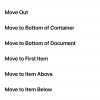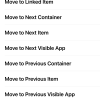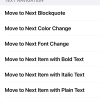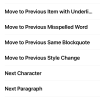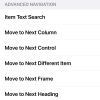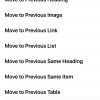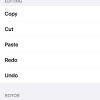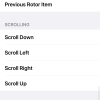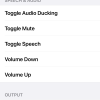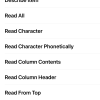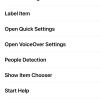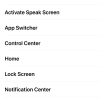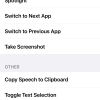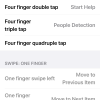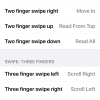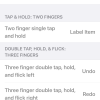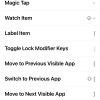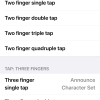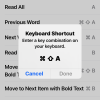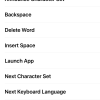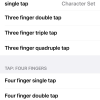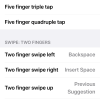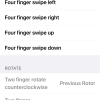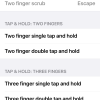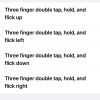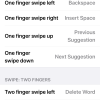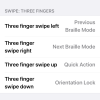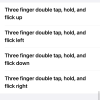- Photos
- iPhone 13 Pro Max Accessibility VoiceOver Commands Settings
iPhone 13 Pro Max Accessibility VoiceOver Commands Settings
C
ctech
Updated
Explain more about the photos or videos like location, time and the specific camera settings you would have used to take these photos. Also, if you would have used any accessories or a smartphone app to take the media you are sharing, you can mention them here.
You can customize the iPhone VoiceOver Commands settings.
These screenshots from iPhone 13 Pro Max show all the VoiceOver Commands settings that are available on iPhone with iOS 15.4.1.
Go to Settings > Accessibility > VoiceOver > Commands to configure the following options as you would prefer.
- Tap All Commands to configure the below options. You can add gesture and keyboard shortcut for each of these commands.
- Interaction
- Basic navigation
- Text Navigation
- Advanced Navigation
- Editing
- Rotor
- Scrolling
- Speech & Audio
- Output
- VoiceOver
- System
- Other
- Tap Touch Gesture to configure the below gestures. You can assign the commands for the gestures.
- TAP: ONE FINGER
- TAP: TWO FINGERS
- TAP: THREE FINGERS
- TAP: FOUR FINGERS
- SWIPE: ONE FINGER
- SWIPE: TWO FINGERS
- SWIPE: THREE FINGERS
- SWIPE: FOUR FINGERS
- ROTATE
- SCRUB
- TAP & HOLD: TWO FINGERS
- DOUBLE TAP, HOLD & FLICK: THREE FINGERS
- BACK TAP
- Tap Keyboard Shortcuts to configure the shortcuts for commands.
- Tap Handwriting to configure gestures and commands for below actions.
- Tap Braille Screen Input to configure gestures and commands for specific actions.
- You can Reset all VoiceOver Commands from this screen.
Enter the keywords that are relevant to the photos or videos that you will upload with this post.
User reviews
There are no user reviews for this listing.
Already have an account? Log in now or Create an account