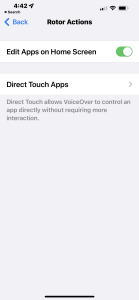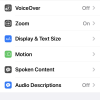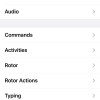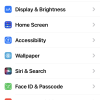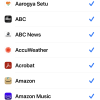- Photos
- iPhone 13 Pro Max Accessibility VoiceOver Rotor Actions Settings
iPhone 13 Pro Max Accessibility VoiceOver Rotor Actions Settings
C
ctech
Updated
Explain more about the photos or videos like location, time and the specific camera settings you would have used to take these photos. Also, if you would have used any accessories or a smartphone app to take the media you are sharing, you can mention them here.
You can configure VoiceOver to control an app directly on your iPhone without the need for more interaction by enabling Direct Touch for the specific app.
These screenshots from iPhone 13 Pro Max show all the VoiceOver Rotor Actions settings that are available on iPhone with iOS 15.4.1.
Go to Settings > Accessibility > VoiceOver > Rotor Actions to enable the below options.
- Turn on Edit Apps on Home Screen
- Tap Direct Touch Apps to enable for specific apps
Enter the keywords that are relevant to the photos or videos that you will upload with this post.
User reviews
There are no user reviews for this listing.
Already have an account? Log in now or Create an account