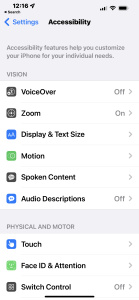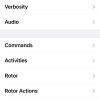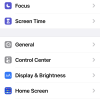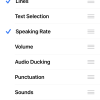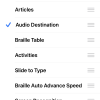- Photos
- iPhone 13 Pro Max Accessibility VoiceOver Rotor Settings
iPhone 13 Pro Max Accessibility VoiceOver Rotor Settings
C
ctech
Updated
Explain more about the photos or videos like location, time and the specific camera settings you would have used to take these photos. Also, if you would have used any accessories or a smartphone app to take the media you are sharing, you can mention them here.
You can control the way VoiceOver works using the rotor on your iPhone.
Using the Rotor, you can set the VoiceOver volume or speaking rate, move from one item to the next on the screen, select special input methods such as Braille Screen Input or Handwriting, custom punctuation, audio ducking and more.
These screenshots from iPhone 13 Pro Max show all the VoiceOver Rotor settings that are available on iPhone with iOS 15.4.1.
Go to Settings > Accessibility > VoiceOver > Rotor to enable the available Rotor options.
Enter the keywords that are relevant to the photos or videos that you will upload with this post.
User reviews
There are no user reviews for this listing.
Already have an account? Log in now or Create an account