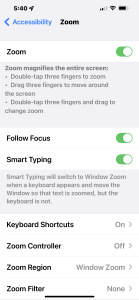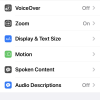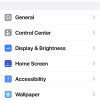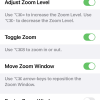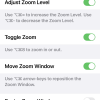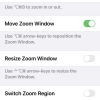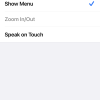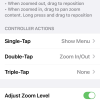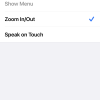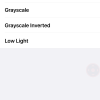- Photos
- iPhone 13 Pro Max Accessibility Zoom Settings
iPhone 13 Pro Max Accessibility Zoom Settings
C
ctech
Updated
Explain more about the photos or videos like location, time and the specific camera settings you would have used to take these photos. Also, if you would have used any accessories or a smartphone app to take the media you are sharing, you can mention them here.
With the Zoom option on your iPhone, you can Zoom in or out on specific items or magnify the entire screen. You can also use Zoom functionality with VoiceOver.
These screenshots from iPhone 13 Pro Max show all the Zoom settings that are available on iPhone with iOS 15.4.1.
Go to Settings > Accessibility > Zoom to configure any of the below available Zoom options.
- Follow Focus: When Follow Focus is enabled, Zoom window will jump to the text insertion point while you type and follow your typing. However, you won't be able to zoom in on the keyboard while you type with Follow Focus enabled.
- Smart Typing: Enabling smart typing will let Zoom to Switch to Window when a keyboard appears.
- Keyboard Shortcuts: Short cuts for various Zoom functions can be set to use with an external keyboard.
- Zoom Controller: Turn the controller on to quickly access and operate the Zoom.
- Zoom Region: Choose an option to full screen Zoom or only within a movable window.
- Zoom Filter: Choose the filter option that will be applied on the Zoom area.
- Maximum Zoom Level: Set the level by adjusting the slider.
Enter the keywords that are relevant to the photos or videos that you will upload with this post.
- iPhone Enable Zoom Controller
- iPhone Zoom Follow Text
- iPhone Zoom Options
- accessibility zoom iphone
- what is follow focus iphone
- zoom controller iphone
- how to zoom in iphone 13 pro max
- follow focus iphone
- how to zoom out on iphone 13 pro max
- zoom accessibility iphone
- iphone accessibility zoom
- iphone zoom accessibility
- maximum zoom level iphone
- ios accessibility zoom
User reviews
There are no user reviews for this listing.
Already have an account? Log in now or Create an account