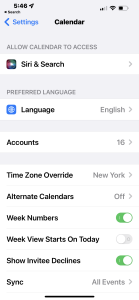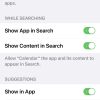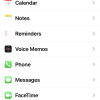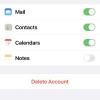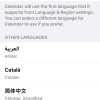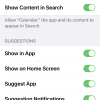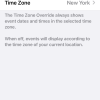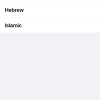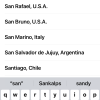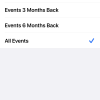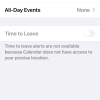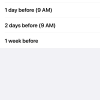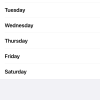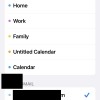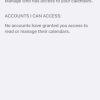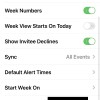- Photos
- iPhone 13 Pro Max Calendar Settings
iPhone 13 Pro Max Calendar Settings
C
ctech
Updated
Explain more about the photos or videos like location, time and the specific camera settings you would have used to take these photos. Also, if you would have used any accessories or a smartphone app to take the media you are sharing, you can mention them here.
With the Calendar Settings on your iPhone, you can manage the Calendar app access to other services and customize the other available Calendar Settings.
These screenshots from iPhone 13 Pro Max show all the Calendar Settings that are available on iPhone with iOS 15.5.
Go to Settings > Calendar to configure the various Calendar display and other functions.
- Siri & Search: Tap this to configure on how Siri will access Calendar app for learning, search, and suggestions. You can enable or disable the app and content to appear in search. You can also toggle the options on how suggestions and content from "Calendar" to appear.
- Language: Select and set the default language for calendar.
- Accounts: Tap “Accounts” and go to the list of mailboxes. Tap a specific mailbox to toggle these options to appear for the mailbox such as Mail, Calendar, Contacts, and Notes. You can also delete the specific mailbox from this screen. When you scroll down on Accounts screen, you can see the options to add a mail account and configure the settings on how to fetch new data for each of the mailboxes.
- Time Zone Override: If this is turned on, you can set a Time Zone. Once the Time Zone is set, event dates and times will show in the set Time Zone. Otherwise, event dates and time will show according to the time zone of your current location.
- Alternate Calendars: You can pick and set an alternate calendar. Available options are - Chinese, Hebrew, Islamic.
- Week Numbers: Enable this to show the Week Numbers on the calendar.
- Week View Starts On Today: Enable this to start the week view on today (current day).
- Show Invitee Declines: Enable this to display the list of people who declined your meeting or event invitations on the iPhone Calendar.
- Sync: Tap this to set how often your calendars sync and update.
- Default Alert Times: Tap this to set the alert time for birthdays, events, and all-day events. You can also enable "Time to Leave" alert based on your location.
- Start Week On: Set this to start the week on a particular day.
- Default Calendar: Tap this to pick a calendar and set as default.
- Delegate Calendars: Tap this to add people and give access to your calendar. Calendars that you have access also appear here.
- Location Suggestions: Turn this on to get location suggestions when you create an event and add location on the calendar.
Enter the keywords that are relevant to the photos or videos that you will upload with this post.
User reviews
There are no user reviews for this listing.
Already have an account? Log in now or Create an account