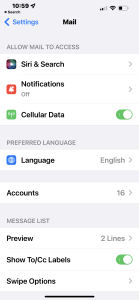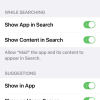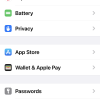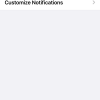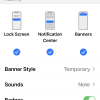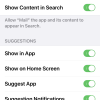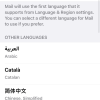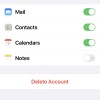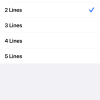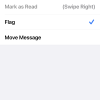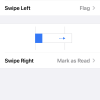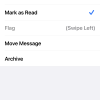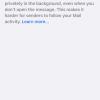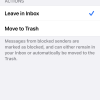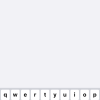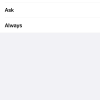- Photos
- iPhone 13 Pro Max Mail Settings
iPhone 13 Pro Max Mail Settings
C
ctech
Updated
Explain more about the photos or videos like location, time and the specific camera settings you would have used to take these photos. Also, if you would have used any accessories or a smartphone app to take the media you are sharing, you can mention them here.
With the Mail Settings on your iPhone, you can manage the Mail app access to other services and customize the Mail functions.
These screenshots from iPhone 13 Pro Max show all the Mail Settings that are available on iPhone with iOS 15.5.
Go to Settings > Mail to configure the various display and mailbox options available.
- Siri & Search: Tap this to configure on how Siri will access Mail app for learning, search, and suggestions. You can enable or disable the app and content to appear in search. You can also toggle the options on how suggestions and content from "Mail" to appear.
- Notifications: Tap this to turn on the 'Notifications' for Mail app. You can configure where and how the notifications to appear. Toggle the options for notifications on Lock Screen, Notification Center, and Banners. Set the Banner Style, Sounds and enable or disable Badges. You can also configure the appearance of previews and notification grouping on lock screen. Tap 'Customize Notifications' to set the available notifications options by mail accounts. There are configurable alert choices for VIP and Favorite Mailboxes.
- Cellular Data: Enable this to allow Mail access using cellular data.
- Language: Tap this to set a language for mail accounts.
- Accounts: Tap “Accounts” and go to the list of mailboxes. Tap a specific mailbox to toggle these options to appear for the mailbox. You can also delete the specific mailbox from this screen. When you scroll down on Accounts screen, you can see the options to add a mail account and configure the settings on how to fetch new data for each of the mailboxes.
- Preview: Set the number of lines to appear with message preview.
- Show To/Cc Labels: Toggle to show or hide To/Cc labels when you compose a mail.
- Swipe Options: Tap this to configure the swipe actions in your mailbox.
- Ask Before Deleting: Enable this to ask before deleting messages in your mailbox.
- Privacy Protection: Tap this to toggle 'Protect Mail Activity'. If this is enabled, your IP address will be hidden and the remote content will be loaded privately in the background.
- Organized by Thread: If this is turned on, will group a message and all of its replies together.
- Collapse Read Messages: If this is enabled, read emails in a thread of emails will be hidden.
- Most Recent Message on Top: Enable this for the most recent messages to appear on top of the mailbox.
- Complete Threads: Enable this to show all the messages in a thread.
- Muted Thread Action: Tap this to set an option for muted threads in your mailbox. You can set either "Mark as Read" or "Archive or Delete".
- Blocked Sender Options: Tap this to toggle "Mark Blocked Sender". If this is enabled, messages coming from blocked senders are marked as blocked. You can set the option on what action need to be taken on the messages from blocked senders. You have choice to either leave the messages in inbox or move to trash.
- Blocked: Tap this to view the blocked numbers. Use the 'Edit' option on top right to unblock numbers. You can tap a number to add to contacts.
- Always Bcc Myself: If you enable this, it'll always Bcc to yourself when you send a mail.
- Mark Addresses: You can add the domains of those email you don't want the mail to mark. Otherwise, Mail can alert by marking the recipient’s name in red that are not in the domains list.
- Increase Quote Level: When this is turned on, a level of indentation the "quote" will be added with a colored vertical line to the left of the quoted text when you reply or forward an email.
- Include Attachments With Replies: Select an option to include the attachments, when you reply an email.
- Signature: Tap this to add signature for all your mail accounts, or per account.
- Default Account: Set a default account to send the email created outside of Mail.
Enter the keywords that are relevant to the photos or videos that you will upload with this post.
User reviews
There are no user reviews for this listing.
Already have an account? Log in now or Create an account