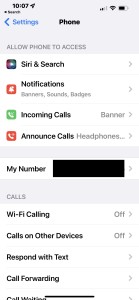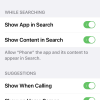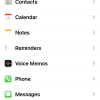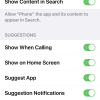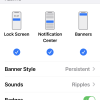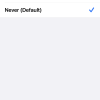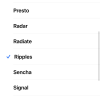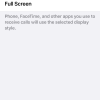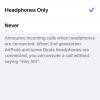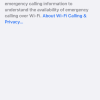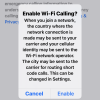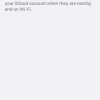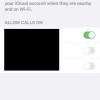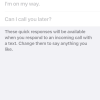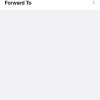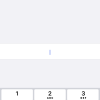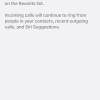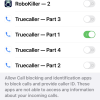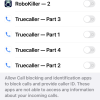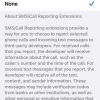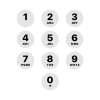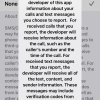- Photos
- iPhone 13 Pro Max Phone Settings
iPhone 13 Pro Max Phone Settings
C
ctech
Updated
Explain more about the photos or videos like location, time and the specific camera settings you would have used to take these photos. Also, if you would have used any accessories or a smartphone app to take the media you are sharing, you can mention them here.
With the Phone Settings on your iPhone, you can manage the Phone access to other services and customize the other available Phone Settings.
These screenshots from iPhone 13 Pro Max show all the Phone Settings that are available on iPhone with iOS 15.5.
Go to Settings > Phone to configure the various Phone access options and other functions.
- Siri & Search: Tap this to configure on how Siri will access Phone for learning, search, and suggestions. You can enable or disable the app and content to appear in search. You can also toggle the options on how suggestions and content from "Phone" to appear.
- Notifications: Tap this to turn on the Phone access to 'Notifications'. You can configure where and how the notifications to appear. Toggle the options for notifications on Lock Screen, Notification Center, and Banners. Set the Banner Style, Sounds and enable or disable Badges. You can also configure the appearance of previews and notification grouping on lock screen.
- Incoming Calls: Tap this to set a display style while receiving calls.
- Announce Calls: Select an option to announce incoming calls. You could set this as Always, Headphones & Car, Headphones Only, or Never.
- My Number: You can update your number if needed.
- Wi-Fi Calling: Enable this to make and receive calls using Wi-Fi using your cellular service provider account.
- Calls on Other Devices: Enable this to use your cellular account to make and receive calls on other devices singed into same iCloud account. Other devices should be nearby and on Wi-Fi.
- Respond with Text: By configuring the response text, you can respond to the incoming calls quickly with a text.
- Call Forwarding: Enable this to set up call forwarding to another number.
- Call Waiting: If this is turned on, your iPhone will let you know when you receive a call, while you are already on another call.
- Show My Caller ID: Tap this to turn on the feature. When you call someone, this enables your call recipient to see your name and number.
- Silence Unknown Callers: Enable this to silence the calls from unknown numbers. These calls will be sent to voice mail and appear in the recent calls list.
- Call Blocking & Identification: Tap this and enable the call blocking and identification apps on your iPhone to block calls and provide called ID.
- Blocked Contacts: Tap this to view all blocked numbers on your iPhone. Use the Edit option on the top right to unblock a number. Tap a number to add to the Contacts.
- SMS/Call Reporting: Configure this option to report selected calls and SMS messages to third-party apps / developers. Few specific call information will be shared with the developer.
Enter the keywords that are relevant to the photos or videos that you will upload with this post.
User reviews
There are no user reviews for this listing.
Already have an account? Log in now or Create an account