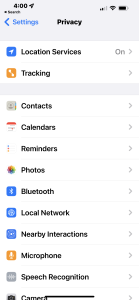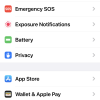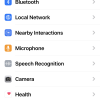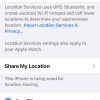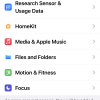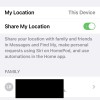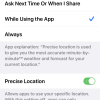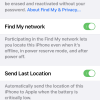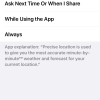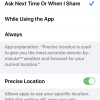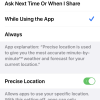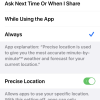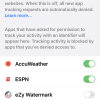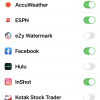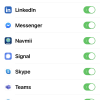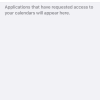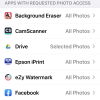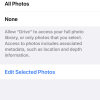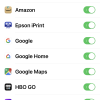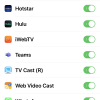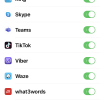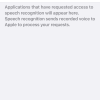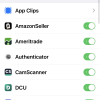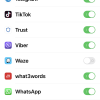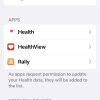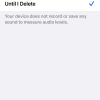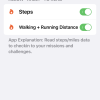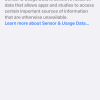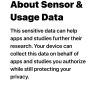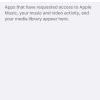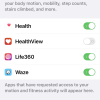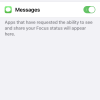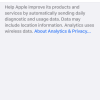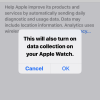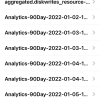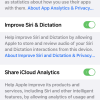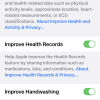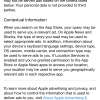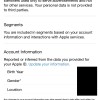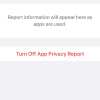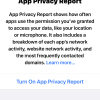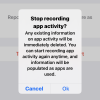- Photos
- iPhone 13 Pro Max Privacy Settings
iPhone 13 Pro Max Privacy Settings
C
ctech
Updated
Explain more about the photos or videos like location, time and the specific camera settings you would have used to take these photos. Also, if you would have used any accessories or a smartphone app to take the media you are sharing, you can mention them here.
On your iPhone, you grant or deny access for an app to access another app. With the App Privacy Report, you can see how the permissions that you have granted to the apps are used.
These screenshots from iPhone 13 Pro Max show all the Privacy Settings that are available on iPhone with iOS 15.5.
Go to Settings > Privacy to configure settings at the app level. You can also enable or disable the other available privacy settings.
- Location Services: Tap this to turn on Location Services. When this is turned on, iPhone will track your approximate location. Tap 'Location Alerts' to turn on or off ‘Show Map in Location Alerts'. Turning on 'Share My Location' will share your location with family and friends. You can view the list of your family members who can see the location of your devices. Tap a specific app to set the Location Access option for the app. Services and apps that have access to your location are listed here, which you can change based on your need.
- Tracking: If you want allow apps requesting to track, enable the option 'Allow Apps to Request to Track'. All the apps that have permission to track your activity are listed here. You can turn on or off the option to track.
- Contacts: Apps that have permission to access your contacts appear here. You can disable or enable this access to a specific app.
- Calendars: Apps that have permission to access your calendar appear here. You can disable or enable this access to a specific app.
- Reminders: Apps that have permission to access your reminders appear here. You can disable or enable this access to a specific app.
- Photos: Apps that have permission to access your photos appear here. You can disable or enable this access to a specific app.
- Bluetooth: Apps that have permission to use Bluetooth appear here. You can disable or enable this access to a specific app.
- Local Network: Apps that have permission to be able to find and communicate with devices on your local network appear here. You can disable or enable this access to a specific app.
- Nearby Interactions: Apps that have access to Nearby Interactions appear here. These apps can measure the precise distance between your phone and other devices or items.
- Microphone: Apps that have permission to access microphone appear here. You can disable or enable this access to a specific app.
- Speech Recognition: Apps that have permission to access speech recognition appear here. You can disable or enable this access to a specific app.
- Camera: Apps that have permission to access camera appear here. You can disable or enable this access to a specific app.
- Health: Apps that have permission to access health data appear here. You can disable or enable this access to a specific app. You can also enable to save the headphone audio level in health.
- Research Sensor & Usage Data: Apps that have permission to access sensor & usage data appear here. You can disable or enable this access to a specific app.
- HomeKit: Apps that have permission to access home data appear here. You can disable or enable this access to a specific app.
- Media & Apple Music: Apps that have permission to access Apple Music appear here. You can disable or enable this access to a specific app.
- Files and Folders: Apps that have permission to access files and folders on your iPhone appear here. You can disable or enable this access to a specific app.
- Motion & Fitness: Apps that have permission to access motion & fitness data appear here. You can disable or enable this access to a specific app. You can also turn on or off the fitness tracking option.
- Focus: Apps that have permission to access focus status appear here. You can disable or enable this access to a specific app.
- Analytics & Improvements: Tap this and go to next screen. Enable or disable "Share iPhone & Watch Analytics". You can access Analytics Data from this screen.
- Apple Advertising: Tap this if you want to enable or disable Personalized Ads. You can view the information that is used to deliver targeted personalized ads.
- App Privacy Report: Turn on App Privacy Report to get the detailed report on how often apps access the services or other apps according to the permission granted. You can get the details broken down by app.
Enter the keywords that are relevant to the photos or videos that you will upload with this post.
User reviews
There are no user reviews for this listing.
Already have an account? Log in now or Create an account