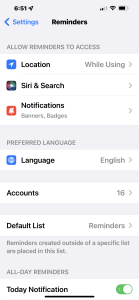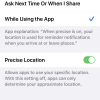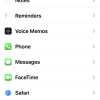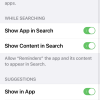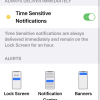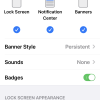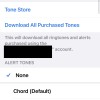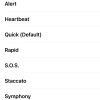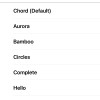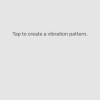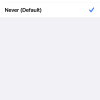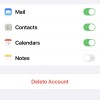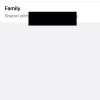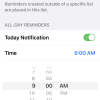- Photos
- iPhone 13 Pro Max Reminders Settings
iPhone 13 Pro Max Reminders Settings
C
ctech
Updated
Explain more about the photos or videos like location, time and the specific camera settings you would have used to take these photos. Also, if you would have used any accessories or a smartphone app to take the media you are sharing, you can mention them here.
With the Reminders Settings on your iPhone, you can manage the Reminders app access to other services and customize the other available Reminders Settings.
These screenshots from iPhone 13 Pro Max show all the Reminders Settings that are available on iPhone with iOS 15.5.
Go to Settings > Reminders to configure the various Reminders access options and other functions.
- Location: Tap this to set the permission level to allow location access to Reminders app as Never, Ask Next Time or When I Share, or While Using the App. You turn on the "Precise Location" to let the app use your specific location. If this is disabled, app will use only your approximate location.
- Siri & Search: Tap this to configure on how Siri will access Reminders app for learning, search, and suggestions. You can enable or disable the app and content to appear in search. You can also toggle the options on how suggestions and content from "Reminders" to appear.
- Notifications: Tap this to turn on the 'Notifications' for Reminders app. You can configure where and how the notifications to appear. Toggle the options for notifications on Lock Screen, Notification Center, and Banners. Set the Banner Style, Sounds and enable or disable Badges. You can also configure the appearance of previews and notification grouping on lock screen.
- Language: Select and set the default language for Reminders.
- Accounts: Tap “Accounts” and go to the list of accounts. Tap a specific account to toggle these options to appear for the account such as Mail, Calendar, Contacts, and Notes. You can also delete the specific account from this screen. When you scroll down on Accounts screen, you can see the options to add a new account and configure the settings on how to fetch new data for each of the accounts.
- Default List: Set a default Reminders list. When this is set, any reminder created without a list will be added to this list.
- Today Notification: Enable this to get notified for all-day reminders.
- Time: You can set the time for reminder when you enabled "Today Notification".
- Show as Overdue: When this is enabled, all-day reminders will show as overdue from next day.
- Mute Notifications: Toggle this to enable or disable the notification for reminders.
Enter the keywords that are relevant to the photos or videos that you will upload with this post.
User reviews
There are no user reviews for this listing.
Already have an account? Log in now or Create an account