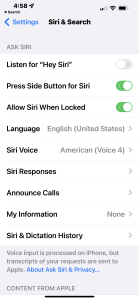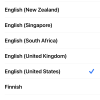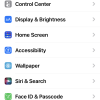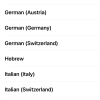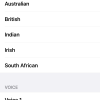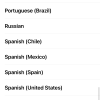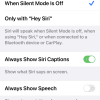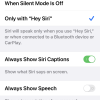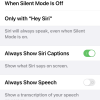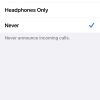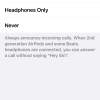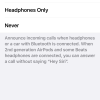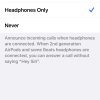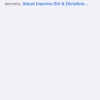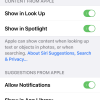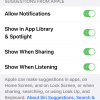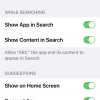- Photos
- iPhone 13 Pro Max Siri & Search Settings
iPhone 13 Pro Max Siri & Search Settings
C
ctech
Updated
Explain more about the photos or videos like location, time and the specific camera settings you would have used to take these photos. Also, if you would have used any accessories or a smartphone app to take the media you are sharing, you can mention them here.
You can customize the way Siri functions using the Siri & Search settings on your iPhone.
These screenshots from iPhone 13 Pro Max show all the Siri & Search Settings that are available on iPhone with iOS 15.5.
Go to Settings > Siri & Search to customize the available features on your iPhone.
- Listen for "Hey Siri": Enable this to activate Siri with "Hey Siri" command.
- Press Side Button Siri: Enable this to activate Siri by pressing side button.
- Allow Siri When Locked: Enable this to use Siri when the iPhone is locked.
- Language: Tap this and set the language for Siri.
- Siri Voice: Tap this and set the voice for Siri.
- Siri Responses: Tap this to set Spoken Responses, Siri Captions and Speech Transcription settings.
- Announce Calls: Table this to set the option for 'Announce Calls' when headphones are connected while receiving a call.
- My Information: Tap this and set your information to be used by Siri.
- Siri & Dictation History: Tap this to delete Siri & Dictation History.
- Show in Look Up: If this is enabled, Apple content will show when you look up text or objects in photos, or search for something.
- Show in Spotlight: If this is enabled, Apple content will show in spotlight when you search.
Turn on these settings to get suggestion from Apple on various screens - Allow Notifications, Show in App Library & Spotlight, Show When Sharing, Show When Listening.
You can further customize Siri for specific apps. Tap an app and configure the below settings.
- Learn from this app: If this is enabled, Siri will learn from the app while used and make suggestions across the other apps.
- Show App in Search: Turn this on, if you want the app to appear in the search.
- Show Content in Search: Turn this on, if you want the app's content to appear in the search.
Turn these settings on to allow app specific suggestions and content from the app to appear in search and in widgets - Show on Home Screen, Suggest App, Suggestion Notifications.
Enter the keywords that are relevant to the photos or videos that you will upload with this post.
User reviews
There are no user reviews for this listing.
Already have an account? Log in now or Create an account