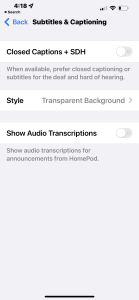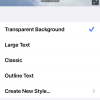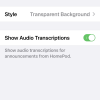- Photos
- iPhone13ProMax Accessibility Subtitles & Captioning Settings
iPhone13ProMax Accessibility Subtitles & Captioning Settings
C
ctech
Updated
Explain more about the photos or videos like location, time and the specific camera settings you would have used to take these photos. Also, if you would have used any accessories or a smartphone app to take the media you are sharing, you can mention them here.
With the subtitles and captioning accessibility features, you can display subtitles and captions for videos on iPhone in a supported app.
These screenshots from iPhone 13 Pro Max show all the Subtitles & Captioning settings that are available on iPhone with iOS 15.5.
Go to Settings > Accessibility > Subtitles & Captioning to customize the available options on your iPhone.
- Closed Captions + SDH: Turn this on to prefer captioning if it's available in a supported app. This also enables subtitles for the deaf and hard of hearing (SDH) if available.
- Style: Set the caption style
- Show Audio Transcriptions: Turn this on to show audio transcription for HomePod announcements.
Enter the keywords that are relevant to the photos or videos that you will upload with this post.
User reviews
There are no user reviews for this listing.
Already have an account? Log in now or Create an account