As you can save posts like images and videos as saved items in facebook app in your smartphone. So you can also unsave them to remove it from your saved items collection.
To do this, open the menu bar where you can go to saved tab as shown in below image.
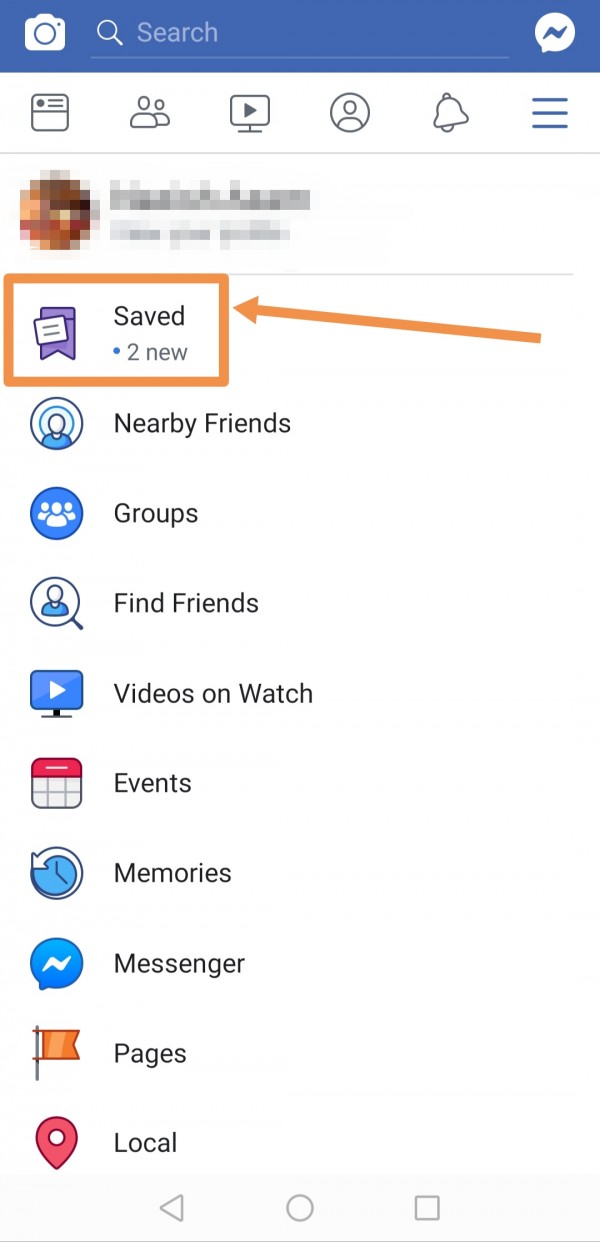
Next you will see all your saved items in that page. Choose the item you want to unsave. Infront of that item there are three dots, click on it..
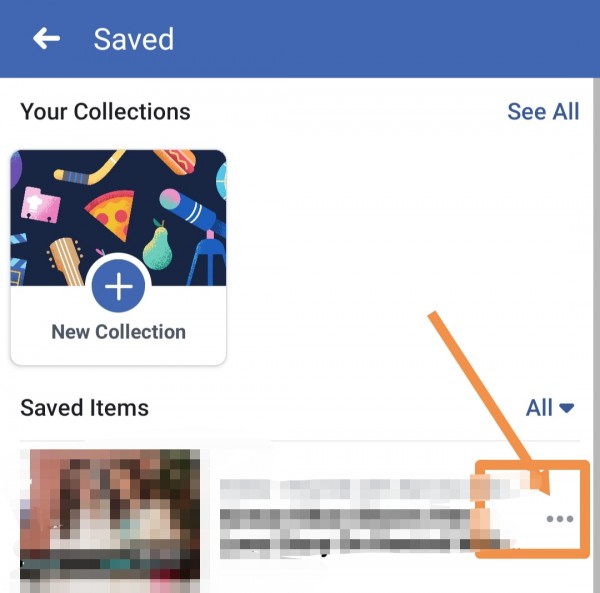
Multiple options can be seen there. As we need to unsave this item, click on "unsave".
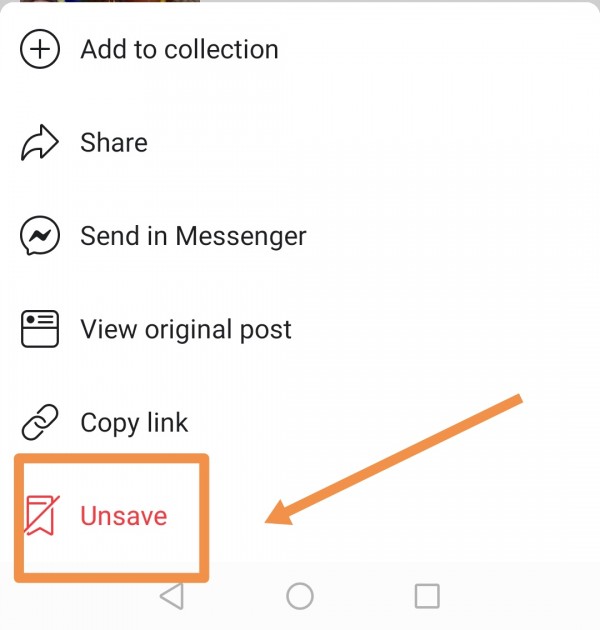
Eventually, that item will be removed from your saved items collection. Remember you cannot get it back once you have unsaved it.

