Android Mobile Update has been essential for better productivity of your mobile. It keeps your Android Mobile safe for external threats like hackers and it resolve little bugs in your software . You can use your mobile much faster then before updating your software.
Sometimes it also change Layout of your Mobile.
Some specific Apps require latest version of Android Software, so it is also necessary in this way. Many games and daily use Apps works faster on latest version. With the passage of time , Social media Apps brings latest features in their updates. If you didn't update your mobile then you can see those Apps will not work more smoothly.
Let's see how can you Update Your Android mobile Software.
Open Settings of your Android Mobile like this
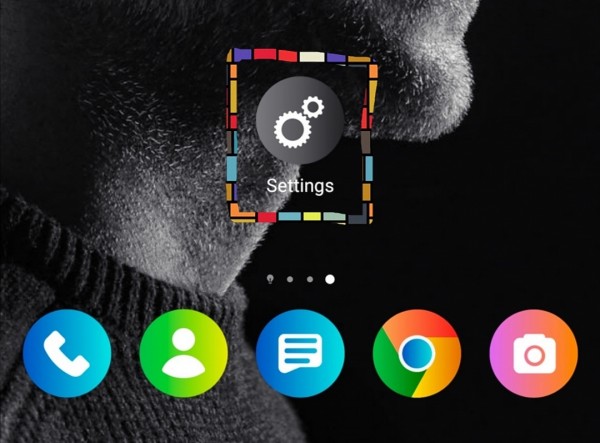
Now scroll down to bottom and click on he option "System" like this
Note: You can see a red color digit "1". It means you have 1 update in this category.
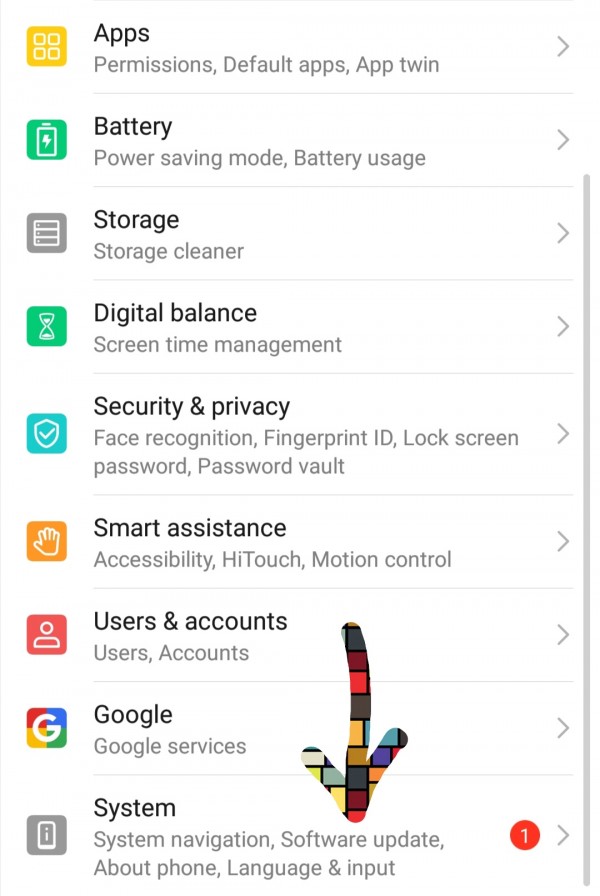
Now click on the option "Software Update" like this
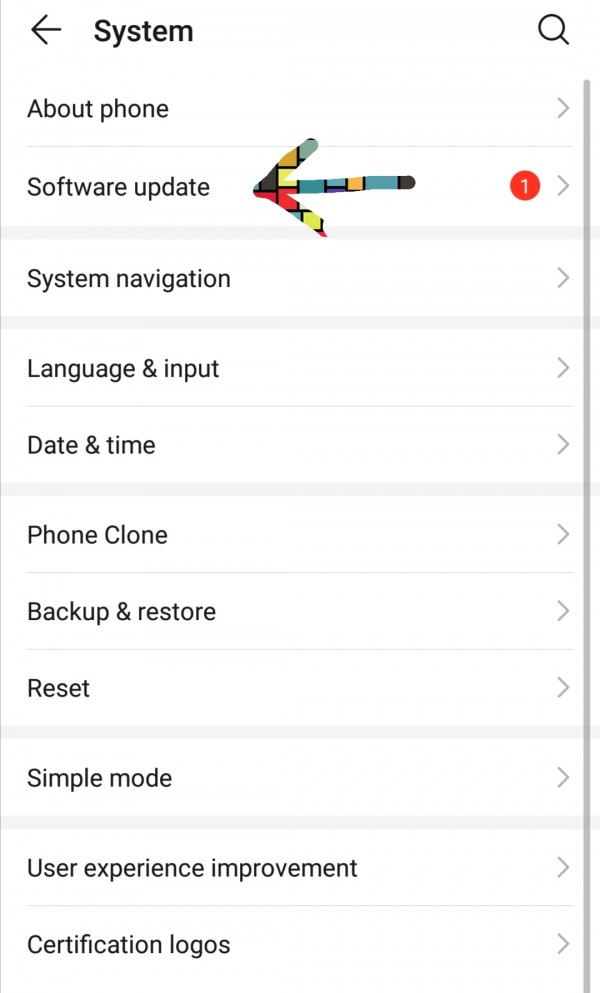
Now you can see new Version of Android Software is there.
Now click on the option "New Version" like this
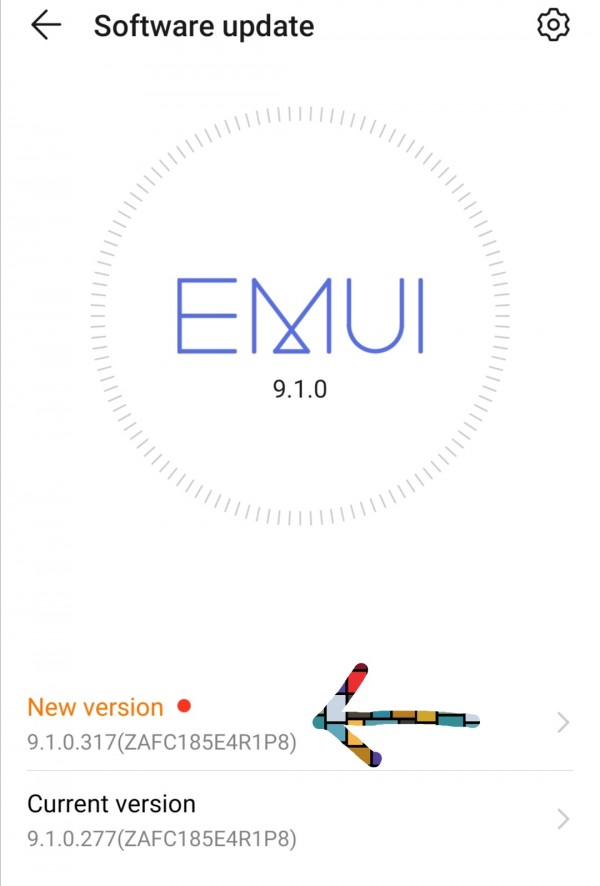
You can see New Android Version as it is now ( 9.1.0.317)
You can also see Size of Android Software Update ( As it is now Upto 220 MB)
Change log means what changes this update will brings in your mobile
As this update is already downloaded in my mobile.
Now click on the bottom option "Install Now" to install this update
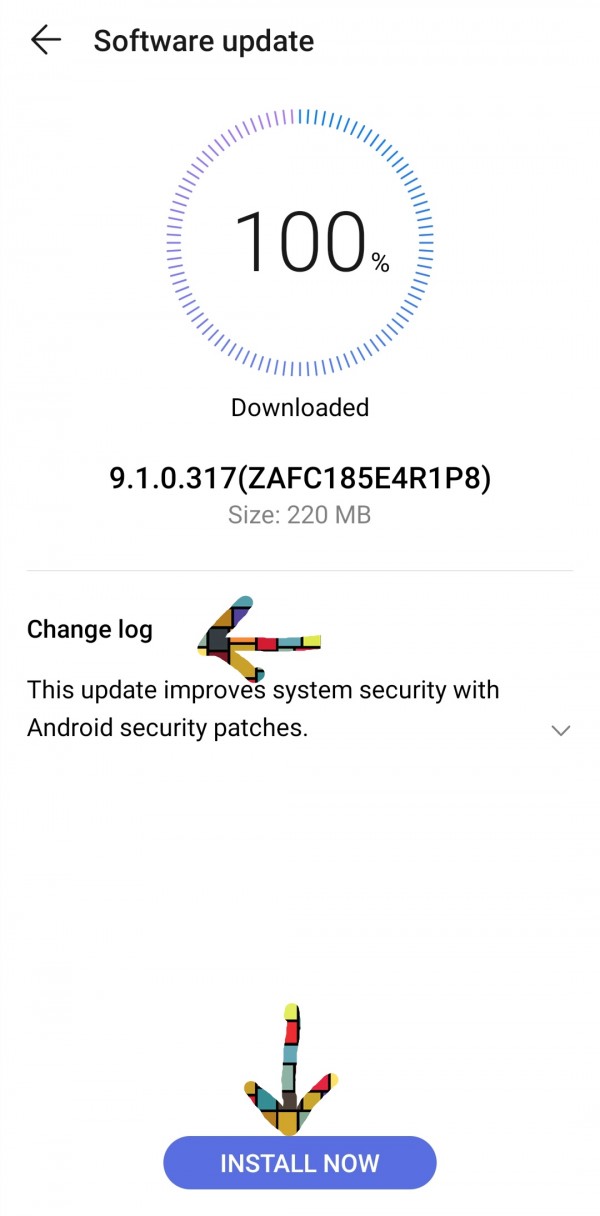
Now if your Mobile WiFi is Off then your mobile automatically Pop Up a window to Turn ON your wifi. Click on option "Settings" to Turn On your WiFi like.
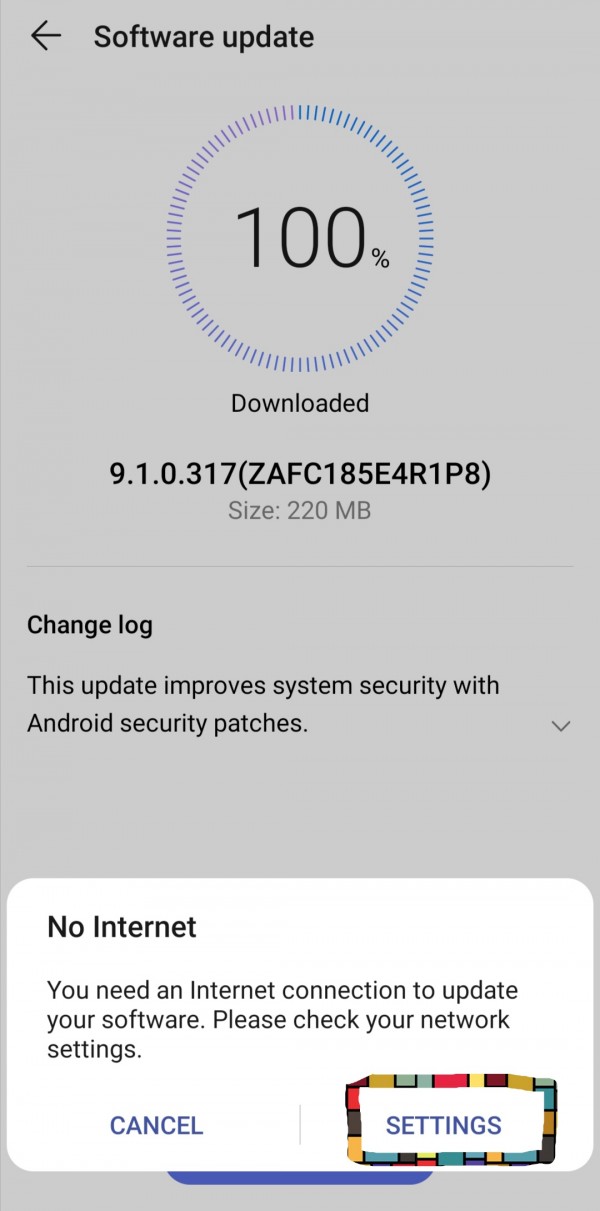
After Turning ON your WiFi.
Click on the option Install to update your mobile.
Now your mobile will Restart automatically.
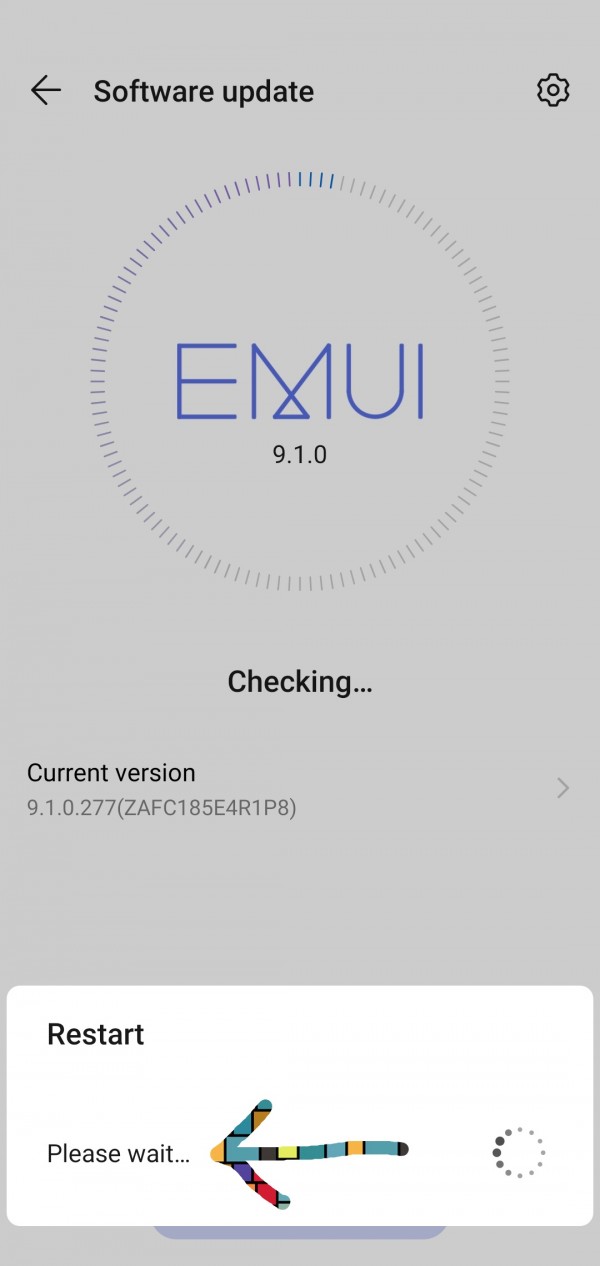
After this your Mobile Will be Turned off and your mobile will restart after installing New Update.
Thank you

