Save driving, bicycling, or walking directions, then share them with others, or view them later on the go from your phone with the My Maps mobile application for Android.
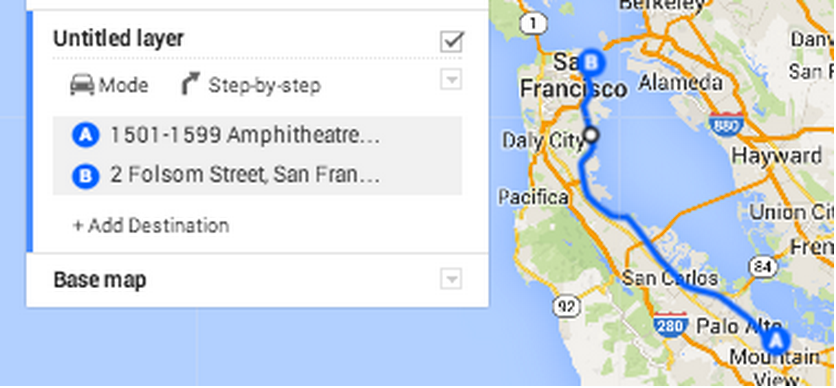
-
Open a new or existing map in My Maps.
-
Click the directions icon
 in the toolbar.
in the toolbar.
-
Type your start and end locations. After, if you want, click Add Destination to add additional destinations.
-
[Optional] To change between biking, driving, and walking, click Driving
 .
.
To see a list of route instructions, click the layer menu  then Step-by-step.
then Step-by-step.
To change the route, click the route once. Then hover over the line and drag the white dot. Or, double click the white dot to delete it.
To edit a destination, hover over the address in the legend and click the edit icon.
To remove destinations, hover over the address in the legend and click the  .
.

