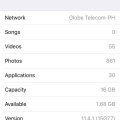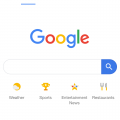Telecom Devices
G
gramone2013
Updated
September 01, 2019
631 0 2 0
This is my everyday phone. Use it for work sometimes.
LOCATION (SERVICE OR DEVICE USED)
Location (Service or Device used)
Country
Enter the country in which service was used.
State, Province or Region
Enter the State, Province or Region in which the service is used. Type for suggestions if the state you want to enter was already added by someone.To add a new state or province, type the name in the box and click 'Add' button. It will be added below the box and highlighted as 'selected' in black. Selected State/Province/ Region will be highlighted only below the box in black, which will not be directly displayed inside box.
City/Town/Village
Enter the city, town or village in which the service is used. Type for suggestions if the city you want to enter was already added by someone.
To add a new city, type the city name in the box and click 'Add' button. It will be added below the box and highlighted as 'selected' in black. Selected city will be highlighted only below the box in black, which will not be directly displayed inside box.
Location
Enter only the nearest major intersection, road, or landmark where the reviewed service is used. DON'T enter postal mailing address. Post will not be approved if the actual address is entered. CLICK the current location symbol at the end of the text box to enter your current location.
Postal Code
Landmark
Enter nearby landmark. (ie: Shop, building, community name, etc.)
TN
Telecom Devices
SG
Srijan Gods
Updated
July 16, 2019
714 0 6 0
I use it to do everything, from watching videos to play games. Calling people, texting, and everything you can do.
Also camera is not that bad, just in dark conditions, it is bad.
Also camera is not that bad, just in dark conditions, it is bad.
LOCATION (SERVICE OR DEVICE USED)
Location (Service or Device used)
Country
Enter the country in which service was used.
State, Province or Region
Enter the State, Province or Region in which the service is used. Type for suggestions if the state you want to enter was already added by someone.To add a new state or province, type the name in the box and click 'Add' button. It will be added below the box and highlighted as 'selected' in black. Selected State/Province/ Region will be highlighted only below the box in black, which will not be directly displayed inside box.
City/Town/Village
Enter the city, town or village in which the service is used. Type for suggestions if the city you want to enter was already added by someone.
To add a new city, type the city name in the box and click 'Add' button. It will be added below the box and highlighted as 'selected' in black. Selected city will be highlighted only below the box in black, which will not be directly displayed inside box.
Location
Enter only the nearest major intersection, road, or landmark where the reviewed service is used. DON'T enter postal mailing address. Post will not be approved if the actual address is entered. CLICK the current location symbol at the end of the text box to enter your current location.
Postal Code
Landmark
Enter nearby landmark. (ie: Shop, building, community name, etc.)
Pavilion
Telecom Devices
M
monamiao
Updated
July 16, 2019
774 0 5 0
1. Business affairs:Achieve fast and smooth communication, and can efficiently complete business activities;
2. Images;
3. Learning by using Applications:You can carry it with you and enter the learning state at any time;
4. Stock speculation
5. Music
6. Television
7. High Definition Films
8 Intelligent Card Swipe
9. Game
10. Social interaction
2. Images;
3. Learning by using Applications:You can carry it with you and enter the learning state at any time;
4. Stock speculation
5. Music
6. Television
7. High Definition Films
8 Intelligent Card Swipe
9. Game
10. Social interaction
LOCATION (SERVICE OR DEVICE USED)
Location (Service or Device used)
Country
Enter the country in which service was used.
State, Province or Region
Enter the State, Province or Region in which the service is used. Type for suggestions if the state you want to enter was already added by someone.To add a new state or province, type the name in the box and click 'Add' button. It will be added below the box and highlighted as 'selected' in black. Selected State/Province/ Region will be highlighted only below the box in black, which will not be directly displayed inside box.
City/Town/Village
Enter the city, town or village in which the service is used. Type for suggestions if the city you want to enter was already added by someone.
To add a new city, type the city name in the box and click 'Add' button. It will be added below the box and highlighted as 'selected' in black. Selected city will be highlighted only below the box in black, which will not be directly displayed inside box.
Location
Enter only the nearest major intersection, road, or landmark where the reviewed service is used. DON'T enter postal mailing address. Post will not be approved if the actual address is entered. CLICK the current location symbol at the end of the text box to enter your current location.
Postal Code
Landmark
Enter nearby landmark. (ie: Shop, building, community name, etc.)
peking university
Telecom Devices
AP
Annei Pringe
Updated
July 28, 2019
777 0 5 0
I use this phone to call, text, chat or video call friends and family, take selfies and other pictures, games, listen to music, internet surfing and Social Media, watch movies, online payment, e-book and exercise. So pretty much EVERYTHING!
LOCATION (SERVICE OR DEVICE USED)
Location (Service or Device used)
Country
Enter the country in which service was used.
State, Province or Region
Enter the State, Province or Region in which the service is used. Type for suggestions if the state you want to enter was already added by someone.To add a new state or province, type the name in the box and click 'Add' button. It will be added below the box and highlighted as 'selected' in black. Selected State/Province/ Region will be highlighted only below the box in black, which will not be directly displayed inside box.
City/Town/Village
Enter the city, town or village in which the service is used. Type for suggestions if the city you want to enter was already added by someone.
To add a new city, type the city name in the box and click 'Add' button. It will be added below the box and highlighted as 'selected' in black. Selected city will be highlighted only below the box in black, which will not be directly displayed inside box.
Location
Enter only the nearest major intersection, road, or landmark where the reviewed service is used. DON'T enter postal mailing address. Post will not be approved if the actual address is entered. CLICK the current location symbol at the end of the text box to enter your current location.
Postal Code
Landmark
Enter nearby landmark. (ie: Shop, building, community name, etc.)
Bakakeng Elementary School
Telecom Devices
RK
Rikhil Kalal
Updated
August 31, 2019
690 0 2 0
i use my smartphone for calling,texting,internet surfing,playing games & many more.
LOCATION (SERVICE OR DEVICE USED)
Location (Service or Device used)
Country
Enter the country in which service was used.
State, Province or Region
Enter the State, Province or Region in which the service is used. Type for suggestions if the state you want to enter was already added by someone.To add a new state or province, type the name in the box and click 'Add' button. It will be added below the box and highlighted as 'selected' in black. Selected State/Province/ Region will be highlighted only below the box in black, which will not be directly displayed inside box.
City/Town/Village
Enter the city, town or village in which the service is used. Type for suggestions if the city you want to enter was already added by someone.
To add a new city, type the city name in the box and click 'Add' button. It will be added below the box and highlighted as 'selected' in black. Selected city will be highlighted only below the box in black, which will not be directly displayed inside box.
Location
Enter only the nearest major intersection, road, or landmark where the reviewed service is used. DON'T enter postal mailing address. Post will not be approved if the actual address is entered. CLICK the current location symbol at the end of the text box to enter your current location.
Postal Code
Landmark
Enter nearby landmark. (ie: Shop, building, community name, etc.)
ward no. 8
Telecom Devices
N
Nikhilsunny35
Updated
July 20, 2019
758 0 5 0
Gaming
Using social media
Watching movie and music
Usefull as a remote
Using social media
Watching movie and music
Usefull as a remote
LOCATION (SERVICE OR DEVICE USED)
Location (Service or Device used)
Country
Enter the country in which service was used.
State, Province or Region
Enter the State, Province or Region in which the service is used. Type for suggestions if the state you want to enter was already added by someone.To add a new state or province, type the name in the box and click 'Add' button. It will be added below the box and highlighted as 'selected' in black. Selected State/Province/ Region will be highlighted only below the box in black, which will not be directly displayed inside box.
City/Town/Village
Enter the city, town or village in which the service is used. Type for suggestions if the city you want to enter was already added by someone.
To add a new city, type the city name in the box and click 'Add' button. It will be added below the box and highlighted as 'selected' in black. Selected city will be highlighted only below the box in black, which will not be directly displayed inside box.
Location
Enter only the nearest major intersection, road, or landmark where the reviewed service is used. DON'T enter postal mailing address. Post will not be approved if the actual address is entered. CLICK the current location symbol at the end of the text box to enter your current location.
Postal Code
Landmark
Enter nearby landmark. (ie: Shop, building, community name, etc.)
Opposite sib bank
Telecom Devices
R
rohit2722
Updated
July 20, 2019
826 0 6 0
I use it on daily basis.For social media, whatsapp, web browsing, gaming, etc
As it contains more than enough ram and processor speed, Gaming is damn smooth and it doesn't lag at all.
But it still has an issue with Mi software, But they are trying hard to resolve the issues.
It has a lot of storage place for storing movies, songs, videos, photos, etc.
Its speakers are loud and clear, No problem or negative feedback on the speakers.
Its camera is really good. Once I compared it with Google pixel 2 for the camera, Both were excellent and in some cases Poco F1 showed better results.
Then coming to battery, It will last more than a day if you use it frequently. And the charging port is of type-c, So it can be charged within 100 minutes from 0-100.
Then my overall rating is 4.5/5.
I really recommend this phone to users.
As it contains more than enough ram and processor speed, Gaming is damn smooth and it doesn't lag at all.
But it still has an issue with Mi software, But they are trying hard to resolve the issues.
It has a lot of storage place for storing movies, songs, videos, photos, etc.
Its speakers are loud and clear, No problem or negative feedback on the speakers.
Its camera is really good. Once I compared it with Google pixel 2 for the camera, Both were excellent and in some cases Poco F1 showed better results.
Then coming to battery, It will last more than a day if you use it frequently. And the charging port is of type-c, So it can be charged within 100 minutes from 0-100.
Then my overall rating is 4.5/5.
I really recommend this phone to users.
LOCATION (SERVICE OR DEVICE USED)
Location (Service or Device used)
Country
Enter the country in which service was used.
State, Province or Region
Enter the State, Province or Region in which the service is used. Type for suggestions if the state you want to enter was already added by someone.To add a new state or province, type the name in the box and click 'Add' button. It will be added below the box and highlighted as 'selected' in black. Selected State/Province/ Region will be highlighted only below the box in black, which will not be directly displayed inside box.
City/Town/Village
Enter the city, town or village in which the service is used. Type for suggestions if the city you want to enter was already added by someone.
To add a new city, type the city name in the box and click 'Add' button. It will be added below the box and highlighted as 'selected' in black. Selected city will be highlighted only below the box in black, which will not be directly displayed inside box.
Location
Enter only the nearest major intersection, road, or landmark where the reviewed service is used. DON'T enter postal mailing address. Post will not be approved if the actual address is entered. CLICK the current location symbol at the end of the text box to enter your current location.
Postal Code
Landmark
Enter nearby landmark. (ie: Shop, building, community name, etc.)
Karnataka
Telecom Devices
FK
frman khan
Updated
July 20, 2019
725 0 5 0
for gaming and other stuff like browsing internet and camera use...
LOCATION (SERVICE OR DEVICE USED)
Location (Service or Device used)
Country
Enter the country in which service was used.
State, Province or Region
Enter the State, Province or Region in which the service is used. Type for suggestions if the state you want to enter was already added by someone.To add a new state or province, type the name in the box and click 'Add' button. It will be added below the box and highlighted as 'selected' in black. Selected State/Province/ Region will be highlighted only below the box in black, which will not be directly displayed inside box.
City/Town/Village
Enter the city, town or village in which the service is used. Type for suggestions if the city you want to enter was already added by someone.
To add a new city, type the city name in the box and click 'Add' button. It will be added below the box and highlighted as 'selected' in black. Selected city will be highlighted only below the box in black, which will not be directly displayed inside box.
Location
Enter only the nearest major intersection, road, or landmark where the reviewed service is used. DON'T enter postal mailing address. Post will not be approved if the actual address is entered. CLICK the current location symbol at the end of the text box to enter your current location.
Postal Code
Landmark
Enter nearby landmark. (ie: Shop, building, community name, etc.)
Laxmi nagar chauk
Telecom Devices
T
thilag
Updated
August 16, 2022
920 0 4 0
My bought my phone before 6 years from porvika showroom,I use it for 2 years then I bought a new phone but the new phone was not perfect,So I again start use this phone from 2017.It has some of the advantages and disadvantages.I will tell below later.Now I have using it comfortably.The Main thing in this is replacable battery but the battery is not so long.Ok ,It is super useful phone but becomes old fashioned now.
LOCATION (SERVICE OR DEVICE USED)
Location (Service or Device used)
Country
Enter the country in which service was used.
State, Province or Region
Enter the State, Province or Region in which the service is used. Type for suggestions if the state you want to enter was already added by someone.To add a new state or province, type the name in the box and click 'Add' button. It will be added below the box and highlighted as 'selected' in black. Selected State/Province/ Region will be highlighted only below the box in black, which will not be directly displayed inside box.
City/Town/Village
Enter the city, town or village in which the service is used. Type for suggestions if the city you want to enter was already added by someone.
To add a new city, type the city name in the box and click 'Add' button. It will be added below the box and highlighted as 'selected' in black. Selected city will be highlighted only below the box in black, which will not be directly displayed inside box.
Location
Enter only the nearest major intersection, road, or landmark where the reviewed service is used. DON'T enter postal mailing address. Post will not be approved if the actual address is entered. CLICK the current location symbol at the end of the text box to enter your current location.
Postal Code
Landmark
Enter nearby landmark. (ie: Shop, building, community name, etc.)
Opp DSM school
Telecom Devices
AM
Arjun Menon
Updated
August 24, 2022
1487 0 8 0
I use the phone regularly for calling, social apps (whatsapp) and browsing web. Watch videos and play games 3 days a week. Camera is really good especially front camera which makes the selfies awesome.
LOCATION (SERVICE OR DEVICE USED)
Location (Service or Device used)
Country
Enter the country in which service was used.
State, Province or Region
Enter the State, Province or Region in which the service is used. Type for suggestions if the state you want to enter was already added by someone.To add a new state or province, type the name in the box and click 'Add' button. It will be added below the box and highlighted as 'selected' in black. Selected State/Province/ Region will be highlighted only below the box in black, which will not be directly displayed inside box.
City/Town/Village
Enter the city, town or village in which the service is used. Type for suggestions if the city you want to enter was already added by someone.
To add a new city, type the city name in the box and click 'Add' button. It will be added below the box and highlighted as 'selected' in black. Selected city will be highlighted only below the box in black, which will not be directly displayed inside box.
Location
Enter only the nearest major intersection, road, or landmark where the reviewed service is used. DON'T enter postal mailing address. Post will not be approved if the actual address is entered. CLICK the current location symbol at the end of the text box to enter your current location.
Postal Code
Landmark
Enter nearby landmark. (ie: Shop, building, community name, etc.)
Public Library
Telecom Devices
D
diaoestgurl
Updated
July 24, 2019
722 0 2 0
I've just started using this iPhone X for about 5 months (since my last iPhone 7plus was broken). I mainly use it for messaging and use apps like Facebook, Instagram. I also take alot of photos on my phone and play some games from time to time.
LOCATION (SERVICE OR DEVICE USED)
Location (Service or Device used)
Country
Enter the country in which service was used.
State, Province or Region
Enter the State, Province or Region in which the service is used. Type for suggestions if the state you want to enter was already added by someone.To add a new state or province, type the name in the box and click 'Add' button. It will be added below the box and highlighted as 'selected' in black. Selected State/Province/ Region will be highlighted only below the box in black, which will not be directly displayed inside box.
City/Town/Village
Enter the city, town or village in which the service is used. Type for suggestions if the city you want to enter was already added by someone.
To add a new city, type the city name in the box and click 'Add' button. It will be added below the box and highlighted as 'selected' in black. Selected city will be highlighted only below the box in black, which will not be directly displayed inside box.
Location
Enter only the nearest major intersection, road, or landmark where the reviewed service is used. DON'T enter postal mailing address. Post will not be approved if the actual address is entered. CLICK the current location symbol at the end of the text box to enter your current location.
Postal Code
Landmark
Enter nearby landmark. (ie: Shop, building, community name, etc.)
Hanoi
B310s-927 review
Hot
Telecom Devices
YA
Yiwen Akeni
Updated
September 24, 2022
5852 0 3 0
I use it in home and in my office, since the internet is very important in my life, I use it to share the internet connection via Wi-Fi for my devices. it is on 24 hours a day, several devices connected to the wifi of this router, including my pc, my smartphone, my tv
it is more practical than sharing internet from my phone to my computer or TV.
it is more practical than sharing internet from my phone to my computer or TV.
LOCATION (SERVICE OR DEVICE USED)
Location (Service or Device used)
Country
Enter the country in which service was used.
State, Province or Region
Enter the State, Province or Region in which the service is used. Type for suggestions if the state you want to enter was already added by someone.To add a new state or province, type the name in the box and click 'Add' button. It will be added below the box and highlighted as 'selected' in black. Selected State/Province/ Region will be highlighted only below the box in black, which will not be directly displayed inside box.
City/Town/Village
Enter the city, town or village in which the service is used. Type for suggestions if the city you want to enter was already added by someone.
To add a new city, type the city name in the box and click 'Add' button. It will be added below the box and highlighted as 'selected' in black. Selected city will be highlighted only below the box in black, which will not be directly displayed inside box.
Location
Enter only the nearest major intersection, road, or landmark where the reviewed service is used. DON'T enter postal mailing address. Post will not be approved if the actual address is entered. CLICK the current location symbol at the end of the text box to enter your current location.
Postal Code
Landmark
Enter nearby landmark. (ie: Shop, building, community name, etc.)
Algerie télécom
Telecom Devices
TM
tria madil
Updated
September 01, 2019
630 0 0 0
Very useful for browsing the internet, social media, for calling and messaging.
LOCATION (SERVICE OR DEVICE USED)
Location (Service or Device used)
Country
Enter the country in which service was used.
State, Province or Region
Enter the State, Province or Region in which the service is used. Type for suggestions if the state you want to enter was already added by someone.To add a new state or province, type the name in the box and click 'Add' button. It will be added below the box and highlighted as 'selected' in black. Selected State/Province/ Region will be highlighted only below the box in black, which will not be directly displayed inside box.
City/Town/Village
Enter the city, town or village in which the service is used. Type for suggestions if the city you want to enter was already added by someone.
To add a new city, type the city name in the box and click 'Add' button. It will be added below the box and highlighted as 'selected' in black. Selected city will be highlighted only below the box in black, which will not be directly displayed inside box.
Location
Enter only the nearest major intersection, road, or landmark where the reviewed service is used. DON'T enter postal mailing address. Post will not be approved if the actual address is entered. CLICK the current location symbol at the end of the text box to enter your current location.
Postal Code
Landmark
Enter nearby landmark. (ie: Shop, building, community name, etc.)
Camarines Sur National Hig
Telecom Devices
K
knshanmugavadivel
Updated
July 20, 2019
838 0 2 0
I watch Movies and songs in full hd display.Motorola have 3GB of RAM.So phone working is very fast.Also Long Battery Life for 5,000mAh Battery.Taken photos are very clearly and clarify is very good.Also browse with high speed 4G internet.
LOCATION (SERVICE OR DEVICE USED)
Location (Service or Device used)
Country
Enter the country in which service was used.
State, Province or Region
Enter the State, Province or Region in which the service is used. Type for suggestions if the state you want to enter was already added by someone.To add a new state or province, type the name in the box and click 'Add' button. It will be added below the box and highlighted as 'selected' in black. Selected State/Province/ Region will be highlighted only below the box in black, which will not be directly displayed inside box.
City/Town/Village
Enter the city, town or village in which the service is used. Type for suggestions if the city you want to enter was already added by someone.
To add a new city, type the city name in the box and click 'Add' button. It will be added below the box and highlighted as 'selected' in black. Selected city will be highlighted only below the box in black, which will not be directly displayed inside box.
Location
Enter only the nearest major intersection, road, or landmark where the reviewed service is used. DON'T enter postal mailing address. Post will not be approved if the actual address is entered. CLICK the current location symbol at the end of the text box to enter your current location.
Postal Code
Landmark
Enter nearby landmark. (ie: Shop, building, community name, etc.)
Tamilnadu
TL-WR840N review
Hot
Telecom Devices
S
Senura_Jayaweera
Updated
September 19, 2022
7058 0 5 0
My whole family is using this device on a regular basis at every time. We never switch off the device except when all of us go to sleep at night and rarely when there is heavy thundering and lightening. One and only purpose of using the device is to surf the internet and to get connected to Peo TV service provided by our telecom. Also we have been provided with the calling facility via this router as it is directly connected to telephone lines.
LOCATION (SERVICE OR DEVICE USED)
Location (Service or Device used)
Country
Enter the country in which service was used.
State, Province or Region
Enter the State, Province or Region in which the service is used. Type for suggestions if the state you want to enter was already added by someone.To add a new state or province, type the name in the box and click 'Add' button. It will be added below the box and highlighted as 'selected' in black. Selected State/Province/ Region will be highlighted only below the box in black, which will not be directly displayed inside box.
City/Town/Village
Enter the city, town or village in which the service is used. Type for suggestions if the city you want to enter was already added by someone.
To add a new city, type the city name in the box and click 'Add' button. It will be added below the box and highlighted as 'selected' in black. Selected city will be highlighted only below the box in black, which will not be directly displayed inside box.
Location
Enter only the nearest major intersection, road, or landmark where the reviewed service is used. DON'T enter postal mailing address. Post will not be approved if the actual address is entered. CLICK the current location symbol at the end of the text box to enter your current location.
Postal Code
Landmark
Enter nearby landmark. (ie: Shop, building, community name, etc.)
CPSTL - Ceylon Petroleum Storage Terminals LTD
Telecom Devices
AM
Abhishek Mishra
Updated
July 31, 2019
698 0 1 1
One of the challenges with going Android is exactly how various producers from Samsung to Sony to Motorola to Google make the gadgets.
The primary thing we'll investigate is the Home Screen, which is the screen you see when you are not inside an application. There's a great deal of intriguing stuff pressed into this one screen, and there's a ton you can do with it to make yourself progressively gainful utilizing your Samsung Galaxy or your Google Nexus or whichever Android gadget you claim.
The extremely top of the Home Screen is really informing you a lot regarding what is new with your cell phone or tablet. On the correct side, it shows data like what number of bars you are getting with your bearer or your Wi-Fi association, how much battery life you have left and the present time. The left half of this bar is telling you what sort of notices you have.
For instance, in the event that you see the Gmail symbol, you have new mail messages. A battery symbol may show a low battery. You can peruse the full notices by holding your finger down on this bar, which shows a fast perspective on your warnings, and afterward swiping down with your finger, which uncovers the full notices.
The Search Bar. It is anything but difficult to overlook the Google Search bar at the top or just underneath the time gadget on most Android cell phones and tablets, however it very well may be an incredible easy route. You can likewise get snappy access to Google's voice search by tapping the amplifier on the left half of the inquiry bar.
Applications and Widgets. The fundamental bit of your screen is given to applications and gadgets, which are little applications that kept running on your home screen like the clock. On the off chance that you swipe from ideal to left, you can move from page to page. You'll see the inquiry bar and the symbols at the base of the screen remain equivalent to you move to another page
The Dock. It's anything but difficult to reject how helpful the application dock at the base of the screen can be on the off chance that you are eager to exploit it. Contingent upon your gadget, the dock can hold up to seven applications. Also, on the grounds that they stay present regardless of which page of the Home Screen you are on, they make extraordinary easy routes to your most utilized applications. Yet, interestingly, you can put an organizer on the dock, which gives you speedy access to considerably more applications.
The App Drawer. Maybe the most significant symbol on the dock is the App Drawer. This exceptional envelope gives you access to each application you have introduced and empowered on your cell phone or tablet recorded in sequential order request, so on the off chance that you ever have issues finding an application, the App Drawer can be your closest companion. The App Drawer is typically delineated by a white hover with dark spots arranged within.
The Android Buttons. While a few gadgets have virtual catches at the base of the screen and others have genuine catches just underneath the screen, all Android cell phones and tablets have at a few catches.
The bolt or triangle pointing left is the Back catch, which acts like the back catch on your internet browser. On the off chance that you are in an application, it will take you to a past screen in that application.
The Home catch is more often than not in the center and either has a circle or is just greater than different catches. It will remove you from whatever application you have on the screen and back to the Home screen.
The Task catch is generally delineated with a crate or as a few boxes stacked on one another. This fasten brings all your most as of late opened applications, enabling you to either switch between applications in all respects rapidly or close an application by tapping the X catch in the upper right corner.
There are likewise three catches in favor of the gadget. The top catch is a suspend catch. This catch can likewise be utilized to reboot the gadget by holding it down for a few seconds and picking "Power off" in the menu. The other two catches are for changing the volume
Step by step instructions to Move an App
You can put an application basically anyplace on the screen between the pursuit bar and the dock inasmuch as there is a vacant space for it. Also, in the event that you do move it to a similar spot as an application or a gadget, they will readily move off the beaten path. This is altogether practiced with an intuitive sort of motion. You can "snatch" an application symbol by holding your finger down on it. One you lift it up - you'll know since it turns out to be marginally bigger - you can move it to another piece of the screen. In the event that you need to move it to another "page", just move it to the side of the screen and trust that Android will change to the following page.
The primary thing we'll investigate is the Home Screen, which is the screen you see when you are not inside an application. There's a great deal of intriguing stuff pressed into this one screen, and there's a ton you can do with it to make yourself progressively gainful utilizing your Samsung Galaxy or your Google Nexus or whichever Android gadget you claim.
The extremely top of the Home Screen is really informing you a lot regarding what is new with your cell phone or tablet. On the correct side, it shows data like what number of bars you are getting with your bearer or your Wi-Fi association, how much battery life you have left and the present time. The left half of this bar is telling you what sort of notices you have.
For instance, in the event that you see the Gmail symbol, you have new mail messages. A battery symbol may show a low battery. You can peruse the full notices by holding your finger down on this bar, which shows a fast perspective on your warnings, and afterward swiping down with your finger, which uncovers the full notices.
The Search Bar. It is anything but difficult to overlook the Google Search bar at the top or just underneath the time gadget on most Android cell phones and tablets, however it very well may be an incredible easy route. You can likewise get snappy access to Google's voice search by tapping the amplifier on the left half of the inquiry bar.
Applications and Widgets. The fundamental bit of your screen is given to applications and gadgets, which are little applications that kept running on your home screen like the clock. On the off chance that you swipe from ideal to left, you can move from page to page. You'll see the inquiry bar and the symbols at the base of the screen remain equivalent to you move to another page
The Dock. It's anything but difficult to reject how helpful the application dock at the base of the screen can be on the off chance that you are eager to exploit it. Contingent upon your gadget, the dock can hold up to seven applications. Also, on the grounds that they stay present regardless of which page of the Home Screen you are on, they make extraordinary easy routes to your most utilized applications. Yet, interestingly, you can put an organizer on the dock, which gives you speedy access to considerably more applications.
The App Drawer. Maybe the most significant symbol on the dock is the App Drawer. This exceptional envelope gives you access to each application you have introduced and empowered on your cell phone or tablet recorded in sequential order request, so on the off chance that you ever have issues finding an application, the App Drawer can be your closest companion. The App Drawer is typically delineated by a white hover with dark spots arranged within.
The Android Buttons. While a few gadgets have virtual catches at the base of the screen and others have genuine catches just underneath the screen, all Android cell phones and tablets have at a few catches.
The bolt or triangle pointing left is the Back catch, which acts like the back catch on your internet browser. On the off chance that you are in an application, it will take you to a past screen in that application.
The Home catch is more often than not in the center and either has a circle or is just greater than different catches. It will remove you from whatever application you have on the screen and back to the Home screen.
The Task catch is generally delineated with a crate or as a few boxes stacked on one another. This fasten brings all your most as of late opened applications, enabling you to either switch between applications in all respects rapidly or close an application by tapping the X catch in the upper right corner.
There are likewise three catches in favor of the gadget. The top catch is a suspend catch. This catch can likewise be utilized to reboot the gadget by holding it down for a few seconds and picking "Power off" in the menu. The other two catches are for changing the volume
Step by step instructions to Move an App
You can put an application basically anyplace on the screen between the pursuit bar and the dock inasmuch as there is a vacant space for it. Also, in the event that you do move it to a similar spot as an application or a gadget, they will readily move off the beaten path. This is altogether practiced with an intuitive sort of motion. You can "snatch" an application symbol by holding your finger down on it. One you lift it up - you'll know since it turns out to be marginally bigger - you can move it to another piece of the screen. In the event that you need to move it to another "page", just move it to the side of the screen and trust that Android will change to the following page.
LOCATION (SERVICE OR DEVICE USED)
Location (Service or Device used)
Country
Enter the country in which service was used.
State, Province or Region
Enter the State, Province or Region in which the service is used. Type for suggestions if the state you want to enter was already added by someone.To add a new state or province, type the name in the box and click 'Add' button. It will be added below the box and highlighted as 'selected' in black. Selected State/Province/ Region will be highlighted only below the box in black, which will not be directly displayed inside box.
City/Town/Village
Enter the city, town or village in which the service is used. Type for suggestions if the city you want to enter was already added by someone.
To add a new city, type the city name in the box and click 'Add' button. It will be added below the box and highlighted as 'selected' in black. Selected city will be highlighted only below the box in black, which will not be directly displayed inside box.
Location
Enter only the nearest major intersection, road, or landmark where the reviewed service is used. DON'T enter postal mailing address. Post will not be approved if the actual address is entered. CLICK the current location symbol at the end of the text box to enter your current location.
Postal Code
Landmark
Enter nearby landmark. (ie: Shop, building, community name, etc.)
Hero honda chowk
Telecom Devices
A
ailenepm
Updated
July 19, 2019
727 0 4 0
I use my Iphone6 usually in browsing the internet, streaming videos, sharing in social media, taking pictures, using financial apps, booking rides, ordering food and shopping online, calling, texting, reading ebook and playing trivia games.
LOCATION (SERVICE OR DEVICE USED)
Location (Service or Device used)
Country
Enter the country in which service was used.
State, Province or Region
Enter the State, Province or Region in which the service is used. Type for suggestions if the state you want to enter was already added by someone.To add a new state or province, type the name in the box and click 'Add' button. It will be added below the box and highlighted as 'selected' in black. Selected State/Province/ Region will be highlighted only below the box in black, which will not be directly displayed inside box.
City/Town/Village
Enter the city, town or village in which the service is used. Type for suggestions if the city you want to enter was already added by someone.
To add a new city, type the city name in the box and click 'Add' button. It will be added below the box and highlighted as 'selected' in black. Selected city will be highlighted only below the box in black, which will not be directly displayed inside box.
Location
Enter only the nearest major intersection, road, or landmark where the reviewed service is used. DON'T enter postal mailing address. Post will not be approved if the actual address is entered. CLICK the current location symbol at the end of the text box to enter your current location.
Postal Code
Landmark
Enter nearby landmark. (ie: Shop, building, community name, etc.)
SM Fairview
Telecom Devices
F
Frankystar777
Updated
July 19, 2019
624 0 5 0
I used this phone for making calls, for messaging, chatting on Facebook, WhatsApp and much social media apps.,
I browse the Internet using this phone,
I use to play games(e.g., fortnite, pub-g, and many more),
I listen to music every day with this phone,
I take pictures, photos and editing them with this phone,
I watched Youtube videos and movie online,
I pay bills online with this phone, and most of the time,
I use this phone to check emails and work online.
I use to share hotspot to my PC with this phone, and last
I use this phone as an alarm clock to wake up in the morning.
I browse the Internet using this phone,
I use to play games(e.g., fortnite, pub-g, and many more),
I listen to music every day with this phone,
I take pictures, photos and editing them with this phone,
I watched Youtube videos and movie online,
I pay bills online with this phone, and most of the time,
I use this phone to check emails and work online.
I use to share hotspot to my PC with this phone, and last
I use this phone as an alarm clock to wake up in the morning.
LOCATION (SERVICE OR DEVICE USED)
Location (Service or Device used)
Country
Enter the country in which service was used.
State, Province or Region
Enter the State, Province or Region in which the service is used. Type for suggestions if the state you want to enter was already added by someone.To add a new state or province, type the name in the box and click 'Add' button. It will be added below the box and highlighted as 'selected' in black. Selected State/Province/ Region will be highlighted only below the box in black, which will not be directly displayed inside box.
City/Town/Village
Enter the city, town or village in which the service is used. Type for suggestions if the city you want to enter was already added by someone.
To add a new city, type the city name in the box and click 'Add' button. It will be added below the box and highlighted as 'selected' in black. Selected city will be highlighted only below the box in black, which will not be directly displayed inside box.
Location
Enter only the nearest major intersection, road, or landmark where the reviewed service is used. DON'T enter postal mailing address. Post will not be approved if the actual address is entered. CLICK the current location symbol at the end of the text box to enter your current location.
Postal Code
Landmark
Enter nearby landmark. (ie: Shop, building, community name, etc.)
Meghalaya
Telecom Devices
R
rahl10
Updated
July 31, 2019
766 0 0 0
I use the phone for calls playing games,playing music and mostly for surfing the internet and watching YouTube
LOCATION (SERVICE OR DEVICE USED)
Location (Service or Device used)
Country
Enter the country in which service was used.
State, Province or Region
Enter the State, Province or Region in which the service is used. Type for suggestions if the state you want to enter was already added by someone.To add a new state or province, type the name in the box and click 'Add' button. It will be added below the box and highlighted as 'selected' in black. Selected State/Province/ Region will be highlighted only below the box in black, which will not be directly displayed inside box.
City/Town/Village
Enter the city, town or village in which the service is used. Type for suggestions if the city you want to enter was already added by someone.
To add a new city, type the city name in the box and click 'Add' button. It will be added below the box and highlighted as 'selected' in black. Selected city will be highlighted only below the box in black, which will not be directly displayed inside box.
Location
Enter only the nearest major intersection, road, or landmark where the reviewed service is used. DON'T enter postal mailing address. Post will not be approved if the actual address is entered. CLICK the current location symbol at the end of the text box to enter your current location.
Postal Code
Landmark
Enter nearby landmark. (ie: Shop, building, community name, etc.)
trees
Telecom Devices
P
philin135
Updated
July 15, 2019
693 0 9 0
I use it for both business to check emails on-the-go, do internet banking and personal use like Instagram social media posting of recent photos.
LOCATION (SERVICE OR DEVICE USED)
Location (Service or Device used)
Country
Enter the country in which service was used.
State, Province or Region
Enter the State, Province or Region in which the service is used. Type for suggestions if the state you want to enter was already added by someone.To add a new state or province, type the name in the box and click 'Add' button. It will be added below the box and highlighted as 'selected' in black. Selected State/Province/ Region will be highlighted only below the box in black, which will not be directly displayed inside box.
City/Town/Village
Enter the city, town or village in which the service is used. Type for suggestions if the city you want to enter was already added by someone.
To add a new city, type the city name in the box and click 'Add' button. It will be added below the box and highlighted as 'selected' in black. Selected city will be highlighted only below the box in black, which will not be directly displayed inside box.
Location
Enter only the nearest major intersection, road, or landmark where the reviewed service is used. DON'T enter postal mailing address. Post will not be approved if the actual address is entered. CLICK the current location symbol at the end of the text box to enter your current location.
Postal Code
Landmark
Enter nearby landmark. (ie: Shop, building, community name, etc.)
Pulau Pinang


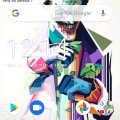
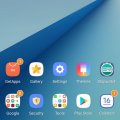


![IMG-20190716-WA0003[1] IMG-20190716-WA0003[1]](https://cleartalking.com/main/media/reviews/photos/thumbnail/120x120c/32/c5/5d/IMG-20190716-WA00031-60-1563254627.jpg)