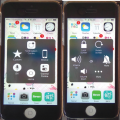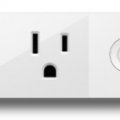5 results - showing 1 - 5
Ordering
Telecom Tips
F
fiz03
Updated
November 15, 2018
540 0 1 0
Thermal Look - to detect and visualize energy
Enter the complete details of the tip you want to share.
Thermal Camera Look.
Once I was looking for my dog in the dark. So, one of friend borrowed me thermal device for my phone. Actually, it is very easy to use and very HELPFULL!
Generally, you will be using the same technology as military use, or other professionals. It is a very small camera, that should be attached directly on your phone camera. The device is called Seek Thermal. You don't need to install any extra apps. Just put device on top of your phone camera and that's it! Amazing!
Once I was looking for my dog in the dark. So, one of friend borrowed me thermal device for my phone. Actually, it is very easy to use and very HELPFULL!
Generally, you will be using the same technology as military use, or other professionals. It is a very small camera, that should be attached directly on your phone camera. The device is called Seek Thermal. You don't need to install any extra apps. Just put device on top of your phone camera and that's it! Amazing!
This tip is relevant to: Smart Device | Samsung Galaxy J7 | . If this tip is related to a smart device, then it could be applicable to other similar devices and mobile OS as well.
If you would have used this tip please enter your comments using the comments button below. You can also Share a Telecom related Tip or Trick that you know.
Telecom Tips
M
mihshamim
Updated
September 12, 2018
482 0 6 0
How you will connect to an WIFI Router without knowing password?
Enter the complete details of the tip you want to share.
Hello friends, today I am going to tell how will you connect to wifi without knowing it's password! Let's do it.
Step1: Go to your mobiles wifi option. Then turn on it.
Step2: Click on more option. Here you will find WPS Push Button. Click on it.
Step3: Go to your router. Here you will find a button name WPS Button. Hit it. Wait.
You are connected!
Thank you and stay with us. ♡
Step1: Go to your mobiles wifi option. Then turn on it.
Step2: Click on more option. Here you will find WPS Push Button. Click on it.
Step3: Go to your router. Here you will find a button name WPS Button. Hit it. Wait.
You are connected!
Thank you and stay with us. ♡
This tip is relevant to: Smart Device | tp link | . If this tip is related to a smart device, then it could be applicable to other similar devices and mobile OS as well.
If you would have used this tip please enter your comments using the comments button below. You can also Share a Telecom related Tip or Trick that you know.
Telecom Tips
A
Anika98
Updated
September 12, 2018
489 0 1 0
Take Screenshot without using sleep and home button
Enter the complete details of the tip you want to share.
Sometimes our one hand remains busy with another work and that time we need to take screenshot but we can not take it with one hand. So today I am gonna tell you how can you take screenshot with one hand easily in iPhone.
Step by step :
For this tip you need to enable 'Assistive Touch' - Settings > General > Accessibility > AssistiveTouch (under the Physical & Motor section ) Turn On AssistiveTouch.
Step by step :
For this tip you need to enable 'Assistive Touch' - Settings > General > Accessibility > AssistiveTouch (under the Physical & Motor section ) Turn On AssistiveTouch.
-Click 'Assistive Touch' (A white circle with a grey box on screen)
-Click 'Device'
-Click 'More'
-Click 'Screenshot'
You are done! Look how easy! For more help you can see this image.
This tip is relevant to: Smart Device | iPhone 5 | . If this tip is related to a smart device, then it could be applicable to other similar devices and mobile OS as well.
If you would have used this tip please enter your comments using the comments button below. You can also Share a Telecom related Tip or Trick that you know.
Telecom Tips
O
OUDAOUD
Updated
September 07, 2018
407 0 0 0
save battery power
Enter the complete details of the tip you want to share.
To save battery power
Reduce screen brightness.
If you are in an area with a low signal, the phone will consume battery power to increase the signal power, avoid these areas, or place a flight.
Do not expose the battery to excessive heat, especially if the battery is 100% complete and not exposed to direct sunlight or heat.
This tip is relevant to: Smart Device | battery power | . If this tip is related to a smart device, then it could be applicable to other similar devices and mobile OS as well.
If you would have used this tip please enter your comments using the comments button below. You can also Share a Telecom related Tip or Trick that you know.
Telecom Tips
C
ctech
Updated
July 19, 2018
437 0 1 0
Turn the plugged devices on and off usign voice commands with Wemo Mini Smart Plug
Enter the complete details of the tip you want to share.
Control your electronic devices using your phone or tablet with Wemo Mini. Wemo Mini uses your existing Wi-Fi to control any device plugged into the smart plug. Once you plug a device into the Smart plug, you can control your device using free memo app.
You can smartly remote control your household electronic items like lights and appliances from anywhere in the world. Wemo Mini works with the Apple Home app, Siri, Amazon Alexa and Google Assistant devices.
This tip is relevant to: Smart Device | Wemo Mini Smart Plug | . If this tip is related to a smart device, then it could be applicable to other similar devices and mobile OS as well.
If you would have used this tip please enter your comments using the comments button below. You can also Share a Telecom related Tip or Trick that you know.
5 results - showing 1 - 5