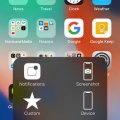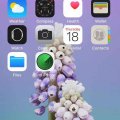Telecom Devices
E
explorealan
Updated
September 22, 2020
2368 0 1 0
I use the device as my daily driver for both business and leisure. This phone delivers your needs for consuming large amounts of content daily such as social media applications which can take up lots of power when pushing notifications throughout the day.
The screen is an OLED which delivers vibrant image and video that is absolutely stunning. Taking photos has never been better too! - with duel cameras acting as a pro tool for any amateur photographer.
I believe that moving from something like an iPhone 6s can be some getting used to as this phone feels quite heavy and isn’t an easy fit in tight jeans.
All you can expect in an iPhone but with the fastest processor ever!
The screen is an OLED which delivers vibrant image and video that is absolutely stunning. Taking photos has never been better too! - with duel cameras acting as a pro tool for any amateur photographer.
I believe that moving from something like an iPhone 6s can be some getting used to as this phone feels quite heavy and isn’t an easy fit in tight jeans.
All you can expect in an iPhone but with the fastest processor ever!
LOCATION (SERVICE OR DEVICE USED)
Location (Service or Device used)
Country
Enter the country in which service was used.
State, Province or Region
Enter the State, Province or Region in which the service is used. Type for suggestions if the state you want to enter was already added by someone.To add a new state or province, type the name in the box and click 'Add' button. It will be added below the box and highlighted as 'selected' in black. Selected State/Province/ Region will be highlighted only below the box in black, which will not be directly displayed inside box.
City/Town/Village
Enter the city, town or village in which the service is used. Type for suggestions if the city you want to enter was already added by someone.
To add a new city, type the city name in the box and click 'Add' button. It will be added below the box and highlighted as 'selected' in black. Selected city will be highlighted only below the box in black, which will not be directly displayed inside box.
Location
Enter only the nearest major intersection, road, or landmark where the reviewed service is used. DON'T enter postal mailing address. Post will not be approved if the actual address is entered. CLICK the current location symbol at the end of the text box to enter your current location.
Postal Code
Landmark
Enter nearby landmark. (ie: Shop, building, community name, etc.)
Big Ben
Telecom Devices
C
cjnj1979
Updated
January 26, 2020
2571 0 0 0
I use this phone for everyday personal use. Pictures streaming tv and downloading music.
LOCATION (SERVICE OR DEVICE USED)
Location (Service or Device used)
Country
Enter the country in which service was used.
State, Province or Region
Enter the State, Province or Region in which the service is used. Type for suggestions if the state you want to enter was already added by someone.To add a new state or province, type the name in the box and click 'Add' button. It will be added below the box and highlighted as 'selected' in black. Selected State/Province/ Region will be highlighted only below the box in black, which will not be directly displayed inside box.
City/Town/Village
Enter the city, town or village in which the service is used. Type for suggestions if the city you want to enter was already added by someone.
To add a new city, type the city name in the box and click 'Add' button. It will be added below the box and highlighted as 'selected' in black. Selected city will be highlighted only below the box in black, which will not be directly displayed inside box.
Location
Enter only the nearest major intersection, road, or landmark where the reviewed service is used. DON'T enter postal mailing address. Post will not be approved if the actual address is entered. CLICK the current location symbol at the end of the text box to enter your current location.
Postal Code
Landmark
Enter nearby landmark. (ie: Shop, building, community name, etc.)
Wawa
iPhone X review
Hot
Telecom Devices
S
smJ2
Updated
February 01, 2020
2483 0 1 0
The iPhone X delivers a great blend of handheld comfort and a big, gorgeous 5.8-inch OLED screen. The rear-facing telephoto camera outshoots the iPhone 8 Plus in low light, and the front-facing camera snaps impressive portrait mode selfies. Face ID generally works fine.
LOCATION (SERVICE OR DEVICE USED)
Location (Service or Device used)
Country
Enter the country in which service was used.
State, Province or Region
Enter the State, Province or Region in which the service is used. Type for suggestions if the state you want to enter was already added by someone.To add a new state or province, type the name in the box and click 'Add' button. It will be added below the box and highlighted as 'selected' in black. Selected State/Province/ Region will be highlighted only below the box in black, which will not be directly displayed inside box.
City/Town/Village
Enter the city, town or village in which the service is used. Type for suggestions if the city you want to enter was already added by someone.
To add a new city, type the city name in the box and click 'Add' button. It will be added below the box and highlighted as 'selected' in black. Selected city will be highlighted only below the box in black, which will not be directly displayed inside box.
Location
Enter only the nearest major intersection, road, or landmark where the reviewed service is used. DON'T enter postal mailing address. Post will not be approved if the actual address is entered. CLICK the current location symbol at the end of the text box to enter your current location.
Postal Code
Landmark
Enter nearby landmark. (ie: Shop, building, community name, etc.)
6255 Frisco Square Blvd
iPhone X review
Hot
Telecom Devices
2
288tomm
Updated
November 07, 2019
2592 0 0 0
I use the device on a regular basis for texting, taking notes, alarm, emailing, Facebooking, internet browsing, navigating, listening to music, watching videos on YouTube, movies on Netflix, and for making phone calls.
LOCATION (SERVICE OR DEVICE USED)
Location (Service or Device used)
Country
Enter the country in which service was used.
State, Province or Region
Enter the State, Province or Region in which the service is used. Type for suggestions if the state you want to enter was already added by someone.To add a new state or province, type the name in the box and click 'Add' button. It will be added below the box and highlighted as 'selected' in black. Selected State/Province/ Region will be highlighted only below the box in black, which will not be directly displayed inside box.
City/Town/Village
Enter the city, town or village in which the service is used. Type for suggestions if the city you want to enter was already added by someone.
To add a new city, type the city name in the box and click 'Add' button. It will be added below the box and highlighted as 'selected' in black. Selected city will be highlighted only below the box in black, which will not be directly displayed inside box.
Location
Enter only the nearest major intersection, road, or landmark where the reviewed service is used. DON'T enter postal mailing address. Post will not be approved if the actual address is entered. CLICK the current location symbol at the end of the text box to enter your current location.
Postal Code
Landmark
Enter nearby landmark. (ie: Shop, building, community name, etc.)
Circle K
iPhone 7 review
Hot
Telecom Devices
D
dsbdilshan1546
Updated
October 31, 2019
2497 0 4 0
i use my smart phone lots of thinks lots of thinks helps me to do with my i phone when i go with my car the map of it helps me to find easy roads that i unkown.i play very good games on it pubg is my favarite game.when i play games there is no struck with my phone and and i get more calls with my girl friend.i usuallu use facebook instragram,whatsapp on my device
LOCATION (SERVICE OR DEVICE USED)
Location (Service or Device used)
Country
Enter the country in which service was used.
State, Province or Region
Enter the State, Province or Region in which the service is used. Type for suggestions if the state you want to enter was already added by someone.To add a new state or province, type the name in the box and click 'Add' button. It will be added below the box and highlighted as 'selected' in black. Selected State/Province/ Region will be highlighted only below the box in black, which will not be directly displayed inside box.
City/Town/Village
Enter the city, town or village in which the service is used. Type for suggestions if the city you want to enter was already added by someone.
To add a new city, type the city name in the box and click 'Add' button. It will be added below the box and highlighted as 'selected' in black. Selected city will be highlighted only below the box in black, which will not be directly displayed inside box.
Location
Enter only the nearest major intersection, road, or landmark where the reviewed service is used. DON'T enter postal mailing address. Post will not be approved if the actual address is entered. CLICK the current location symbol at the end of the text box to enter your current location.
Postal Code
Landmark
Enter nearby landmark. (ie: Shop, building, community name, etc.)
pkg
Telecom Devices
J
john.valen
Updated
October 09, 2019
815 0 1 0
I use this phone to perform all of my day to day activities; from calling and texting to internet browsing and using Instagram.
LOCATION (SERVICE OR DEVICE USED)
Location (Service or Device used)
Country
Enter the country in which service was used.
State, Province or Region
Enter the State, Province or Region in which the service is used. Type for suggestions if the state you want to enter was already added by someone.To add a new state or province, type the name in the box and click 'Add' button. It will be added below the box and highlighted as 'selected' in black. Selected State/Province/ Region will be highlighted only below the box in black, which will not be directly displayed inside box.
City/Town/Village
Enter the city, town or village in which the service is used. Type for suggestions if the city you want to enter was already added by someone.
To add a new city, type the city name in the box and click 'Add' button. It will be added below the box and highlighted as 'selected' in black. Selected city will be highlighted only below the box in black, which will not be directly displayed inside box.
Location
Enter only the nearest major intersection, road, or landmark where the reviewed service is used. DON'T enter postal mailing address. Post will not be approved if the actual address is entered. CLICK the current location symbol at the end of the text box to enter your current location.
Postal Code
Landmark
Enter nearby landmark. (ie: Shop, building, community name, etc.)
Madiera beach
Telecom Devices
B
Branimir
Updated
October 02, 2019
784 0 5 0
I primarily access social media platforms, such as Facebook and LinkedIn. I also use Apps, such as WhatsApp, Viber, Messenger, sms to communicate with friends and family. Rarely, I make voice calls - mostly to rectify issues with utility companies. Sometimes, I stream sports, live events and tv shows. I use YouTube to listen to my favorite music. In addition, I listen to podcasts on daily basis. I use phone’s camera to take pictures. Often, I use the gps service. I don’t play games.
LOCATION (SERVICE OR DEVICE USED)
Location (Service or Device used)
Country
Enter the country in which service was used.
State, Province or Region
Enter the State, Province or Region in which the service is used. Type for suggestions if the state you want to enter was already added by someone.To add a new state or province, type the name in the box and click 'Add' button. It will be added below the box and highlighted as 'selected' in black. Selected State/Province/ Region will be highlighted only below the box in black, which will not be directly displayed inside box.
City/Town/Village
Enter the city, town or village in which the service is used. Type for suggestions if the city you want to enter was already added by someone.
To add a new city, type the city name in the box and click 'Add' button. It will be added below the box and highlighted as 'selected' in black. Selected city will be highlighted only below the box in black, which will not be directly displayed inside box.
Location
Enter only the nearest major intersection, road, or landmark where the reviewed service is used. DON'T enter postal mailing address. Post will not be approved if the actual address is entered. CLICK the current location symbol at the end of the text box to enter your current location.
Postal Code
Landmark
Enter nearby landmark. (ie: Shop, building, community name, etc.)
Symphony Hall
iPhone 6 review
Hot
Telecom Devices
SY
Sal Yep
Updated
April 13, 2022
1108 0 10 0
Iphone 6 is very easy to use. i mostly use it for listening to songs and podcasts, recieving calls and messages and managing my social media accounts such as facebook, instagram,whatsapp ... etc.
LOCATION (SERVICE OR DEVICE USED)
Location (Service or Device used)
Country
Enter the country in which service was used.
State, Province or Region
Enter the State, Province or Region in which the service is used. Type for suggestions if the state you want to enter was already added by someone.To add a new state or province, type the name in the box and click 'Add' button. It will be added below the box and highlighted as 'selected' in black. Selected State/Province/ Region will be highlighted only below the box in black, which will not be directly displayed inside box.
City/Town/Village
Enter the city, town or village in which the service is used. Type for suggestions if the city you want to enter was already added by someone.
To add a new city, type the city name in the box and click 'Add' button. It will be added below the box and highlighted as 'selected' in black. Selected city will be highlighted only below the box in black, which will not be directly displayed inside box.
Location
Enter only the nearest major intersection, road, or landmark where the reviewed service is used. DON'T enter postal mailing address. Post will not be approved if the actual address is entered. CLICK the current location symbol at the end of the text box to enter your current location.
Postal Code
Landmark
Enter nearby landmark. (ie: Shop, building, community name, etc.)
defacto
Telecom Devices
R
rhymajones
Updated
September 21, 2022
11477 0 1 0
I use mainly for calls, messages and browsing.
LOCATION (SERVICE OR DEVICE USED)
Location (Service or Device used)
Country
Enter the country in which service was used.
State, Province or Region
Enter the State, Province or Region in which the service is used. Type for suggestions if the state you want to enter was already added by someone.To add a new state or province, type the name in the box and click 'Add' button. It will be added below the box and highlighted as 'selected' in black. Selected State/Province/ Region will be highlighted only below the box in black, which will not be directly displayed inside box.
City/Town/Village
Enter the city, town or village in which the service is used. Type for suggestions if the city you want to enter was already added by someone.
To add a new city, type the city name in the box and click 'Add' button. It will be added below the box and highlighted as 'selected' in black. Selected city will be highlighted only below the box in black, which will not be directly displayed inside box.
Location
Enter only the nearest major intersection, road, or landmark where the reviewed service is used. DON'T enter postal mailing address. Post will not be approved if the actual address is entered. CLICK the current location symbol at the end of the text box to enter your current location.
Postal Code
Landmark
Enter nearby landmark. (ie: Shop, building, community name, etc.)
Amman temple
Telecom Devices
AN
Angie N Carlos Ramirez
Updated
August 01, 2019
798 0 2 0
I use the phone as a mini-computer. I have all of my important files there as if it were my laptop. Since everything is with iCloud, I can access important files on the go without my laptop. And of course, I use my phone like a regular phone as far as calling and messaging.
LOCATION (SERVICE OR DEVICE USED)
Location (Service or Device used)
Country
Enter the country in which service was used.
State, Province or Region
Enter the State, Province or Region in which the service is used. Type for suggestions if the state you want to enter was already added by someone.To add a new state or province, type the name in the box and click 'Add' button. It will be added below the box and highlighted as 'selected' in black. Selected State/Province/ Region will be highlighted only below the box in black, which will not be directly displayed inside box.
City/Town/Village
Enter the city, town or village in which the service is used. Type for suggestions if the city you want to enter was already added by someone.
To add a new city, type the city name in the box and click 'Add' button. It will be added below the box and highlighted as 'selected' in black. Selected city will be highlighted only below the box in black, which will not be directly displayed inside box.
Location
Enter only the nearest major intersection, road, or landmark where the reviewed service is used. DON'T enter postal mailing address. Post will not be approved if the actual address is entered. CLICK the current location symbol at the end of the text box to enter your current location.
Postal Code
Landmark
Enter nearby landmark. (ie: Shop, building, community name, etc.)
ROchester
Telecom Devices
T
tysche233
Updated
August 06, 2019
785 0 0 0
I used my phone for calls, messaging both email and SMS, as an internet hotspot for my other devices, play games and take pictures. I also use it sometimes as a storage device for certain files. I
LOCATION (SERVICE OR DEVICE USED)
Location (Service or Device used)
Country
Enter the country in which service was used.
State, Province or Region
Enter the State, Province or Region in which the service is used. Type for suggestions if the state you want to enter was already added by someone.To add a new state or province, type the name in the box and click 'Add' button. It will be added below the box and highlighted as 'selected' in black. Selected State/Province/ Region will be highlighted only below the box in black, which will not be directly displayed inside box.
City/Town/Village
Enter the city, town or village in which the service is used. Type for suggestions if the city you want to enter was already added by someone.
To add a new city, type the city name in the box and click 'Add' button. It will be added below the box and highlighted as 'selected' in black. Selected city will be highlighted only below the box in black, which will not be directly displayed inside box.
Location
Enter only the nearest major intersection, road, or landmark where the reviewed service is used. DON'T enter postal mailing address. Post will not be approved if the actual address is entered. CLICK the current location symbol at the end of the text box to enter your current location.
Postal Code
Landmark
Enter nearby landmark. (ie: Shop, building, community name, etc.)
Puma Filling Station Haatso
Telecom Devices
C
coper05
Updated
July 28, 2019
1024 0 8 1
Picture taking mostly, has a variable light adjustment that I can use to get the lighting of the picture exactly how I wish. I also use it to listen to music through its Bluetooth capability. this blue tooth capability paired with my headphones that are wireless allow me to listen to music while working at the office. I also use it to make hands free calls inside my vehicle, this allows me to keep my hands on the wheel while driving.
LOCATION (SERVICE OR DEVICE USED)
Location (Service or Device used)
Country
Enter the country in which service was used.
State, Province or Region
Enter the State, Province or Region in which the service is used. Type for suggestions if the state you want to enter was already added by someone.To add a new state or province, type the name in the box and click 'Add' button. It will be added below the box and highlighted as 'selected' in black. Selected State/Province/ Region will be highlighted only below the box in black, which will not be directly displayed inside box.
City/Town/Village
Enter the city, town or village in which the service is used. Type for suggestions if the city you want to enter was already added by someone.
To add a new city, type the city name in the box and click 'Add' button. It will be added below the box and highlighted as 'selected' in black. Selected city will be highlighted only below the box in black, which will not be directly displayed inside box.
Location
Enter only the nearest major intersection, road, or landmark where the reviewed service is used. DON'T enter postal mailing address. Post will not be approved if the actual address is entered. CLICK the current location symbol at the end of the text box to enter your current location.
Postal Code
Landmark
Enter nearby landmark. (ie: Shop, building, community name, etc.)
Dearborn City Hall
Telecom Devices
P
ploretta13
Updated
July 30, 2019
740 0 5 0
I use this phone for leisure. I use it mainly to communicate with my friends and stay in touch with my family. I use it a lot for social media apps as well, specifically Instagram and Snapchat.
LOCATION (SERVICE OR DEVICE USED)
Location (Service or Device used)
Country
Enter the country in which service was used.
State, Province or Region
Enter the State, Province or Region in which the service is used. Type for suggestions if the state you want to enter was already added by someone.To add a new state or province, type the name in the box and click 'Add' button. It will be added below the box and highlighted as 'selected' in black. Selected State/Province/ Region will be highlighted only below the box in black, which will not be directly displayed inside box.
City/Town/Village
Enter the city, town or village in which the service is used. Type for suggestions if the city you want to enter was already added by someone.
To add a new city, type the city name in the box and click 'Add' button. It will be added below the box and highlighted as 'selected' in black. Selected city will be highlighted only below the box in black, which will not be directly displayed inside box.
Location
Enter only the nearest major intersection, road, or landmark where the reviewed service is used. DON'T enter postal mailing address. Post will not be approved if the actual address is entered. CLICK the current location symbol at the end of the text box to enter your current location.
Postal Code
Landmark
Enter nearby landmark. (ie: Shop, building, community name, etc.)
Stop & Shop
Telecom Devices
JL
Joel Lake
Updated
August 31, 2019
665 0 3 0
I use this phone for everyday use. Mostly I use the phone to browse social media and news articles. Mainly Facebook and Instagram. I also use it to text and call my friends and parents, and to schedule my days in the calendar app. Additionally, I use the phone to take and store pictures as well as documents such as my car insurance and tax forms. I also use the phone for music and streaming platforms such as Youtube and Spotify. Lastly, I also use the phone to play games casually from the App Store, for example when I'm waiting in line at a store, or in a waiting room, I can take out my device and play games to pass the time.
LOCATION (SERVICE OR DEVICE USED)
Location (Service or Device used)
Country
Enter the country in which service was used.
State, Province or Region
Enter the State, Province or Region in which the service is used. Type for suggestions if the state you want to enter was already added by someone.To add a new state or province, type the name in the box and click 'Add' button. It will be added below the box and highlighted as 'selected' in black. Selected State/Province/ Region will be highlighted only below the box in black, which will not be directly displayed inside box.
City/Town/Village
Enter the city, town or village in which the service is used. Type for suggestions if the city you want to enter was already added by someone.
To add a new city, type the city name in the box and click 'Add' button. It will be added below the box and highlighted as 'selected' in black. Selected city will be highlighted only below the box in black, which will not be directly displayed inside box.
Location
Enter only the nearest major intersection, road, or landmark where the reviewed service is used. DON'T enter postal mailing address. Post will not be approved if the actual address is entered. CLICK the current location symbol at the end of the text box to enter your current location.
Postal Code
Landmark
Enter nearby landmark. (ie: Shop, building, community name, etc.)
Bidgoods Park
Telecom Devices
AE
Ali Eye
Updated
August 09, 2019
711 0 0 0
Making calls, sending/receiving emails, social media, web searches
LOCATION (SERVICE OR DEVICE USED)
Location (Service or Device used)
Country
Enter the country in which service was used.
State, Province or Region
Enter the State, Province or Region in which the service is used. Type for suggestions if the state you want to enter was already added by someone.To add a new state or province, type the name in the box and click 'Add' button. It will be added below the box and highlighted as 'selected' in black. Selected State/Province/ Region will be highlighted only below the box in black, which will not be directly displayed inside box.
City/Town/Village
Enter the city, town or village in which the service is used. Type for suggestions if the city you want to enter was already added by someone.
To add a new city, type the city name in the box and click 'Add' button. It will be added below the box and highlighted as 'selected' in black. Selected city will be highlighted only below the box in black, which will not be directly displayed inside box.
Location
Enter only the nearest major intersection, road, or landmark where the reviewed service is used. DON'T enter postal mailing address. Post will not be approved if the actual address is entered. CLICK the current location symbol at the end of the text box to enter your current location.
Postal Code
Landmark
Enter nearby landmark. (ie: Shop, building, community name, etc.)
Dillons
Telecom Devices
A
Abdelaziz
Updated
July 24, 2019
869 0 1 0
You can use it playing games , listening to music , watching videos with a 4k resolution and also recording 4k videos with slow mo , portrait mode ....
LOCATION (SERVICE OR DEVICE USED)
Location (Service or Device used)
Country
Enter the country in which service was used.
State, Province or Region
Enter the State, Province or Region in which the service is used. Type for suggestions if the state you want to enter was already added by someone.To add a new state or province, type the name in the box and click 'Add' button. It will be added below the box and highlighted as 'selected' in black. Selected State/Province/ Region will be highlighted only below the box in black, which will not be directly displayed inside box.
City/Town/Village
Enter the city, town or village in which the service is used. Type for suggestions if the city you want to enter was already added by someone.
To add a new city, type the city name in the box and click 'Add' button. It will be added below the box and highlighted as 'selected' in black. Selected city will be highlighted only below the box in black, which will not be directly displayed inside box.
Location
Enter only the nearest major intersection, road, or landmark where the reviewed service is used. DON'T enter postal mailing address. Post will not be approved if the actual address is entered. CLICK the current location symbol at the end of the text box to enter your current location.
Postal Code
Landmark
Enter nearby landmark. (ie: Shop, building, community name, etc.)
DHL
Telecom Devices
C
clespinosa
Updated
July 24, 2019
918 0 2 0
On a daily basis for browsing, social networking and gaming
LOCATION (SERVICE OR DEVICE USED)
Location (Service or Device used)
Country
Enter the country in which service was used.
State, Province or Region
Enter the State, Province or Region in which the service is used. Type for suggestions if the state you want to enter was already added by someone.To add a new state or province, type the name in the box and click 'Add' button. It will be added below the box and highlighted as 'selected' in black. Selected State/Province/ Region will be highlighted only below the box in black, which will not be directly displayed inside box.
City/Town/Village
Enter the city, town or village in which the service is used. Type for suggestions if the city you want to enter was already added by someone.
To add a new city, type the city name in the box and click 'Add' button. It will be added below the box and highlighted as 'selected' in black. Selected city will be highlighted only below the box in black, which will not be directly displayed inside box.
Location
Enter only the nearest major intersection, road, or landmark where the reviewed service is used. DON'T enter postal mailing address. Post will not be approved if the actual address is entered. CLICK the current location symbol at the end of the text box to enter your current location.
Postal Code
Landmark
Enter nearby landmark. (ie: Shop, building, community name, etc.)
Mariposa Village Basketball court
Telecom Devices
C
CuriosityKillsCat
Updated
August 04, 2019
730 0 5 0
There are a lot of things I do with iPhone. I surf on the Internet, use the map when I go out or find a restaurant.
I use these functions a lot.
Call
Notification center
Siri
Photo
Health
FaceTime
Mail
Music
Wallet
Safari
Map
Memo
Weather
Reminders
Voice memo
Clock
Calculator
Apple Store
I use these functions a lot.
Call
Notification center
Siri
Photo
Health
FaceTime
Music
Wallet
Safari
Map
Memo
Weather
Reminders
Voice memo
Clock
Calculator
Apple Store
LOCATION (SERVICE OR DEVICE USED)
Location (Service or Device used)
Country
Enter the country in which service was used.
State, Province or Region
Enter the State, Province or Region in which the service is used. Type for suggestions if the state you want to enter was already added by someone.To add a new state or province, type the name in the box and click 'Add' button. It will be added below the box and highlighted as 'selected' in black. Selected State/Province/ Region will be highlighted only below the box in black, which will not be directly displayed inside box.
City/Town/Village
Enter the city, town or village in which the service is used. Type for suggestions if the city you want to enter was already added by someone.
To add a new city, type the city name in the box and click 'Add' button. It will be added below the box and highlighted as 'selected' in black. Selected city will be highlighted only below the box in black, which will not be directly displayed inside box.
Location
Enter only the nearest major intersection, road, or landmark where the reviewed service is used. DON'T enter postal mailing address. Post will not be approved if the actual address is entered. CLICK the current location symbol at the end of the text box to enter your current location.
Postal Code
Landmark
Enter nearby landmark. (ie: Shop, building, community name, etc.)
Shanghai
Telecom Devices
M
monamiao
Updated
July 16, 2019
784 0 5 0
1. Business affairs:Achieve fast and smooth communication, and can efficiently complete business activities;
2. Images;
3. Learning by using Applications:You can carry it with you and enter the learning state at any time;
4. Stock speculation
5. Music
6. Television
7. High Definition Films
8 Intelligent Card Swipe
9. Game
10. Social interaction
2. Images;
3. Learning by using Applications:You can carry it with you and enter the learning state at any time;
4. Stock speculation
5. Music
6. Television
7. High Definition Films
8 Intelligent Card Swipe
9. Game
10. Social interaction
LOCATION (SERVICE OR DEVICE USED)
Location (Service or Device used)
Country
Enter the country in which service was used.
State, Province or Region
Enter the State, Province or Region in which the service is used. Type for suggestions if the state you want to enter was already added by someone.To add a new state or province, type the name in the box and click 'Add' button. It will be added below the box and highlighted as 'selected' in black. Selected State/Province/ Region will be highlighted only below the box in black, which will not be directly displayed inside box.
City/Town/Village
Enter the city, town or village in which the service is used. Type for suggestions if the city you want to enter was already added by someone.
To add a new city, type the city name in the box and click 'Add' button. It will be added below the box and highlighted as 'selected' in black. Selected city will be highlighted only below the box in black, which will not be directly displayed inside box.
Location
Enter only the nearest major intersection, road, or landmark where the reviewed service is used. DON'T enter postal mailing address. Post will not be approved if the actual address is entered. CLICK the current location symbol at the end of the text box to enter your current location.
Postal Code
Landmark
Enter nearby landmark. (ie: Shop, building, community name, etc.)
peking university
Telecom Devices
AM
Abhishek Mishra
Updated
July 31, 2019
709 0 1 1
One of the challenges with going Android is exactly how various producers from Samsung to Sony to Motorola to Google make the gadgets.
The primary thing we'll investigate is the Home Screen, which is the screen you see when you are not inside an application. There's a great deal of intriguing stuff pressed into this one screen, and there's a ton you can do with it to make yourself progressively gainful utilizing your Samsung Galaxy or your Google Nexus or whichever Android gadget you claim.
The extremely top of the Home Screen is really informing you a lot regarding what is new with your cell phone or tablet. On the correct side, it shows data like what number of bars you are getting with your bearer or your Wi-Fi association, how much battery life you have left and the present time. The left half of this bar is telling you what sort of notices you have.
For instance, in the event that you see the Gmail symbol, you have new mail messages. A battery symbol may show a low battery. You can peruse the full notices by holding your finger down on this bar, which shows a fast perspective on your warnings, and afterward swiping down with your finger, which uncovers the full notices.
The Search Bar. It is anything but difficult to overlook the Google Search bar at the top or just underneath the time gadget on most Android cell phones and tablets, however it very well may be an incredible easy route. You can likewise get snappy access to Google's voice search by tapping the amplifier on the left half of the inquiry bar.
Applications and Widgets. The fundamental bit of your screen is given to applications and gadgets, which are little applications that kept running on your home screen like the clock. On the off chance that you swipe from ideal to left, you can move from page to page. You'll see the inquiry bar and the symbols at the base of the screen remain equivalent to you move to another page
The Dock. It's anything but difficult to reject how helpful the application dock at the base of the screen can be on the off chance that you are eager to exploit it. Contingent upon your gadget, the dock can hold up to seven applications. Also, on the grounds that they stay present regardless of which page of the Home Screen you are on, they make extraordinary easy routes to your most utilized applications. Yet, interestingly, you can put an organizer on the dock, which gives you speedy access to considerably more applications.
The App Drawer. Maybe the most significant symbol on the dock is the App Drawer. This exceptional envelope gives you access to each application you have introduced and empowered on your cell phone or tablet recorded in sequential order request, so on the off chance that you ever have issues finding an application, the App Drawer can be your closest companion. The App Drawer is typically delineated by a white hover with dark spots arranged within.
The Android Buttons. While a few gadgets have virtual catches at the base of the screen and others have genuine catches just underneath the screen, all Android cell phones and tablets have at a few catches.
The bolt or triangle pointing left is the Back catch, which acts like the back catch on your internet browser. On the off chance that you are in an application, it will take you to a past screen in that application.
The Home catch is more often than not in the center and either has a circle or is just greater than different catches. It will remove you from whatever application you have on the screen and back to the Home screen.
The Task catch is generally delineated with a crate or as a few boxes stacked on one another. This fasten brings all your most as of late opened applications, enabling you to either switch between applications in all respects rapidly or close an application by tapping the X catch in the upper right corner.
There are likewise three catches in favor of the gadget. The top catch is a suspend catch. This catch can likewise be utilized to reboot the gadget by holding it down for a few seconds and picking "Power off" in the menu. The other two catches are for changing the volume
Step by step instructions to Move an App
You can put an application basically anyplace on the screen between the pursuit bar and the dock inasmuch as there is a vacant space for it. Also, in the event that you do move it to a similar spot as an application or a gadget, they will readily move off the beaten path. This is altogether practiced with an intuitive sort of motion. You can "snatch" an application symbol by holding your finger down on it. One you lift it up - you'll know since it turns out to be marginally bigger - you can move it to another piece of the screen. In the event that you need to move it to another "page", just move it to the side of the screen and trust that Android will change to the following page.
The primary thing we'll investigate is the Home Screen, which is the screen you see when you are not inside an application. There's a great deal of intriguing stuff pressed into this one screen, and there's a ton you can do with it to make yourself progressively gainful utilizing your Samsung Galaxy or your Google Nexus or whichever Android gadget you claim.
The extremely top of the Home Screen is really informing you a lot regarding what is new with your cell phone or tablet. On the correct side, it shows data like what number of bars you are getting with your bearer or your Wi-Fi association, how much battery life you have left and the present time. The left half of this bar is telling you what sort of notices you have.
For instance, in the event that you see the Gmail symbol, you have new mail messages. A battery symbol may show a low battery. You can peruse the full notices by holding your finger down on this bar, which shows a fast perspective on your warnings, and afterward swiping down with your finger, which uncovers the full notices.
The Search Bar. It is anything but difficult to overlook the Google Search bar at the top or just underneath the time gadget on most Android cell phones and tablets, however it very well may be an incredible easy route. You can likewise get snappy access to Google's voice search by tapping the amplifier on the left half of the inquiry bar.
Applications and Widgets. The fundamental bit of your screen is given to applications and gadgets, which are little applications that kept running on your home screen like the clock. On the off chance that you swipe from ideal to left, you can move from page to page. You'll see the inquiry bar and the symbols at the base of the screen remain equivalent to you move to another page
The Dock. It's anything but difficult to reject how helpful the application dock at the base of the screen can be on the off chance that you are eager to exploit it. Contingent upon your gadget, the dock can hold up to seven applications. Also, on the grounds that they stay present regardless of which page of the Home Screen you are on, they make extraordinary easy routes to your most utilized applications. Yet, interestingly, you can put an organizer on the dock, which gives you speedy access to considerably more applications.
The App Drawer. Maybe the most significant symbol on the dock is the App Drawer. This exceptional envelope gives you access to each application you have introduced and empowered on your cell phone or tablet recorded in sequential order request, so on the off chance that you ever have issues finding an application, the App Drawer can be your closest companion. The App Drawer is typically delineated by a white hover with dark spots arranged within.
The Android Buttons. While a few gadgets have virtual catches at the base of the screen and others have genuine catches just underneath the screen, all Android cell phones and tablets have at a few catches.
The bolt or triangle pointing left is the Back catch, which acts like the back catch on your internet browser. On the off chance that you are in an application, it will take you to a past screen in that application.
The Home catch is more often than not in the center and either has a circle or is just greater than different catches. It will remove you from whatever application you have on the screen and back to the Home screen.
The Task catch is generally delineated with a crate or as a few boxes stacked on one another. This fasten brings all your most as of late opened applications, enabling you to either switch between applications in all respects rapidly or close an application by tapping the X catch in the upper right corner.
There are likewise three catches in favor of the gadget. The top catch is a suspend catch. This catch can likewise be utilized to reboot the gadget by holding it down for a few seconds and picking "Power off" in the menu. The other two catches are for changing the volume
Step by step instructions to Move an App
You can put an application basically anyplace on the screen between the pursuit bar and the dock inasmuch as there is a vacant space for it. Also, in the event that you do move it to a similar spot as an application or a gadget, they will readily move off the beaten path. This is altogether practiced with an intuitive sort of motion. You can "snatch" an application symbol by holding your finger down on it. One you lift it up - you'll know since it turns out to be marginally bigger - you can move it to another piece of the screen. In the event that you need to move it to another "page", just move it to the side of the screen and trust that Android will change to the following page.
LOCATION (SERVICE OR DEVICE USED)
Location (Service or Device used)
Country
Enter the country in which service was used.
State, Province or Region
Enter the State, Province or Region in which the service is used. Type for suggestions if the state you want to enter was already added by someone.To add a new state or province, type the name in the box and click 'Add' button. It will be added below the box and highlighted as 'selected' in black. Selected State/Province/ Region will be highlighted only below the box in black, which will not be directly displayed inside box.
City/Town/Village
Enter the city, town or village in which the service is used. Type for suggestions if the city you want to enter was already added by someone.
To add a new city, type the city name in the box and click 'Add' button. It will be added below the box and highlighted as 'selected' in black. Selected city will be highlighted only below the box in black, which will not be directly displayed inside box.
Location
Enter only the nearest major intersection, road, or landmark where the reviewed service is used. DON'T enter postal mailing address. Post will not be approved if the actual address is entered. CLICK the current location symbol at the end of the text box to enter your current location.
Postal Code
Landmark
Enter nearby landmark. (ie: Shop, building, community name, etc.)
Hero honda chowk





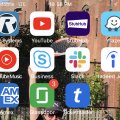
![IMG_5054[1] IMG_5054[1]](https://cleartalking.com/main/media/reviews/photos/thumbnail/120x120c/34/82/b1/IMG-50541-37-1568770602.png)