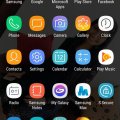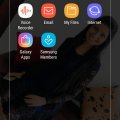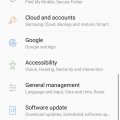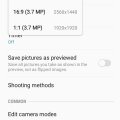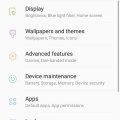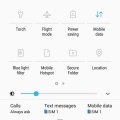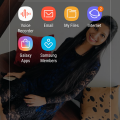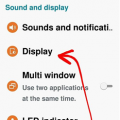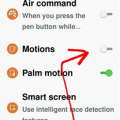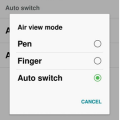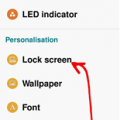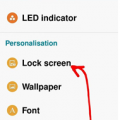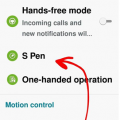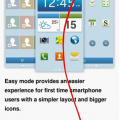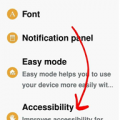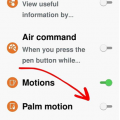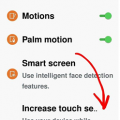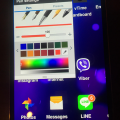Telecom Tips
D
Dinukaa
Updated
March 27, 2019
861 0 3 0
Quick launch camera in Samsung galaxy J7
Enter the complete details of the tip you want to share.
Do you use samsung J7 smart phone.
If so this would be a great tip for you.
Normally every one use smart phones to take pictures.
Now you can open your camera within few seconds.
All you need to do is follow below steps.
First go to settings.
Then select advanced features.
There you can see an option called quick launch camera.
Turn it on.
Now you can open camera by pressing the home key twice.
If so this would be a great tip for you.
Normally every one use smart phones to take pictures.
Now you can open your camera within few seconds.
All you need to do is follow below steps.
First go to settings.
Then select advanced features.
There you can see an option called quick launch camera.
Turn it on.
Now you can open camera by pressing the home key twice.
This tip is relevant to: Smartphone | Android 5.0 Samsung Galaxy J7 | . If this tip is related to a smart device, then it could be applicable to other similar devices and mobile OS as well.
If you would have used this tip please enter your comments using the comments button below. You can also Share a Telecom related Tip or Trick that you know.
Telecom Tips
D
Dinukaa
Updated
March 25, 2019
1159 0 2 0
Access files in your google drive from your Samsung galaxy J7
Enter the complete details of the tip you want to share.
Do you use a Samsung galaxy J7 smart phone?
If so this would be a great tip for you.
Now you can access your google drive and get all files to your mobile phone.
All you need to do is follow below steps.
First go to your home screen.
Then select Files.
There in the bottom of the page you can see google drive
Select that one and login to your account.
Now you can access all the files in your google drive.
If so this would be a great tip for you.
Now you can access your google drive and get all files to your mobile phone.
All you need to do is follow below steps.
First go to your home screen.
Then select Files.
There in the bottom of the page you can see google drive
Select that one and login to your account.
Now you can access all the files in your google drive.
This tip is relevant to: Smartphone | Android 5.0 Samsung Galaxy J7 | . If this tip is related to a smart device, then it could be applicable to other similar devices and mobile OS as well.
If you would have used this tip please enter your comments using the comments button below. You can also Share a Telecom related Tip or Trick that you know.
Telecom Tips
D
Dinukaa
Updated
March 26, 2019
2190 0 3 0
Find your IMEI number of your samsung J7
Enter the complete details of the tip you want to share.
Do you use samsung galaxy J7 smart phone?
If so this would be a great tip for emergancy situation.
Your phone can be stolen anywhere anytime.
But to find it you need to provide your IMEI number to authorities.
Now you can find out your IMEI number simply following below steps.
First go to settings.
Then open about phone.
There you can find your IMEI number.
If so this would be a great tip for emergancy situation.
Your phone can be stolen anywhere anytime.
But to find it you need to provide your IMEI number to authorities.
Now you can find out your IMEI number simply following below steps.
First go to settings.
Then open about phone.
There you can find your IMEI number.
This tip is relevant to: Smartphone | Android 5.0 Samsung Galaxy J7 | . If this tip is related to a smart device, then it could be applicable to other similar devices and mobile OS as well.
If you would have used this tip please enter your comments using the comments button below. You can also Share a Telecom related Tip or Trick that you know.
Telecom Tips
D
Dinukaa
Updated
March 26, 2019
985 0 2 0
Change the size of your photos in Samsung galaxy J7
Enter the complete details of the tip you want to share.
Do you use a samsung galaxy J7 smart phone?
If so this would be a great tip for you.
Now you can change the size of your photos which is taken from samsung galaxy J7 camera.
You can make this as a permanent effect.
All you need to do is follow below steps.
First open camera.
Then go to settings.
Now select picture size.
Then you can select the ratio.
This size will be not changed untill you changed it again.
If so this would be a great tip for you.
Now you can change the size of your photos which is taken from samsung galaxy J7 camera.
You can make this as a permanent effect.
All you need to do is follow below steps.
First open camera.
Then go to settings.
Now select picture size.
Then you can select the ratio.
This size will be not changed untill you changed it again.
This tip is relevant to: Smartphone | Android 5.0 Samsung Galaxy J7 | . If this tip is related to a smart device, then it could be applicable to other similar devices and mobile OS as well.
If you would have used this tip please enter your comments using the comments button below. You can also Share a Telecom related Tip or Trick that you know.
Telecom Tips
D
Dinukaa
Updated
August 28, 2019
11527 0 5 0
Samsung galaxy J7 ultra battery saving mode
Enter the complete details of the tip you want to share.
If you are using a samsung Galaxy J7 smart phone this would be a great tip for you.
This is a great solution for your quick battery draining problem.
All you need to do is follow below steps.
1.Go to home screen and tap on apps.
2.Select Device maintence
3.Select ultra saving mode
4.Turn it one.
5.Allow terms and conditions
6. Then adjust the percentage of the battery automatically enabled by Power Saving Mode.
This is a great solution for your quick battery draining problem.
All you need to do is follow below steps.
1.Go to home screen and tap on apps.
2.Select Device maintence
3.Select ultra saving mode
4.Turn it one.
5.Allow terms and conditions
6. Then adjust the percentage of the battery automatically enabled by Power Saving Mode.
This tip is relevant to: Smartphone | Android 5.0 Samsung Galaxy J7 | . If this tip is related to a smart device, then it could be applicable to other similar devices and mobile OS as well.
If you would have used this tip please enter your comments using the comments button below. You can also Share a Telecom related Tip or Trick that you know.
Telecom Tips
M
manohari
Updated
January 03, 2019
752 0 2 0
Hide/Secure important folders in your Samsung Galaxy J7
Enter the complete details of the tip you want to share.
Do you have very important folders that should not be shared with anyone?
If so this would be a great opportunity for you.
Now you can secure or hide your private folders as you wish.
It allows you to keep your private files, images, and even apps in a separate secured folder.
So all you need to do is go to home screen and swipe down.
Then you can see a folder called "Secure folder".
Tap on that one.
Then you need to sign in with your account.
Now you can transfer content in and out from that "Secure Folder".
If so this would be a great opportunity for you.
Now you can secure or hide your private folders as you wish.
It allows you to keep your private files, images, and even apps in a separate secured folder.
So all you need to do is go to home screen and swipe down.
Then you can see a folder called "Secure folder".
Tap on that one.
Then you need to sign in with your account.
Now you can transfer content in and out from that "Secure Folder".
This tip is relevant to: Smartphone | Android 5.0 Samsung Galaxy J7 | . If this tip is related to a smart device, then it could be applicable to other similar devices and mobile OS as well.
If you would have used this tip please enter your comments using the comments button below. You can also Share a Telecom related Tip or Trick that you know.
Telecom Tips
D
Dinukaa
Updated
November 04, 2018
733 0 3 0
Can't find your downloads in your Samsung J7 ?
Enter the complete details of the tip you want to share.
Do you use Samsung J7 smart phone? If you are a new user you will defenitly struggle to find where are your downloads are saved.
So this is the quick solution for that.
First you can download somthing from internet such as a file , image or a song. Then you need to go to the home screen.
In home screen you need to find the icon called files. It is orange colour.
Then open that file folder. There you can see all the files you have including images, audio, video ,documents, downloads and installation files.
Now you can select your downloads. There you can see all the downloads that you have.
So this is the quick solution for that.
First you can download somthing from internet such as a file , image or a song. Then you need to go to the home screen.
In home screen you need to find the icon called files. It is orange colour.
Then open that file folder. There you can see all the files you have including images, audio, video ,documents, downloads and installation files.
Now you can select your downloads. There you can see all the downloads that you have.
This tip is relevant to: Smartphone | Android 5.0 Samsung Galaxy J7 | . If this tip is related to a smart device, then it could be applicable to other similar devices and mobile OS as well.
If you would have used this tip please enter your comments using the comments button below. You can also Share a Telecom related Tip or Trick that you know.
Telecom Tips
H
Helen
Updated
October 10, 2018
656 0 2 0
Edit the quality of images of your smartphone which suit you!
Enter the complete details of the tip you want to share.
Don’t you sometimes think to yourself, and contemplate and say, my phone renders quite some fuzzy photos, i’ll tell you what, let me tell you a little way where you can improve the quality of your screen, that way you can watch your cat videos in harmony!
Follow my lead
1. Settings
2. Device
3. Display
4. Select which mode best suits you!
Most people go with the “Professional photo” to improve the overall image quality
This tip is relevant to: Smartphone | Android 5.0 Samsung Note 3 | . If this tip is related to a smart device, then it could be applicable to other similar devices and mobile OS as well.
If you would have used this tip please enter your comments using the comments button below. You can also Share a Telecom related Tip or Trick that you know.
Telecom Tips
H
Helen
Updated
October 10, 2018
762 0 2 0
Never miss an alert/notification with Smart Vibrations!
Enter the complete details of the tip you want to share.
When you go into meetings, you tend to put your phone on silent, so that there aren’t any awkward scenes during the meeting.
But of course, after finishing the meeting, we tend to run down to the deli to order our food and coffee as it was well deserved, though we forget that there were umpteen notifications which needed to grab our attention.
With the following tip, you will be notified once your phone is picked up from a table, you will be notified via a vibration.
Follow my lead so we can set it up
1. Settings
2. Control
3. Turn on Motions
4. Turn on Smart Alert
So if you miss a call or a message don’t worry, you’ll be notified!
This tip is relevant to: Smartphone | Android 5.0 Samsung Note 3 | . If this tip is related to a smart device, then it could be applicable to other similar devices and mobile OS as well.
If you would have used this tip please enter your comments using the comments button below. You can also Share a Telecom related Tip or Trick that you know.
Telecom Tips
H
Helen
Updated
October 10, 2018
743 0 1 0
You don’t need to touch your screen anymore with Air View
Enter the complete details of the tip you want to share.
Human beings nowadays are constantly with electronic devices, i believe it can be very healthy if we can minimize the contact between these devices, however possible.
With Air View, it allows you to hover over objects for instance without touching them, as you are hovering, this will carry out the specific function you require it too, but without touching the actual screen!
Follow my lead so we can set it all up
1. Settings
2. Controls
3. Switch on Air View
You can then choose if you wish to use this with a pen hover or a finger hover or both.
A great way to try this out is to preview pictures in the gallery.
This tip is relevant to: Smartphone | Android 5.0 Samsung Note 3 | . If this tip is related to a smart device, then it could be applicable to other similar devices and mobile OS as well.
If you would have used this tip please enter your comments using the comments button below. You can also Share a Telecom related Tip or Trick that you know.
Telecom Tips
H
Helen
Updated
October 10, 2018
750 0 3 0
How to add a personal message that will always keep you going!
Enter the complete details of the tip you want to share.
We all have a phrase which we love, and we all have a phrase or saying that gets us passed through hardships and lets us continue to strive for greater things!
When times are tough or simply when you wake up in the morning, a phrase can enlighten your day.
So let’s see how we can add a personal message onto the screen of the phone.
1. Settings
2. Device
3. Lock screen
4. Turn on Personal message
5. Press on the Personal message tab to enable you to edit the personal message
You can choose if you want to display this message on your lock screen too, and edit the font and color of the message.
This tip is relevant to: Smartphone | Android 5.0 Samsung Note 3 | . If this tip is related to a smart device, then it could be applicable to other similar devices and mobile OS as well.
If you would have used this tip please enter your comments using the comments button below. You can also Share a Telecom related Tip or Trick that you know.
Telecom Tips
H
Helen
Updated
October 10, 2018
778 0 3 0
Write notes instantly on your lock screen with the S Pen
Enter the complete details of the tip you want to share.
We’ve all been there, you wished that you had a piece of paper next to you to write down a note, but either you don’t want to waste a large piece of paper or you don’t have a pen/paper next to you or with you.
With this tip, there won’t be a need for a paper nor a pen with ink, plus it’s environmentally friendly too! It only takes a couple of seconds!
Follow my lead so we can set it up.
1. Settings
2. Device
3. Lock screen
4. Scroll to the very bottom and check the “Action Memo on lock screen”
There you have it, you can now create instant notes from your lock screen, just like that!
All you need to do is take out your pen and it will provide the options for you!
This tip is relevant to: Smartphone | Android 5.0 Samsung Note 3 | . If this tip is related to a smart device, then it could be applicable to other similar devices and mobile OS as well.
If you would have used this tip please enter your comments using the comments button below. You can also Share a Telecom related Tip or Trick that you know.
Telecom Tips
H
Helen
Updated
October 09, 2018
674 0 2 0
You wont lose your S Pen after this tip!
Enter the complete details of the tip you want to share.
We all like showing off with our pens on our phones, even if we are just doodling on a white screen, but no, when the pen is actually required we tend to use it quite a lot, and as with other pens, we misplace is.
Though unlike other pens, this doesn’t cost a dollar or two, this has a greater value, so you can’t afford to continuously lose it!
Let me tell you a little tip so you can always keep it stuck to your phone and not misplace it.
1. Go into Settings
2. Then onto Controls tab
3. Then into S Pen
4. Check the S Pen Keeper.
There we have it.
Now when you walk away without the pen inside your device, an alert and pop-up will commence on your phone.
This feature only works when the screen is turned off.
This tip is relevant to: Smartphone | Android 5.0 Samsung Note 3 | . If this tip is related to a smart device, then it could be applicable to other similar devices and mobile OS as well.
If you would have used this tip please enter your comments using the comments button below. You can also Share a Telecom related Tip or Trick that you know.
Telecom Tips
H
Helen
Updated
October 09, 2018
743 0 1 0
Use your phone hands free whilst driving!
Enter the complete details of the tip you want to share.
It is never safe to use your phone whilst driving, and so developers have created this feature for you, to be more convenient if needed.
Rather than getting distracted and possibility colliding with a cat! your Android device can read out any incoming calls, alarms set, messages, or any scheduled events you have had planned out.
This allows you to keep your eyes on the road and not get distracted by reading whoever is trying to contact you or whatever is happening in your daily schedule.
Follow my lead so we can set this feature up, so you can drive a whole lot safer!
Now all that is required to answer a phone is to wave at your phone! Quite handy!
1. Settings
2. Controls
3. Hands-free mode
There you have it, you are ready to role!
This tip is relevant to: Smartphone | Android 5.0 Samsung Note 3 | . If this tip is related to a smart device, then it could be applicable to other similar devices and mobile OS as well.
If you would have used this tip please enter your comments using the comments button below. You can also Share a Telecom related Tip or Trick that you know.
Telecom Tips
H
Helen
Updated
October 09, 2018
708 0 1 0
Switch on easy mode and make your life simple!
Enter the complete details of the tip you want to share.
If you are a person which doesn’t enjoy the “look” of the Android system and prefer something a bit more simple and easy for your liking, then say no more!
Let me guide you to a theme which will allow you to access “Easy Mode” on your phone, making the functionality of your phone more easily accessible.
1. Settings
2. Device
3. Press Easy mode
4. Switch Easy mode on
This tip is relevant to: Smartphone | Android 5.0 Samsung Note 3 | . If this tip is related to a smart device, then it could be applicable to other similar devices and mobile OS as well.
If you would have used this tip please enter your comments using the comments button below. You can also Share a Telecom related Tip or Trick that you know.
Telecom Tips
H
Helen
Updated
October 09, 2018
714 0 0 0
See all toggles using both fingers
Enter the complete details of the tip you want to share.
We all have our preset toggles when we swipe down, but sometimes we might need ones which aren’t in our “top list”, so rather than swiping down and then pressing the toggle menu, i can make that two step process into one!
1. Rather than swipe down with one finger, swipe down with two!
There you have it, that’s all it is, a nice little tip which makes you save some precious time!
This tip is relevant to: Smartphone | Android 5.0 Samsung Note 3 | . If this tip is related to a smart device, then it could be applicable to other similar devices and mobile OS as well.
If you would have used this tip please enter your comments using the comments button below. You can also Share a Telecom related Tip or Trick that you know.
Telecom Tips
H
Helen
Updated
October 09, 2018
646 0 3 0
Aid your vision when changing the screen color of your phone
Enter the complete details of the tip you want to share.
When you snuggle up in the bed or if you are in a cinema, we prefer our eyes not to look at something very bright, so we don’t burn our pupils!
There is a little trick where i can help you with this! This will allow you to use your phone in dark area’s and environments.
1. Settings
2. Accessibility
3. Vision
4. Press Negative colors
There you have it! It even looks cool too!
Now you can text whoever you want to text without annoying people next to you in the cinema, though you should be watching the film!
This tip is relevant to: Smartphone | Android 5.0 Samsung Note 3 | . If this tip is related to a smart device, then it could be applicable to other similar devices and mobile OS as well.
If you would have used this tip please enter your comments using the comments button below. You can also Share a Telecom related Tip or Trick that you know.
Telecom Tips
H
Helen
Updated
October 06, 2018
673 0 2 0
Take a quick snap
Enter the complete details of the tip you want to share.
You just need to take a quick snap, you have your hands all sticky from that beautiful sticky beef BBQ ribs.
I’ll show you a way to snap a screenshot, with just swiping the side of your hand!
Follow my lead so we can set it all up.
1. Go into settings
2. Then go into Controls
3. Then activate Palm Motion
4. Then head into Palm Motion to see if “Capture screen” is activated
That’s it! All done, this will allow you to capture a screen by swiping it from right left or vice versa with the side of your hand
This tip is relevant to: Smartphone | Android 5.0 Samsung Note 3 | . If this tip is related to a smart device, then it could be applicable to other similar devices and mobile OS as well.
If you would have used this tip please enter your comments using the comments button below. You can also Share a Telecom related Tip or Trick that you know.
Telecom Tips
H
Helen
Updated
October 06, 2018
667 0 1 0
Use your phone when using gloves!
Enter the complete details of the tip you want to share.
We’ve all been there, we are walking along on a winter’s morning and it’s super cold to take off your gloves to use the screen.
What if i tell you that you can now use your phone whilst having gloves on!
Follow my lead!
1. Go into Settings
2. Head over to Controls
3. Scroll to the very bottom
4. Enable “Increase touch sensitivity”
There we go, now you can use your phone in any condition, cold or hot.
This tip is relevant to: Smartphone | Android 5.0 Samsung Note 3 | . If this tip is related to a smart device, then it could be applicable to other similar devices and mobile OS as well.
If you would have used this tip please enter your comments using the comments button below. You can also Share a Telecom related Tip or Trick that you know.
Telecom Tips
H
Helen
Updated
October 06, 2018
584 0 1 0
Additions to screenshots instantly
Enter the complete details of the tip you want to share.
Usually after we take a screenshot, we then quickly go to these editing applications to process even the simplest of additions/edits.
Though to be honest, to add lines or highlight your screenshot, you can do it instantly after taking the screenshot using the editor provided by the phone.
Wait a few seconds and then all you need to do is look up!
You will see a panel giving you options to how to handle the photo, if you want too keep it anyway, as you can discard it.
This tip is relevant to: Smartphone | Android 5.0 Samsung Note 3 | . If this tip is related to a smart device, then it could be applicable to other similar devices and mobile OS as well.
If you would have used this tip please enter your comments using the comments button below. You can also Share a Telecom related Tip or Trick that you know.