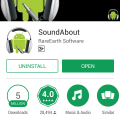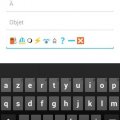6 results - showing 1 - 6
Ordering
Telecom Tips
M
muratcang
Updated
November 13, 2018
740 0 0 0
One hand Usage
Enter the complete details of the tip you want to share.
It is possbile to drop down the upper side list menu by using just one hand while you are handling your phone. You can scroll down or up your finger on the finger print area which is near the back camera. It is really useful.
This tip is relevant to: Smartphone | Android Jelly Bean 4.2 Samsung Galaxy Note 8 | . If this tip is related to a smart device, then it could be applicable to other similar devices and mobile OS as well.
If you would have used this tip please enter your comments using the comments button below. You can also Share a Telecom related Tip or Trick that you know.
Telecom Tips
C
Chinonso
Updated
September 09, 2018
674 0 1 0
How to take a picture with the volume of your android device
Enter the complete details of the tip you want to share.
- I will like to introduce to every one here about a simple tip you need to take ,using your android phone. Most people around the world ,using android phones don't have in mind about using their volume buttons to take pictures . I was stressed out when taking selfies and capturing straight through the screen till i mistakenly hit the volume button and it worked for me. Its easier and faster to use than capturing directly from the screen . firstly *go to your camera app, *press the volume down button . and it captures immediately. It works both at back camera and front camera . try it out now
This tip is relevant to: Smartphone | Android Jelly Bean 4.2 Tecno | . If this tip is related to a smart device, then it could be applicable to other similar devices and mobile OS as well.
If you would have used this tip please enter your comments using the comments button below. You can also Share a Telecom related Tip or Trick that you know.
Telecom Tips
C
Chinonso
Updated
September 09, 2018
746 0 1 0
How to take a picture with your volume button on android device
Enter the complete details of the tip you want to share.
- I will like to introduce to every one here about a simple tip you need to take ,using your android phone. Most people around the world ,using android phones don't have in mind about using their volume buttons to take pictures . I was stressed out when taking selfies and capturing straight through the screen till i mistakenly hit the volume button and it worked for me. Its easier and faster to use than capturing directly from the screen . firstly *go to your camera app, *press the volume down button . and it captures immediately. It works both at back camera and front camera . try it out now
This tip is relevant to: Smartphone | Android Jelly Bean 4.2 Tecno | . If this tip is related to a smart device, then it could be applicable to other similar devices and mobile OS as well.
If you would have used this tip please enter your comments using the comments button below. You can also Share a Telecom related Tip or Trick that you know.
Telecom Tips
C
Chinonso
Updated
September 19, 2018
607 0 0 0
Using the volume button to take pictures
Enter the complete details of the tip you want to share.
- I will like to introduce to every one here about a simple tip you need to take ,using your android phone. Most people around the world ,using android phones don't have in mind about using their volume buttons to take pictures . I was stressed out when taking selfies and capturing straight through the screen till i mistakenly hit the volume button and it worked for me. Its easier and faster to use than capturing directly from the screen . firstly *go to your camera app, *press the volume down button . and it captures immediately. It works both at back camera and front camera . try it out now.
This tip is relevant to: Smartphone | Android Jelly Bean 4.2 Tecno | . If this tip is related to a smart device, then it could be applicable to other similar devices and mobile OS as well.
If you would have used this tip please enter your comments using the comments button below. You can also Share a Telecom related Tip or Trick that you know.
Telecom Tips
A
aryan666
Updated
August 31, 2018
708 0 1 0
No Sound Problem for Sony Phones
Enter the complete details of the tip you want to share.
This is one of the most common problem for all Sony smartphones. The phone speakers works fine without any problem (Ringtones and message sounds) But the internal speaker will stop working (While playing Video and Mp3 files). We can solve this by 3 simple steps.
By restarting Smartphone :
For some phones restarting would solve the problem. if it doesn't work try next step.
Disabling Sound Enhancers :
Go to settings > sound > uncheck the options Clear Phase and xLOUD.
If this step doesn't work try the third one.
Installing SoundAbout app :
Install SoundAbout app from google-play. go to media audio > select speaker. (by default it would be "let the app decide")
After 2 or 3 days change the option from speaker to "let the app decide" This app will solve the problem eventually. Check this by disabling SoundAbout service after 1 month. if your phone is okay, then uninstall the app.
By restarting Smartphone :
For some phones restarting would solve the problem. if it doesn't work try next step.
Disabling Sound Enhancers :
Go to settings > sound > uncheck the options Clear Phase and xLOUD.
If this step doesn't work try the third one.
Installing SoundAbout app :
Install SoundAbout app from google-play. go to media audio > select speaker. (by default it would be "let the app decide")
After 2 or 3 days change the option from speaker to "let the app decide" This app will solve the problem eventually. Check this by disabling SoundAbout service after 1 month. if your phone is okay, then uninstall the app.
This tip is relevant to: Smartphone | Android Jelly Bean 4.2 Sony Xperia L | . If this tip is related to a smart device, then it could be applicable to other similar devices and mobile OS as well.
If you would have used this tip please enter your comments using the comments button below. You can also Share a Telecom related Tip or Trick that you know.
Telecom Tips
P
pacomoh
Updated
August 29, 2018
777 0 1 0
Garnish your emoji messages
Enter the complete details of the tip you want to share.
The emoji or emoticon were already quite numerous on the previous version of Android but since the arrival of Jelly Bean (4.1 and 4.2) is the big bamboo in your SMS. To turn them on, go to Settings> Language & Input and click the settings button on the keyboard you are using. Then go to the Additional Dictionaries section and install the one named "Emoji for English words". You can now add emoji instead of some words like "flake" or "boat".
**Lists Emoji / Unicode shortcuts for the Android stock keyboard.
Make a heart in emoji
Version 4.2 (JellyBean) of Android brought to our smartphones the support of emojis. These are icons, colorful, very popular in Japan and brought to the attention of the very large European audience by Apple with iOS.
In reality we are not dealing with real emojis, but with Unicode characters (v5 / v6). From this observation follows four consequences, important to understand:
The characters are monochrome
The characters must be in the font chosen for the interface.
24-bit characters like the pictogram "fire" are viewable, copyable and collapsible. Only unicode characters 8 and 16 bits are managed by the dictionary.
REAL emojis are not managed by Android based (but some ROMs like CyanogenMod know how to display them).
This tip is relevant to: Smartphone | Android Jelly Bean 4.2 LG Nexus 4 | . If this tip is related to a smart device, then it could be applicable to other similar devices and mobile OS as well.
If you would have used this tip please enter your comments using the comments button below. You can also Share a Telecom related Tip or Trick that you know.
6 results - showing 1 - 6