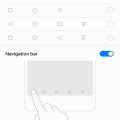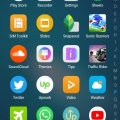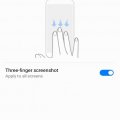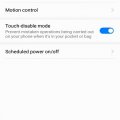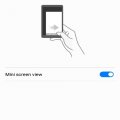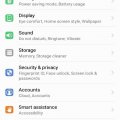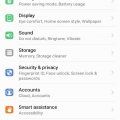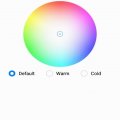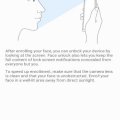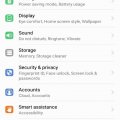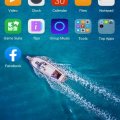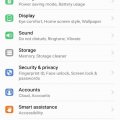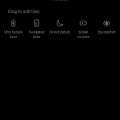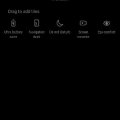15 results - showing 1 - 15
Ordering
Telecom Tips
M
manohari
Updated
September 03, 2019
1161 0 2 0
Huawei Y7 Prime Customize Navigation Bar
Enter the complete details of the tip you want to share.
You might have a different preference for your navigation bar than the default navigation bar of your phone.
You can customize your navigation bar.
You can customize your navigation bar.
- Go to Settings >
- Select System >
- Select System Navigation >
- Now Select Navigation Bar
You can select different options to customize you navigation bar.
Stay Connected with us for such amazing tips and tricks
This tip is relevant to: Smartphone | Android 7 Nougat Huawei Y7 Prime | . If this tip is related to a smart device, then it could be applicable to other similar devices and mobile OS as well.
If you would have used this tip please enter your comments using the comments button below. You can also Share a Telecom related Tip or Trick that you know.
Telecom Tips
M
manohari
Updated
September 03, 2019
1762 0 2 0
Huawei Y7 Prime Picture in Picture
Enter the complete details of the tip you want to share.
If you want to navigate around in your mobile phone performing different functions while watching a movie at the same time.
- Go to Video Player >
- Play any video of your choice >
- Click on screen when the video is on >
- Now Click on square shaped Picture in Picture icon
This tip is relevant to: Smartphone | Android 7 Nougat Huawei Y7 Prime | . If this tip is related to a smart device, then it could be applicable to other similar devices and mobile OS as well.
If you would have used this tip please enter your comments using the comments button below. You can also Share a Telecom related Tip or Trick that you know.
Telecom Tips
M
manohari
Updated
October 09, 2019
1620 0 2 0
Huawei Y7 Prime Smart Resolution
Enter the complete details of the tip you want to share.
Smart resolution gives you perfect display with the most desirable battery saving mode.
- Go to Settings >
- Select Display>
- Scroll Down >
- Now Select Smart Resolution
This tip is relevant to: Smartphone | Android 7 Nougat Huawei Y7 Prime | . If this tip is related to a smart device, then it could be applicable to other similar devices and mobile OS as well.
If you would have used this tip please enter your comments using the comments button below. You can also Share a Telecom related Tip or Trick that you know.
Telecom Tips
M
manohari
Updated
September 03, 2019
1733 0 2 0
Huawei Y7 Prime Three Finger Screen Shot
Enter the complete details of the tip you want to share.
If you are not comfortable with taking screen shots with the help of power button pressed simultaneously with volume drop button, you can just drag your 3 fingers on screen to take a screen shot.
- Go to Settings >
- Select Smart assistance >
- Then Select Motion Control >
- Select Three Finger Screen Shot
This tip is relevant to: Smartphone | Android 7 Nougat Huawei Y7 Prime | . If this tip is related to a smart device, then it could be applicable to other similar devices and mobile OS as well.
If you would have used this tip please enter your comments using the comments button below. You can also Share a Telecom related Tip or Trick that you know.
Telecom Tips
M
manohari
Updated
September 03, 2019
991 0 2 0
Awesome Motion Controls in Huawei Y7 Prime
Enter the complete details of the tip you want to share.
Motion control feature lets you mute calls and alarms when you place your phone face down.
- Go to settings >
- Select Smart assistance >
- Now Select Motion Control >
- Select Flip >
- Mute Incoming Calls or Mute Timers or alarms
This tip is relevant to: Smartphone | Android 7 Nougat Huawei Y7 Prime | . If this tip is related to a smart device, then it could be applicable to other similar devices and mobile OS as well.
If you would have used this tip please enter your comments using the comments button below. You can also Share a Telecom related Tip or Trick that you know.
Telecom Tips
M
manohari
Updated
September 03, 2019
1171 0 2 0
Huawei Y7 Prime Mini Screen
Enter the complete details of the tip you want to share.
You can also temporarily turn your screen to a mini one
- Go to Settings >
- Select Smart assistance >
- Now Select One-handed UI >
- Select Mini Screen View
Now, Slide your finger across the navigation bar to switch between the standard and mini screen views
This tip is relevant to: Smartphone | Android 7 Nougat Huawei Y7 Prime | . If this tip is related to a smart device, then it could be applicable to other similar devices and mobile OS as well.
If you would have used this tip please enter your comments using the comments button below. You can also Share a Telecom related Tip or Trick that you know.
Telecom Tips
M
manohari
Updated
September 03, 2019
617 0 2 0
Finger print ID for Slide in Huawei Y7 Prime
Enter the complete details of the tip you want to share.
- Go to Settings >
- Select Security and Privacy >
- Select Finger print ID >
- Now Select between these two options
· Show Notification Panel
· Brows Photos
This tip is relevant to: Smartphone | Android 7 Nougat Huawei Y7 Prime | . If this tip is related to a smart device, then it could be applicable to other similar devices and mobile OS as well.
If you would have used this tip please enter your comments using the comments button below. You can also Share a Telecom related Tip or Trick that you know.
Telecom Tips
M
manohari
Updated
September 03, 2019
1123 0 2 0
Hide your Finger Print ID in Huawei Y7 Prime
Enter the complete details of the tip you want to share.
You think you can use Finger Print ID for unlocking your phone only, but there is a lot more you can do.
- Go to Settings >
- Select Security and Privacy >
- Select Finger print ID >
- Customize your desired options
You can use finger prints for the following reasons
· Take Photo
· Answer call
· Stop alarm
This tip is relevant to: Smartphone | Android 7 Nougat Huawei Y7 Prime | . If this tip is related to a smart device, then it could be applicable to other similar devices and mobile OS as well.
If you would have used this tip please enter your comments using the comments button below. You can also Share a Telecom related Tip or Trick that you know.
Telecom Tips
M
manohari
Updated
September 03, 2019
942 0 2 0
Choose Your Own Color Mode in Huawei Y7 Prime
Enter the complete details of the tip you want to share.
If you have different color preferences and want to change color mode of your phone.
Simply go to Settings > Click on Color Mode > Now Click on Your Desired mode
Which are:
· Default
· Warm
· Cold
Keep in Mind, you can customize any of them by touching on the color circle or drag the spot to change the color temperature.
Touch Default option to reset
This tip is relevant to: Smartphone | Android 7 Nougat Huawei Y7 Prime | . If this tip is related to a smart device, then it could be applicable to other similar devices and mobile OS as well.
If you would have used this tip please enter your comments using the comments button below. You can also Share a Telecom related Tip or Trick that you know.
Telecom Tips
M
manohari
Updated
September 03, 2019
700 0 2 0
Huawei Y7 Prime Smart Face Unlock
Enter the complete details of the tip you want to share.
Mobile privacy is one of the biggest issue in personal security.
If you want to add to your personal security and improve your privacy, you can use face lock feature.
If you want to add to your personal security and improve your privacy, you can use face lock feature.
- Go to Settings >
- Select Security and Privacy >
- Go to Face Unlock >
- Enter your Lock Screen Password >
- Select Continue
It will scan your face and now you can continue it for your security purpose
You can then select between
· Direct Unlock
· Slide to Unlock
This tip is relevant to: Smartphone | Android 7 Nougat Huawei Y7 Prime | . If this tip is related to a smart device, then it could be applicable to other similar devices and mobile OS as well.
If you would have used this tip please enter your comments using the comments button below. You can also Share a Telecom related Tip or Trick that you know.
Telecom Tips
M
manohari
Updated
September 03, 2019
1247 0 2 0
Awesome Huawei Y7 Prime Home Screen Styles
Enter the complete details of the tip you want to share.
Different people have different choices when it comes to home screen settings.
If you want to change your home screen settings you can always switch between Standard and Drawer mode.
If you want to change your home screen settings you can always switch between Standard and Drawer mode.
- Simply go to setting >
- Click on Home Screen Style >
- Click on Standard or Drawer
This tip is relevant to: Smartphone | Android 7 Nougat Huawei Y7 Prime | . If this tip is related to a smart device, then it could be applicable to other similar devices and mobile OS as well.
If you would have used this tip please enter your comments using the comments button below. You can also Share a Telecom related Tip or Trick that you know.
Telecom Tips
M
manohari
Updated
September 03, 2019
1249 0 2 0
Huawei Y7 Prime Gaming Suite
Enter the complete details of the tip you want to share.
Gaming suite is an app that integrates all your games at one place with other gaming options.
Go to game suite >
When open, you will see all the games installed at one place >
Now you can select the following options.
When open, you will see all the games installed at one place >
Now you can select the following options.
· Smart Mode
· Gaming Mode
· Uninterrupted Gaming
This tip is relevant to: Smartphone | Android 7 Nougat Huawei Y7 Prime | . If this tip is related to a smart device, then it could be applicable to other similar devices and mobile OS as well.
If you would have used this tip please enter your comments using the comments button below. You can also Share a Telecom related Tip or Trick that you know.
Telecom Tips
M
manohari
Updated
September 03, 2019
964 0 2 0
Use Eye Comfort in your Huawei Y7 Prime
Enter the complete details of the tip you want to share.
Using phone for a long time may cause visual problems. Also, people prone to getting headaches can use Eye Comfort feature:
- Simply go to settings >
- Click on Display >
- Go to Eye Comfort >
- Press Eye Comfort
Now, you can customize Eye Comfort tool between Cooler and Warmer through a scale
This tip is relevant to: Smartphone | Android 7 Nougat Huawei Y7 Prime | . If this tip is related to a smart device, then it could be applicable to other similar devices and mobile OS as well.
If you would have used this tip please enter your comments using the comments button below. You can also Share a Telecom related Tip or Trick that you know.
Telecom Tips
M
manohari
Updated
September 03, 2019
1929 0 2 0
Smart Navigation Dock in Huawei Y7 Prime
Enter the complete details of the tip you want to share.
Navigation dock is a very handy feature and you can use it in the following way.
- Simply Swipe Down the Notification Panel
- Click on Navigation Dock
- Now place the navigation dock at your desired area on screen
- A circular navigation Dock will appear on your screen.
- You can simply drag it anywhere on your screen.
- When you click once on Navigation Dock, it takes you one step back
When you hold the Navigation Dock for some time and then release, it takes you to Home Screen directly
This tip is relevant to: Smartphone | Android 7 Nougat Huawei Y7 Prime | . If this tip is related to a smart device, then it could be applicable to other similar devices and mobile OS as well.
If you would have used this tip please enter your comments using the comments button below. You can also Share a Telecom related Tip or Trick that you know.
Telecom Tips
M
manohari
Updated
August 31, 2019
1621 0 2 0
Quickly Start Screen Recording from your Huawei Y7 Prime
Enter the complete details of the tip you want to share.
One of the best features of Huawei Y7 Prime is Screen Recording.
Using Screen Record feature of your phone you can record video of your mobile screen.
Using Screen Record feature of your phone you can record video of your mobile screen.
Simply Swipe Down the notification panel >
Click on Screen Recorder >
wait for three seconds
After three seconds screen record will start. You can stop screen recording at any time.
This tip is relevant to: Smartphone | Android 7 Nougat Huawei Y7 Prime | . If this tip is related to a smart device, then it could be applicable to other similar devices and mobile OS as well.
If you would have used this tip please enter your comments using the comments button below. You can also Share a Telecom related Tip or Trick that you know.
15 results - showing 1 - 15