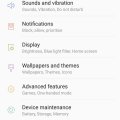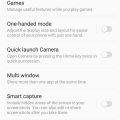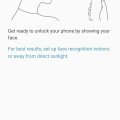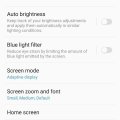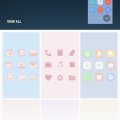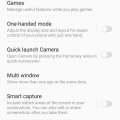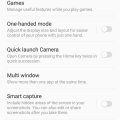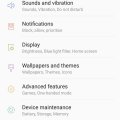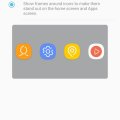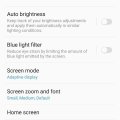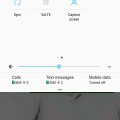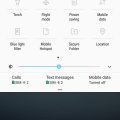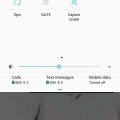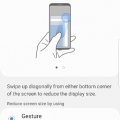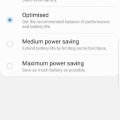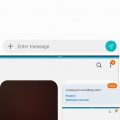Telecom Tips
M
manohari
Updated
December 22, 2019
794 0 3 0
Smart Alerts in Samsung Galaxy C8
Enter the complete details of the tip you want to share.
Samsung has always produced the top notch smart phones and continues to maintain this legacy. Like all of its other smart phones when they released Samsung Galaxy C8, it soon took over the smart industry. This version has all the smart features and is a highly curated one in the series of galaxy smart phones.
Your phone will vibrate when you pick it up to let you know about missed calls and messages.
Your phone will vibrate when you pick it up to let you know about missed calls and messages.
- Go to settings >
- Now Select Advanced Features >
- Select and activate Smart Alert option
This tip is relevant to: Smartphone | Android 7 Nougat Samsung Galaxy C8 | . If this tip is related to a smart device, then it could be applicable to other similar devices and mobile OS as well.
If you would have used this tip please enter your comments using the comments button below. You can also Share a Telecom related Tip or Trick that you know.
Telecom Tips
M
manohari
Updated
December 22, 2019
983 0 3 0
Smart Palm Swipe to Capture in Samsung Galaxy C8
Enter the complete details of the tip you want to share.
Take a screen shot by swiping the edge of your hand across the screen while keeping in contact with it
- Go to settings >
- Go to Advanced Features >
- Now select activate the Palm Swipe option to capture
This tip is relevant to: Smartphone | Android 7 Nougat Samsung Galaxy C8 | . If this tip is related to a smart device, then it could be applicable to other similar devices and mobile OS as well.
If you would have used this tip please enter your comments using the comments button below. You can also Share a Telecom related Tip or Trick that you know.
Telecom Tips
M
manohari
Updated
December 22, 2019
833 0 3 0
Use Finger Print to Secure your Samsung Galaxy C8
Enter the complete details of the tip you want to share.
Samsung has always produced the top notch smart phones and continues to maintain this legacy. Like all of its other smart phones when they released Samsung Galaxy C8, it soon took over the smart industry. This version has all the smart features and is a highly curated one in the series of galaxy smart phones.
Finger print is a highly secure feature and almost every smart phone user likes it. Why not you?
Finger print is a highly secure feature and almost every smart phone user likes it. Why not you?
- Go to settings >
- Go to Lock Screen and security >
- Now select Finger Print Scanner option >
- Let your phone scan your finger prints
This tip is relevant to: Smartphone | Android 7 Nougat Samsung Galaxy C8 | . If this tip is related to a smart device, then it could be applicable to other similar devices and mobile OS as well.
If you would have used this tip please enter your comments using the comments button below. You can also Share a Telecom related Tip or Trick that you know.
Telecom Tips
M
manohari
Updated
December 21, 2019
757 0 3 0
Cool Face Lock Feature in Samsung Galaxy C8
Enter the complete details of the tip you want to share.
Samsung has always produced the top notch smart phones and continues to maintain this legacy.
Like all of its other smart phones when they released Samsung Galaxy C8, it soon took over the smart industry.
This version has all the smart features and is a highly curated one in the series of galaxy smart phones.
Face lock is one of the highest sought security feature introduced in smart phones as it comes with ease and high quality security measures.
Like all of its other smart phones when they released Samsung Galaxy C8, it soon took over the smart industry.
This version has all the smart features and is a highly curated one in the series of galaxy smart phones.
Face lock is one of the highest sought security feature introduced in smart phones as it comes with ease and high quality security measures.
- Go to settings >
- Go to Lock Screen and security >
- Now select Face Recognition option >
- Let your phone scan your facial features
This tip is relevant to: Smartphone | Android 7 Nougat Samsung Galaxy C8 | . If this tip is related to a smart device, then it could be applicable to other similar devices and mobile OS as well.
If you would have used this tip please enter your comments using the comments button below. You can also Share a Telecom related Tip or Trick that you know.
Telecom Tips
M
manohari
Updated
December 21, 2019
1278 0 3 0
Easily Change Font Style in Samsung Galaxy C8
Enter the complete details of the tip you want to share.
Font style plays a role in every format, be it print or electronic media.
Therefore, this version has also introduced font styles.
If you want to change font, you can do it as:
Therefore, this version has also introduced font styles.
If you want to change font, you can do it as:
- Go to Setting >
- Go to Display Options >
- Now, click on Screen Zoom and Fonts >
- Now select your favorite fonts from the List
This tip is relevant to: Smartphone | Android 7 Nougat Samsung Galaxy C8 | . If this tip is related to a smart device, then it could be applicable to other similar devices and mobile OS as well.
If you would have used this tip please enter your comments using the comments button below. You can also Share a Telecom related Tip or Trick that you know.
Telecom Tips
M
manohari
Updated
December 21, 2019
1162 0 3 0
Cool Wallpapers & themes for Samsung Galaxy C8
Enter the complete details of the tip you want to share.
Samsung has always produced the top notch smart phones and continues to maintain this legacy. Like all of its other smart phones when they released Samsung Galaxy C8, it soon took over the smart industry. This version has all the smart features and is a highly curated one in the series of galaxy smart phones.
This one is a pretty exciting function because it is directly related to Display Functions.
This one is a pretty exciting function because it is directly related to Display Functions.
Its three most popular functions are to Customize Wallpapers, Themes, and Icons.
- Go to Settings >
- Now, select Wallpapers and Themes>
- Now Select Wallpaper, Theme and Icons of your interest
This tip is relevant to: Smartphone | Android 7 Nougat Samsung Galaxy C8 | . If this tip is related to a smart device, then it could be applicable to other similar devices and mobile OS as well.
If you would have used this tip please enter your comments using the comments button below. You can also Share a Telecom related Tip or Trick that you know.
Telecom Tips
M
manohari
Updated
December 21, 2019
1176 0 3 0
Awesome Game Launcher in Samsung Galaxy C8
Enter the complete details of the tip you want to share.
Most of the time when we download games, they are dispersed throughout mobile screen.
Game Launcher app helps integrate all the gaming apps at one place so you may feel at ease.
Game Launcher app helps integrate all the gaming apps at one place so you may feel at ease.
- Go to Settings >
- Now, go to Advanced Features >
- Then select Games >
- Now activate Game Launcher
This tip is relevant to: Smartphone | Android 7 Nougat Samsung Galaxy C8 | . If this tip is related to a smart device, then it could be applicable to other similar devices and mobile OS as well.
If you would have used this tip please enter your comments using the comments button below. You can also Share a Telecom related Tip or Trick that you know.
Telecom Tips
M
manohari
Updated
December 22, 2019
877 0 3 0
Smart Stay in Samsung Galaxy C8
Enter the complete details of the tip you want to share.
Most of the time when we use smart phones without active engagement like reading an article, often screen locks or display lights
turn off because smart phones suppose we are not using it.
turn off because smart phones suppose we are not using it.
To avoid this inconvenience, Smart Stay option has been introduced in this version.
The function defines itself as “smart stay keeps the screen on while you are looking at it by using the front camera to detect your face”.
- Go to settings >
- Now, go to advanced features >
- Click and activate Smart Stay option
This tip is relevant to: Smartphone | Android 7 Nougat Samsung Galaxy C8 | . If this tip is related to a smart device, then it could be applicable to other similar devices and mobile OS as well.
If you would have used this tip please enter your comments using the comments button below. You can also Share a Telecom related Tip or Trick that you know.
Telecom Tips
M
manohari
Updated
December 22, 2019
922 0 2 0
Smart LED Indicator in Samsung Galaxy C8
Enter the complete details of the tip you want to share.
Samsung has always produced the top notch smart phones and continues to maintain this legacy. Like all of its other smart phones when they released Samsung Galaxy C8, it soon took over the smart industry. This version has all the smart features and is a highly curated one in the series of galaxy smart phones.
This feature is very helpful in some circumstances as an indicator can help judge many situations particularly when you are at work.
The feature describes itself as “Light up the LED Indicator when the screen is off to show statuses of sound recording, unread notifications, and battery.
This feature is very helpful in some circumstances as an indicator can help judge many situations particularly when you are at work.
The feature describes itself as “Light up the LED Indicator when the screen is off to show statuses of sound recording, unread notifications, and battery.
- Go to Settings >
- Select Display Option >
- Now Scroll down >
- Select and activate LED Indicator option
This tip is relevant to: Smartphone | Android 7 Nougat Samsung Galaxy C8 | . If this tip is related to a smart device, then it could be applicable to other similar devices and mobile OS as well.
If you would have used this tip please enter your comments using the comments button below. You can also Share a Telecom related Tip or Trick that you know.
Telecom Tips
M
manohari
Updated
December 21, 2019
992 0 3 0
Cool Icon Frames in Samsung Galaxy C8
Enter the complete details of the tip you want to share.
Icons contribute more than any other option to the style and display of the smart phones.
Many software options are available to manipulate them.
We are going to talk about how can you get them framed?
Many software options are available to manipulate them.
We are going to talk about how can you get them framed?
- Go to Setting >
- Go to Display Options >
- Now, click on icon Frames >
- Select Icon frames option and your icons are framed now
This tip is relevant to: Smartphone | Android 7 Nougat Samsung Galaxy C8 | . If this tip is related to a smart device, then it could be applicable to other similar devices and mobile OS as well.
If you would have used this tip please enter your comments using the comments button below. You can also Share a Telecom related Tip or Trick that you know.
Telecom Tips
M
manohari
Updated
December 22, 2019
845 0 3 0
Quickly Change Fonts in Samsung Galaxy C8
Enter the complete details of the tip you want to share.
Samsung has always produced the top notch smart phones and continues to maintain this legacy. Like all of its other smart phones when they released Samsung Galaxy C8, it soon took over the smart industry. This version has all the smart features and is a highly curated one in the series of galaxy smart phones.
Different fonts reflect different personalities and different choices.
That is why Samsung offers you to change your fonts any times.
Different fonts reflect different personalities and different choices.
That is why Samsung offers you to change your fonts any times.
- Go to Setting >
- Go to Display Options >
- Now, click on Screen Mode >
- Now scroll down and select your favorite Font style
This tip is relevant to: Smartphone | Android 7 Nougat Samsung Galaxy C8 | . If this tip is related to a smart device, then it could be applicable to other similar devices and mobile OS as well.
If you would have used this tip please enter your comments using the comments button below. You can also Share a Telecom related Tip or Trick that you know.
Telecom Tips
M
manohari
Updated
December 22, 2019
730 0 3 0
Trending Screen Modes in Samsung Galaxy C8
Enter the complete details of the tip you want to share.
Samsung has always produced the top notch smart phones and continues to maintain this legacy. Like all of its other smart phones when they released Samsung Galaxy C8, it soon took over the smart industry. This version has all the smart features and is a highly curated one in the series of galaxy smart phones.
Screen Mode feature allows you to switch between different Screen Modes.
You can switch between four different modes depending upon the situation.
Screen Mode feature allows you to switch between different Screen Modes.
You can switch between four different modes depending upon the situation.
- Go to setting >
- Go to Display options >
- Now, click on screen mode >
- Now you can switch between different Modes
This tip is relevant to: Smartphone | Android 7 Nougat Samsung Galaxy C8 | . If this tip is related to a smart device, then it could be applicable to other similar devices and mobile OS as well.
If you would have used this tip please enter your comments using the comments button below. You can also Share a Telecom related Tip or Trick that you know.
Telecom Tips
M
manohari
Updated
December 21, 2019
1228 0 3 0
Awesome Smart View in Samsung Galaxy C8
Enter the complete details of the tip you want to share.
This is the coolest feature of Galaxy C8, and why so?
Let me tell you, this feature actually allows you to connect your smart phone to another device and view movies or other
functions on bigger screen as of connected device.
Let me tell you, this feature actually allows you to connect your smart phone to another device and view movies or other
functions on bigger screen as of connected device.
- Swipe down the notification panel >
- Swipe left >
- Now, select smart view option >
- Now, connect your device
This tip is relevant to: Smartphone | Android 7 Nougat Samsung Galaxy C8 | . If this tip is related to a smart device, then it could be applicable to other similar devices and mobile OS as well.
If you would have used this tip please enter your comments using the comments button below. You can also Share a Telecom related Tip or Trick that you know.
Telecom Tips
M
manohari
Updated
December 22, 2019
1096 0 3 0
Secure Folder in Samsung Galaxy C8
Enter the complete details of the tip you want to share.
One of the problem we often face the loss or leak of our personal and private data.
Secure folder feature introduced by Samsung gives us the chance to secure our data with Samsung without any hassle.
All you need to do is to make an account and upload your files.
Secure folder feature introduced by Samsung gives us the chance to secure our data with Samsung without any hassle.
All you need to do is to make an account and upload your files.
- Swipe down the notification panel >
- swipe left >
- Now, select secure folder option >
- Sign in or sign up >
- Now, select files you want to secure
This tip is relevant to: Smartphone | Android 7 Nougat Samsung Galaxy C8 | . If this tip is related to a smart device, then it could be applicable to other similar devices and mobile OS as well.
If you would have used this tip please enter your comments using the comments button below. You can also Share a Telecom related Tip or Trick that you know.
Telecom Tips
M
manohari
Updated
December 21, 2019
981 0 2 0
Cool Screen Capturing in Samsung Galaxy C8
Enter the complete details of the tip you want to share.
Samsung has always produced the top notch smart phones and continues to maintain this legacy. Like all of its other smart phones when they released Samsung Galaxy C8, it soon took over the smart industry. This version has all the smart features and is a highly curated one in the series of galaxy smart phones.
This feature captures whatever is on Screen.
Now you might be wondering, how is different from Screenshot?
A Screenshot captures whatever is on screen at any instant.
This feature is a bit different in that it captures home screen i-e. whatever is playing on home screen.
This feature captures whatever is on Screen.
Now you might be wondering, how is different from Screenshot?
A Screenshot captures whatever is on screen at any instant.
This feature is a bit different in that it captures home screen i-e. whatever is playing on home screen.
- Simply swipe down the Notification Panel >
- Swipe Left >
- Now, select Capture Screen Option.
This tip is relevant to: Smartphone | Android 7 Nougat Samsung Galaxy C8 | . If this tip is related to a smart device, then it could be applicable to other similar devices and mobile OS as well.
If you would have used this tip please enter your comments using the comments button below. You can also Share a Telecom related Tip or Trick that you know.
Telecom Tips
M
manohari
Updated
December 11, 2019
903 0 3 0
Cool One Handed Mode in Samsung Galaxy S8+
Enter the complete details of the tip you want to share.
Though the large screen gives good aesthetic but still it becomes slightly difficult to handle with one hand.
Therefore Samsung has added this one-handed feature to their S8 and S8+ mobiles, to access everything quite easily.
Therefore Samsung has added this one-handed feature to their S8 and S8+ mobiles, to access everything quite easily.
It gives you a compact display, you can enable this one handed mode by swiping diagonally up from either side of your phone lower corner or you may access it by clicking the home button 3 times quickly.
First you need to activate that feature from phone settings.
Tap settings > advanced features > One-handed mode.
This tip is relevant to: Smartphone | Android 7 Nougat Samsung Galaxy S8+ | . If this tip is related to a smart device, then it could be applicable to other similar devices and mobile OS as well.
If you would have used this tip please enter your comments using the comments button below. You can also Share a Telecom related Tip or Trick that you know.
Telecom Tips
M
manohari
Updated
December 11, 2019
758 0 4 0
Improve Battery Performance in Samsung Galaxy S8+
Enter the complete details of the tip you want to share.
Everything that gives you pleasure has downside too, with this large clear display it will compromise battery life.
To prolong battery life SAMSUNG has added three beneficial modes, you can enable the mode according to your use and demand.
To prolong battery life SAMSUNG has added three beneficial modes, you can enable the mode according to your use and demand.
Three modes are: Game, Entertainment and High Performance.
Head into settings and there you will find battery performance and you can tweak it.
After enabling power saving mode you will get an option called ‘’Mid’’ and ‘’Max’’.
Mid slows down your device and stops background syncing to improve your battery life.
While MAX keep everything down and it is quite good for emergency situation when your battery is draining in some time.
After enabling power saving mode you will get an option called ‘’Mid’’ and ‘’Max’’.
Mid slows down your device and stops background syncing to improve your battery life.
While MAX keep everything down and it is quite good for emergency situation when your battery is draining in some time.
This tip is relevant to: Smartphone | Android 7 Nougat Samsung Galaxy S8+ | . If this tip is related to a smart device, then it could be applicable to other similar devices and mobile OS as well.
If you would have used this tip please enter your comments using the comments button below. You can also Share a Telecom related Tip or Trick that you know.
Telecom Tips
M
manohari
Updated
December 11, 2019
944 0 4 0
Use High Quality Videos In Samsung Galaxy S8+
Enter the complete details of the tip you want to share.
Samsung Galaxies has upgraded their video quality to make it secure for future.
Recording future proof video would definitely require more space but it worth it.
Samsung Galaxy S8+ can manage 4K UHD video recording, so you can choose either option for improved sharpness and smooth video.
Recording future proof video would definitely require more space but it worth it.
Samsung Galaxy S8+ can manage 4K UHD video recording, so you can choose either option for improved sharpness and smooth video.
For enabling high quality future proof video, you have to head into the camera app and then click on the right element to select the quality of video been recording.
Go to Settings in the camera App, the under the rear camera tap on video size and here you will be able to change it. By default you will have 1080P at 30fps but here you will see if you head on to UHD you will get 4K recording.
For smooth video then select 60fps 1080p, that wouldn’t much clear but smooth to watch.
For smooth video then select 60fps 1080p, that wouldn’t much clear but smooth to watch.
This tip is relevant to: Smartphone | Android 7 Nougat Samsung Galaxy S8+ | . If this tip is related to a smart device, then it could be applicable to other similar devices and mobile OS as well.
If you would have used this tip please enter your comments using the comments button below. You can also Share a Telecom related Tip or Trick that you know.
Telecom Tips
M
manohari
Updated
December 11, 2019
849 0 2 0
Samsung Galaxy S8+ Multi tasking in a Single Display
Enter the complete details of the tip you want to share.
SPLIT-SCREEN VIEW or MULTITASKING IN A SINGLE DISPLAY
The huge infinity display of Samsung Galaxy S8+ is breathtaking.
To make better use of that large display is multi-tasking, which gives you permission to run other application in the split screen.
The huge infinity display of Samsung Galaxy S8+ is breathtaking.
To make better use of that large display is multi-tasking, which gives you permission to run other application in the split screen.
If you are working on something like typing and you are getting bored and want some thrill, you don’t need to stop your work you may on something of your choice in the split screen along with the work.
How to have your hands on split screen view?
To open app in split screen you will required to click the recent button on the soft keys. Now tap the multitasking tab on your opened app and enjoy split screen view. You may resize by dragging or can return to full screen view.
This tip is relevant to: Smartphone | Android 7 Nougat Samsung Galaxy S8+ | . If this tip is related to a smart device, then it could be applicable to other similar devices and mobile OS as well.
If you would have used this tip please enter your comments using the comments button below. You can also Share a Telecom related Tip or Trick that you know.
Telecom Tips
M
manohari
Updated
December 11, 2019
770 0 0 0
Create Private Folders in Samsung Galaxy S8+
Enter the complete details of the tip you want to share.
It’s obvious that everybody needs privacy and some space where they can put their secret details and information and thoughts.
Even though every person has their personal handsets you must be thinking that there is no need of any other secret folder?
But it is the most helpful feature I have ever seen.
You can give your cell phone to anyone without fear if you have secured your personal data in a secure folder.
Even though every person has their personal handsets you must be thinking that there is no need of any other secret folder?
But it is the most helpful feature I have ever seen.
You can give your cell phone to anyone without fear if you have secured your personal data in a secure folder.
This will help you to hide images, files and any personal information that you want to hide from anyone who might use your phone been unlocked.
This unlocked phone will still require a proper unlock strategy to access the hidden folder.
This unlocked phone will still require a proper unlock strategy to access the hidden folder.
If you want to take the full advantage of S8 Plus android phone, you would have to download secure folder app from Samsung Galaxy App store.
Then login using your Samsung account details and set the security process through which you want to unlock, you are all geared up to use Secure Folder.
Then login using your Samsung account details and set the security process through which you want to unlock, you are all geared up to use Secure Folder.
This tip is relevant to: Smartphone | Android 7 Nougat Samsung Galaxy S8+ | . If this tip is related to a smart device, then it could be applicable to other similar devices and mobile OS as well.
If you would have used this tip please enter your comments using the comments button below. You can also Share a Telecom related Tip or Trick that you know.