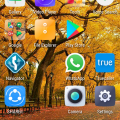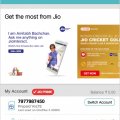8 results - showing 1 - 8
Ordering
Telecom Services
A
Ayemann
Updated
December 27, 2019
2512 0 0 0
Service Information
Service Type
Select appropriate service type from the list. You can select more than one service type.
Service Provider
Select service provider from the list or enter a new service provider that is not listed using 'Add' button. Once you add a service provider, it'll be listed as an option to select in the drop down.
Service Package/Plan
Enter the package or plan of the service provider that you have used and want to review. Type for suggestions if the service plan you want to review was already added by someone, which you can select and review for your location.
To add a new service plan, type the plan details in the box and click 'Add' button. It will be added below the box and highlighted as 'selected' in black. Selected option will be highlighted only below the box in black, which will not be directly displayed inside box.
399 Plan
Cleartalking Q&A
Location (Service or Device used)
Country
Enter the country in which service was used.
State, Province or Region
Enter the State, Province or Region in which the service is used. Type for suggestions if the state you want to enter was already added by someone.To add a new state or province, type the name in the box and click 'Add' button. It will be added below the box and highlighted as 'selected' in black. Selected State/Province/ Region will be highlighted only below the box in black, which will not be directly displayed inside box.
City/Town/Village
Enter the city, town or village in which the service is used. Type for suggestions if the city you want to enter was already added by someone.
To add a new city, type the city name in the box and click 'Add' button. It will be added below the box and highlighted as 'selected' in black. Selected city will be highlighted only below the box in black, which will not be directly displayed inside box.
Location
Enter only the nearest major intersection, road, or landmark where the reviewed service is used. DON'T enter postal mailing address. Post will not be approved if the actual address is entered. CLICK the current location symbol at the end of the text box to enter your current location.
Postal Code
Landmark
Enter nearby landmark. (ie: Shop, building, community name, etc.)
Hari masjid
Telecom Services
S
surnia
Updated
April 27, 2019
760 0 0 0
Service Information
Service Type
Select appropriate service type from the list. You can select more than one service type.
Service Provider
Select service provider from the list or enter a new service provider that is not listed using 'Add' button. Once you add a service provider, it'll be listed as an option to select in the drop down.
Service Package/Plan
Enter the package or plan of the service provider that you have used and want to review. Type for suggestions if the service plan you want to review was already added by someone, which you can select and review for your location.
To add a new service plan, type the plan details in the box and click 'Add' button. It will be added below the box and highlighted as 'selected' in black. Selected option will be highlighted only below the box in black, which will not be directly displayed inside box.
Monthly Package 75GB (Free Nights 1AM – 9AM Up to 100GB)
Cleartalking Q&A
Location (Service or Device used)
Country
Enter the country in which service was used.
State, Province or Region
Enter the State, Province or Region in which the service is used. Type for suggestions if the state you want to enter was already added by someone.To add a new state or province, type the name in the box and click 'Add' button. It will be added below the box and highlighted as 'selected' in black. Selected State/Province/ Region will be highlighted only below the box in black, which will not be directly displayed inside box.
City/Town/Village
Enter the city, town or village in which the service is used. Type for suggestions if the city you want to enter was already added by someone.
To add a new city, type the city name in the box and click 'Add' button. It will be added below the box and highlighted as 'selected' in black. Selected city will be highlighted only below the box in black, which will not be directly displayed inside box.
Location
Enter only the nearest major intersection, road, or landmark where the reviewed service is used. DON'T enter postal mailing address. Post will not be approved if the actual address is entered. CLICK the current location symbol at the end of the text box to enter your current location.
Postal Code
Landmark
Enter nearby landmark. (ie: Shop, building, community name, etc.)
nanjan
Telecom Services
RS
Rocky Sick
Updated
April 27, 2019
662 0 1 0
Service Information
Service Type
Select appropriate service type from the list. You can select more than one service type.
Service Provider
Select service provider from the list or enter a new service provider that is not listed using 'Add' button. Once you add a service provider, it'll be listed as an option to select in the drop down.
Service Package/Plan
Enter the package or plan of the service provider that you have used and want to review. Type for suggestions if the service plan you want to review was already added by someone, which you can select and review for your location.
To add a new service plan, type the plan details in the box and click 'Add' button. It will be added below the box and highlighted as 'selected' in black. Selected option will be highlighted only below the box in black, which will not be directly displayed inside box.
399 Plan
Cleartalking Q&A
Location (Service or Device used)
Country
Enter the country in which service was used.
State, Province or Region
Enter the State, Province or Region in which the service is used. Type for suggestions if the state you want to enter was already added by someone.To add a new state or province, type the name in the box and click 'Add' button. It will be added below the box and highlighted as 'selected' in black. Selected State/Province/ Region will be highlighted only below the box in black, which will not be directly displayed inside box.
City/Town/Village
Enter the city, town or village in which the service is used. Type for suggestions if the city you want to enter was already added by someone.
To add a new city, type the city name in the box and click 'Add' button. It will be added below the box and highlighted as 'selected' in black. Selected city will be highlighted only below the box in black, which will not be directly displayed inside box.
Location
Enter only the nearest major intersection, road, or landmark where the reviewed service is used. DON'T enter postal mailing address. Post will not be approved if the actual address is entered. CLICK the current location symbol at the end of the text box to enter your current location.
Postal Code
Landmark
Enter nearby landmark. (ie: Shop, building, community name, etc.)
Near RBI Staff quarters
Telecom Services
S
sanjeevbhusal
Updated
June 03, 2018
629 0 0 0
Service Information
Service Type
Select appropriate service type from the list. You can select more than one service type.
Service Provider
Select service provider from the list or enter a new service provider that is not listed using 'Add' button. Once you add a service provider, it'll be listed as an option to select in the drop down.
Service Package/Plan
Enter the package or plan of the service provider that you have used and want to review. Type for suggestions if the service plan you want to review was already added by someone, which you can select and review for your location.
To add a new service plan, type the plan details in the box and click 'Add' button. It will be added below the box and highlighted as 'selected' in black. Selected option will be highlighted only below the box in black, which will not be directly displayed inside box.
Jio Ipl
Service Provider/Plan Link
Enter the URL of the service provider web site or to the web page of the service plan starting with http.
Cleartalking Q&A
Location (Service or Device used)
Country
Enter the country in which service was used.
State, Province or Region
Enter the State, Province or Region in which the service is used. Type for suggestions if the state you want to enter was already added by someone.To add a new state or province, type the name in the box and click 'Add' button. It will be added below the box and highlighted as 'selected' in black. Selected State/Province/ Region will be highlighted only below the box in black, which will not be directly displayed inside box.
City/Town/Village
Enter the city, town or village in which the service is used. Type for suggestions if the city you want to enter was already added by someone.
To add a new city, type the city name in the box and click 'Add' button. It will be added below the box and highlighted as 'selected' in black. Selected city will be highlighted only below the box in black, which will not be directly displayed inside box.
Location
Enter only the nearest major intersection, road, or landmark where the reviewed service is used. DON'T enter postal mailing address. Post will not be approved if the actual address is entered. CLICK the current location symbol at the end of the text box to enter your current location.
Postal Code
Telecom Services
HR
Honey Rose
Updated
May 31, 2018
624 0 0 0
Service Information
Service Type
Select appropriate service type from the list. You can select more than one service type.
Service Provider
Select service provider from the list or enter a new service provider that is not listed using 'Add' button. Once you add a service provider, it'll be listed as an option to select in the drop down.
Service Package/Plan
Enter the package or plan of the service provider that you have used and want to review. Type for suggestions if the service plan you want to review was already added by someone, which you can select and review for your location.
To add a new service plan, type the plan details in the box and click 'Add' button. It will be added below the box and highlighted as 'selected' in black. Selected option will be highlighted only below the box in black, which will not be directly displayed inside box.
1.5 GB per day for 28 days @ the rate of 149 rupees
Service Provider/Plan Link
Enter the URL of the service provider web site or to the web page of the service plan starting with http.
Cleartalking Q&A
Location (Service or Device used)
Country
Enter the country in which service was used.
State, Province or Region
Enter the State, Province or Region in which the service is used. Type for suggestions if the state you want to enter was already added by someone.To add a new state or province, type the name in the box and click 'Add' button. It will be added below the box and highlighted as 'selected' in black. Selected State/Province/ Region will be highlighted only below the box in black, which will not be directly displayed inside box.
City/Town/Village
Enter the city, town or village in which the service is used. Type for suggestions if the city you want to enter was already added by someone.
To add a new city, type the city name in the box and click 'Add' button. It will be added below the box and highlighted as 'selected' in black. Selected city will be highlighted only below the box in black, which will not be directly displayed inside box.
Postal Code
Telecom Services
NG
Nick G
Updated
May 21, 2018
853 0 0 0
Service Information
Service Type
Select appropriate service type from the list. You can select more than one service type.
Service Provider
Select service provider from the list or enter a new service provider that is not listed using 'Add' button. Once you add a service provider, it'll be listed as an option to select in the drop down.
Service Package/Plan
Enter the package or plan of the service provider that you have used and want to review. Type for suggestions if the service plan you want to review was already added by someone, which you can select and review for your location.
To add a new service plan, type the plan details in the box and click 'Add' button. It will be added below the box and highlighted as 'selected' in black. Selected option will be highlighted only below the box in black, which will not be directly displayed inside box.
1GB data and unlimited voice calls for Rs 199
Service Provider/Plan Link
Enter the URL of the service provider web site or to the web page of the service plan starting with http.
Cleartalking Q&A
Location (Service or Device used)
Country
Enter the country in which service was used.
State, Province or Region
Enter the State, Province or Region in which the service is used. Type for suggestions if the state you want to enter was already added by someone.To add a new state or province, type the name in the box and click 'Add' button. It will be added below the box and highlighted as 'selected' in black. Selected State/Province/ Region will be highlighted only below the box in black, which will not be directly displayed inside box.
City/Town/Village
Enter the city, town or village in which the service is used. Type for suggestions if the city you want to enter was already added by someone.
To add a new city, type the city name in the box and click 'Add' button. It will be added below the box and highlighted as 'selected' in black. Selected city will be highlighted only below the box in black, which will not be directly displayed inside box.
Location
Enter only the nearest major intersection, road, or landmark where the reviewed service is used. DON'T enter postal mailing address. Post will not be approved if the actual address is entered. CLICK the current location symbol at the end of the text box to enter your current location.
Postal Code
Telecom Services
S
sajinmaria
Updated
May 18, 2018
721 0 0 0
Service Information
Service Type
Select appropriate service type from the list. You can select more than one service type.
Service Provider
Select service provider from the list or enter a new service provider that is not listed using 'Add' button. Once you add a service provider, it'll be listed as an option to select in the drop down.
Service Package/Plan
Enter the package or plan of the service provider that you have used and want to review. Type for suggestions if the service plan you want to review was already added by someone, which you can select and review for your location.
To add a new service plan, type the plan details in the box and click 'Add' button. It will be added below the box and highlighted as 'selected' in black. Selected option will be highlighted only below the box in black, which will not be directly displayed inside box.
unlimited voice pack 5am to 5pm
Service Provider/Plan Link
Enter the URL of the service provider web site or to the web page of the service plan starting with http.
Cleartalking Q&A
Location (Service or Device used)
Country
Enter the country in which service was used.
State, Province or Region
Enter the State, Province or Region in which the service is used. Type for suggestions if the state you want to enter was already added by someone.To add a new state or province, type the name in the box and click 'Add' button. It will be added below the box and highlighted as 'selected' in black. Selected State/Province/ Region will be highlighted only below the box in black, which will not be directly displayed inside box.
City/Town/Village
Enter the city, town or village in which the service is used. Type for suggestions if the city you want to enter was already added by someone.
To add a new city, type the city name in the box and click 'Add' button. It will be added below the box and highlighted as 'selected' in black. Selected city will be highlighted only below the box in black, which will not be directly displayed inside box.
Location
Enter only the nearest major intersection, road, or landmark where the reviewed service is used. DON'T enter postal mailing address. Post will not be approved if the actual address is entered. CLICK the current location symbol at the end of the text box to enter your current location.
Postal Code
Telecom Services
G
gaurang2005
Updated
May 05, 2018
534 0 1 0
Service Information
Service Type
Select appropriate service type from the list. You can select more than one service type.
Service Provider
Select service provider from the list or enter a new service provider that is not listed using 'Add' button. Once you add a service provider, it'll be listed as an option to select in the drop down.
Service Package/Plan
Enter the package or plan of the service provider that you have used and want to review. Type for suggestions if the service plan you want to review was already added by someone, which you can select and review for your location.
To add a new service plan, type the plan details in the box and click 'Add' button. It will be added below the box and highlighted as 'selected' in black. Selected option will be highlighted only below the box in black, which will not be directly displayed inside box.
399 Plan
Service Provider/Plan Link
Enter the URL of the service provider web site or to the web page of the service plan starting with http.
Cleartalking Q&A
Location (Service or Device used)
Country
Enter the country in which service was used.
State, Province or Region
Enter the State, Province or Region in which the service is used. Type for suggestions if the state you want to enter was already added by someone.To add a new state or province, type the name in the box and click 'Add' button. It will be added below the box and highlighted as 'selected' in black. Selected State/Province/ Region will be highlighted only below the box in black, which will not be directly displayed inside box.
City/Town/Village
Enter the city, town or village in which the service is used. Type for suggestions if the city you want to enter was already added by someone.
To add a new city, type the city name in the box and click 'Add' button. It will be added below the box and highlighted as 'selected' in black. Selected city will be highlighted only below the box in black, which will not be directly displayed inside box.
Location
Enter only the nearest major intersection, road, or landmark where the reviewed service is used. DON'T enter postal mailing address. Post will not be approved if the actual address is entered. CLICK the current location symbol at the end of the text box to enter your current location.
Postal Code
8 results - showing 1 - 8