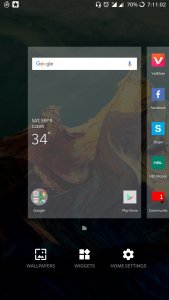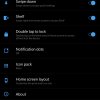- Telecom Tips
- Easy Way to change app & icon size on OnePlus 3 and 3T
Easy Way to change app & icon size on OnePlus 3 and 3T
Hot
UF
Umar Farooq
Updated
1024 0 2 0
Device Reviews: Smartphones | Smart Home Devices | Smart Car Devices | Smart Speakers | Smart Streaming Devices | Smart Wearables | Other Smart Devices | Telecom or Network Equipments
Easy Way to change app & icon size on OnePlus 3 and 3T
Enter the complete details of the tip you want to share.
Tap and hold for 1 to 2 seconds anywhere on your home screen.
Click on Home Setting from the bottom right.
Select Multiple options Which you want.
Choose between small, standard, and large.
Swipe left once again to alter the size of the app drawer.
You can also hide notifications on locked home Screen.
You can change home screen lay out.
Also Select Swipe down,Shelf,Double tap lock option,Icon pack and Home screen layout
Click on Home Setting from the bottom right.
Select Multiple options Which you want.
Choose between small, standard, and large.
Swipe left once again to alter the size of the app drawer.
You can also hide notifications on locked home Screen.
You can change home screen lay out.
Also Select Swipe down,Shelf,Double tap lock option,Icon pack and Home screen layout
This tip is relevant to: Smartphone | Android 8.0 Oreo Oneplus 3 and 3T | . If this tip is related to a smart device, then it could be applicable to other similar devices and mobile OS as well.
If you would have used this tip please enter your comments using the comments button below. You can also Share a Telecom related Tip or Trick that you know.
View other Tips and Tricks.
Post a Question or View Telecom Q&As
View location specific cell phone service provider reviews or other telecom service provider reviews from other users
Post a review about your cell phone service provider or other telecom service provider
User comments
There are no user comments for this listing.
Already have an account? Log in now or Create an account