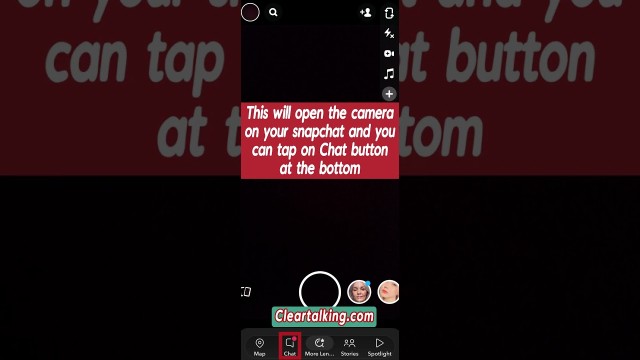- Video Tutorial
- How can you Set the Timer on your Snap in Snapchat?
How can you Set the Timer on your Snap in Snapchat?
R
Rebecca499
Updated

Enter the title for the tutorial
How can you Set the Timer on your Snap in Snapchat?
Enter the detailed description of the tutorial
Watch Video
Snapchat servers are designed to automatically delete all one-on-one and Group Chat Snaps after they’ve been viewed by all recipients.
However, in one-on-one conversations, either you or your friend can set Snaps to delete after 24 hours for all infinite timer, loop, and bounce Snaps in your conversation. This setting can only be chosen if your Chats are also set to delete '24 Hours after Viewing,' and either you or your friend can set or remove it for future content. If a Snapchatter changes deletion of a particular Snap to 24 hours, Snapchat servers are designed to automatically delete the Snap after the 24 hour period has expired.
- Snapchat servers are designed to automatically delete unopened one-on-one Snaps after 31 days.
- Snapchat servers are designed to automatically delete unopened Snaps sent to a Group Chat after 7 days.
- Snap chatters can save a Snap in Chat by pressing and holding on it to save while viewing or directly after viewing a Snap. After saving a Snap, the Snap will appear in the chat as Chat Media.
Enter the relevant keywords for the tutorial.
Provide the complete url of the video starting with http.
User reviews
1 review
Overall rating
5.0
Usefulness
5.0(1)
Quality
5.0(1)
Accuracy of Information
5.0(1)
Already have an account? Log in now or Create an account
Overall rating
5.0
Usefulness
5.0
Quality
5.0
Accuracy of Information
5.0
Snap chatters can also delete a Snap in Chat by pressing and holding on it, then tapping 'Delete.' When a Snap is deleted from Chat, it is set to delete from snapchat servers. Snapchat will also make best attempt to remove it from your friends' devices. This might not always work if someone has a bad internet connection, or is running an old version of Snapchat.
R