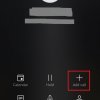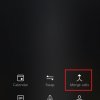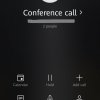- Telecom Tips
- How to do conference call in Redmi 5?
How to do conference call in Redmi 5?
Hot
R
Rebecca499
Updated
1836 0 4 0
Device Reviews: Smartphones | Smart Home Devices | Smart Car Devices | Smart Speakers | Smart Streaming Devices | Smart Wearables | Other Smart Devices | Telecom or Network Equipments
How to do conference call in Redmi 5?
Enter the complete details of the tip you want to share.
Conference call connects multiple calls at a single time. Now a days its very important for group discussions. Project discussions when there is no internet connection available.
1: Go to your home screen of mobile and click on "Dial" option to connect your call with anyone.
2: Once a call contact with your friend then you can see a plus sign "+" option on your screen. Click on "+" sign to dial another call number.
3: When second call connected. Then first call will be on hold. So you have to click on "Merge Calls" sign, you can see on your screen. After clicking on that option both calls will be merged as conference call.
4: Now both calls are connected. You can see a "conference call" on your screen. Under the name of Conference call you can see the names of persons connected with that call.
This tip is relevant to: Smartphone | All Android Redmi 5 | . If this tip is related to a smart device, then it could be applicable to other similar devices and mobile OS as well.
If you would have used this tip please enter your comments using the comments button below. You can also Share a Telecom related Tip or Trick that you know.
View other Tips and Tricks.
Post a Question or View Telecom Q&As
View location specific cell phone service provider reviews or other telecom service provider reviews from other users
Post a review about your cell phone service provider or other telecom service provider
User comments
There are no user comments for this listing.
Already have an account? Log in now or Create an account