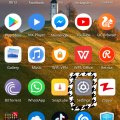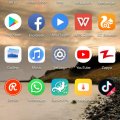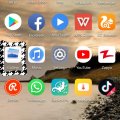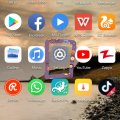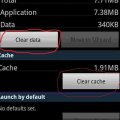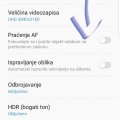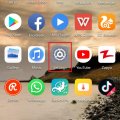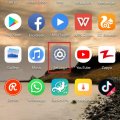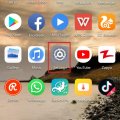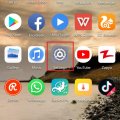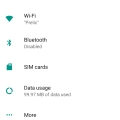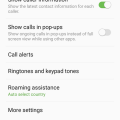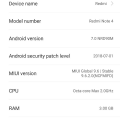Telecom Tips
R
Rebecca499
Updated
March 10, 2019
1831 0 4 0
How to do conference call in Redmi 5?
Enter the complete details of the tip you want to share.
Conference call connects multiple calls at a single time. Now a days its very important for group discussions. Project discussions when there is no internet connection available.
1: Go to your home screen of mobile and click on "Dial" option to connect your call with anyone.
2: Once a call contact with your friend then you can see a plus sign "+" option on your screen. Click on "+" sign to dial another call number.
3: When second call connected. Then first call will be on hold. So you have to click on "Merge Calls" sign, you can see on your screen. After clicking on that option both calls will be merged as conference call.
4: Now both calls are connected. You can see a "conference call" on your screen. Under the name of Conference call you can see the names of persons connected with that call.
This tip is relevant to: Smartphone | All Android Redmi 5 | . If this tip is related to a smart device, then it could be applicable to other similar devices and mobile OS as well.
If you would have used this tip please enter your comments using the comments button below. You can also Share a Telecom related Tip or Trick that you know.
Telecom Tips
R
Rebecca499
Updated
February 20, 2019
700 0 5 0
How to Block the GPS on Your Android mobile?
Enter the complete details of the tip you want to share.
In this era of diminishing privacy, users are more sensitive about their personal belongings. Many mobile softwares track your location to enhance their services but on the other hand its been annoying while you think that someone is watching you. So its very easy way to block your GPS location services.
1: First open your mobile settings
2: Now select option "Settings and Privacy"
3: Now select option "Location Access"
4: You will see that "Access my Location" option is ON
5: Turn Off this option
This tip is relevant to: Smartphone | All Android Huawei P20 Lite | . If this tip is related to a smart device, then it could be applicable to other similar devices and mobile OS as well.
If you would have used this tip please enter your comments using the comments button below. You can also Share a Telecom related Tip or Trick that you know.
Telecom Tips
A
andreilorand12
Updated
November 28, 2018
784 0 0 0
Change Animation Scales(For a faster feel)
Enter the complete details of the tip you want to share.
Is your phone a bit "old" and seems slow? Well there's a small solution for it.
First, you need to activate Developer Mode.
To do that go to:
1. Settings
2. About phone
3. Tap on your phone’s build number seven times.
You’ll get an onscreen countdown, eventually followed by a message saying “Congratulations, you are now a developer”.
Second,
Go to:
1.Settings
2.Developer options
3.Find "Window animation scale”, “Transition animation scale” and “Animator duration scale”
4.Set them all from 1x to 0.5x.
5. Enjoy :)
First, you need to activate Developer Mode.
To do that go to:
1. Settings
2. About phone
3. Tap on your phone’s build number seven times.
You’ll get an onscreen countdown, eventually followed by a message saying “Congratulations, you are now a developer”.
Second,
Go to:
1.Settings
2.Developer options
3.Find "Window animation scale”, “Transition animation scale” and “Animator duration scale”
4.Set them all from 1x to 0.5x.
5. Enjoy :)
This tip is relevant to: Smartphone | All Android Android Phones | . If this tip is related to a smart device, then it could be applicable to other similar devices and mobile OS as well.
If you would have used this tip please enter your comments using the comments button below. You can also Share a Telecom related Tip or Trick that you know.
Telecom Tips
R
Rebecca499
Updated
November 06, 2018
995 0 5 0
Ultra Battery Saver Mode
Enter the complete details of the tip you want to share.
How to use Ultra Battery Saver Mode in Huawei P20 Lite?
Sometimes you have a little battery percentage and you didn't have enough time to charge your mobile battery.
Ultra Battery Saver Mode is an excellent feature to use your mobile for maximum time with little battery percentage.
It allows you to use some specific applications and stops remaining background applications.
You can add many applications in Ultra Battery Saver Mode for your convenience.You can end Ultra Battery Saver Mode whenever you want.
Lets check it out how it works.
1: Suppose you are on Home Page of your mobile.
2: Scroll Down from top of screen to use further settings options and click on "Ultra Battery Saver" option.
3: Now it will ask you to Enable this feature. Click on "Enable" option.
4: Now your home screen will turn into black color and you will see only 3 applications on your home screen. It means now you can use only these 3 applications. All remaining applications will be stopped. No internet connectivity. If you want to add further applications then click on "+" sign to add further applications.
Lets suppose you want to End this feature. Click on top right option.
5: Now it will ask you to End this feature. Click on "Exit" option to end this feature.
Sometimes you have a little battery percentage and you didn't have enough time to charge your mobile battery.
Ultra Battery Saver Mode is an excellent feature to use your mobile for maximum time with little battery percentage.
It allows you to use some specific applications and stops remaining background applications.
You can add many applications in Ultra Battery Saver Mode for your convenience.You can end Ultra Battery Saver Mode whenever you want.
Lets check it out how it works.
1: Suppose you are on Home Page of your mobile.
2: Scroll Down from top of screen to use further settings options and click on "Ultra Battery Saver" option.
3: Now it will ask you to Enable this feature. Click on "Enable" option.
4: Now your home screen will turn into black color and you will see only 3 applications on your home screen. It means now you can use only these 3 applications. All remaining applications will be stopped. No internet connectivity. If you want to add further applications then click on "+" sign to add further applications.
Lets suppose you want to End this feature. Click on top right option.
5: Now it will ask you to End this feature. Click on "Exit" option to end this feature.
This tip is relevant to: Smartphone | All Android Huawei P20 Lite | . If this tip is related to a smart device, then it could be applicable to other similar devices and mobile OS as well.
If you would have used this tip please enter your comments using the comments button below. You can also Share a Telecom related Tip or Trick that you know.
Telecom Tips
R
Rebecca499
Updated
November 04, 2018
1100 0 5 0
Hide your Gallery folders Huawei P20 Lite
Enter the complete details of the tip you want to share.
How to Hide your albums in Gallery?
Sometimes you have some embarrassing pictures or videos and you want to hide them for any purpose.
Sometimes your mobile settings disturb and every picture in email downloaded and save to your gallery with new folder. So if you would delete it then your pdf file will be disturb. So here is a solution. Hide as many albums as you want in your mobile gallery without any external App downloaded.
1: Open "Gallery" of your mobile.
2: Click on bottom left 3 dots to open further setting options.
3: Click on "Hide Albums" option.
4: List of all folders will open up.
5: Mark any folder whom you want to Hide. It will be mark in blue color.
Sometimes you have some embarrassing pictures or videos and you want to hide them for any purpose.
Sometimes your mobile settings disturb and every picture in email downloaded and save to your gallery with new folder. So if you would delete it then your pdf file will be disturb. So here is a solution. Hide as many albums as you want in your mobile gallery without any external App downloaded.
1: Open "Gallery" of your mobile.
2: Click on bottom left 3 dots to open further setting options.
3: Click on "Hide Albums" option.
4: List of all folders will open up.
5: Mark any folder whom you want to Hide. It will be mark in blue color.
This tip is relevant to: Smartphone | All Android Huawei P20 Lite | . If this tip is related to a smart device, then it could be applicable to other similar devices and mobile OS as well.
If you would have used this tip please enter your comments using the comments button below. You can also Share a Telecom related Tip or Trick that you know.
Telecom Tips
T
TheMarGamer
Updated
November 04, 2018
764 0 0 0
Longer Phone life
Enter the complete details of the tip you want to share.
Always charge your phone before going to bed and unplug it when at about 80 - 90% so it won't keep charging while it's 100%. It's bad for the battery and your phone's life will be extended by about a year so you won't need to buy a phone every 2 - 3 years and you spend less money.
This tip is relevant to: Smartphone | All Android Android Phones | . If this tip is related to a smart device, then it could be applicable to other similar devices and mobile OS as well.
If you would have used this tip please enter your comments using the comments button below. You can also Share a Telecom related Tip or Trick that you know.
Telecom Tips
R
Rebecca499
Updated
November 01, 2018
766 0 5 0
Safe your Private Files
Enter the complete details of the tip you want to share.
How to use File Safe option to secure your videos, images and other files?
Privacy is very important in these days. Sometimes you want to safe your private or personal files from others. So Huawei has a file safe option so that you can save your videos and images to a safe location and nobody knows it.
You can add as many files as you need depending upon your mobile internal space.
1: Open "settings" of your mobile
2: Open "Security and Privacy" option
3: Now select "File Safe" option
4: Now it will ask you to set up your password. Either a number password or your fingerprint.Next time when you want to open it then it will ask you to enter a number password or press your fingertip against sensor.
5: Now you have 4 different folders to save your files.
Privacy is very important in these days. Sometimes you want to safe your private or personal files from others. So Huawei has a file safe option so that you can save your videos and images to a safe location and nobody knows it.
You can add as many files as you need depending upon your mobile internal space.
1: Open "settings" of your mobile
2: Open "Security and Privacy" option
3: Now select "File Safe" option
4: Now it will ask you to set up your password. Either a number password or your fingerprint.Next time when you want to open it then it will ask you to enter a number password or press your fingertip against sensor.
5: Now you have 4 different folders to save your files.
This tip is relevant to: Smartphone | All Android Huawei P20 Lite | . If this tip is related to a smart device, then it could be applicable to other similar devices and mobile OS as well.
If you would have used this tip please enter your comments using the comments button below. You can also Share a Telecom related Tip or Trick that you know.
Telecom Tips
H
Herrnya
Updated
November 04, 2018
698 0 2 0
How to improve performance for Smartphone
Enter the complete details of the tip you want to share.
Looking to improve your Smartphone's performance? Then keep reading carefully.
Having a slow performance on a Smartphone isn't a rare thing, moreover, sometimes it might just get stuck and stop working. So you'd have to restart the device.
The most common problem for this issue is the fact that you're running out of memory, the more spare memory you have the better. You should never overload your memory on your Smartphone, and always make sure there's at least more than 300 mb left on the device itself (not the SD card).
Your first step is obviously to adjust the settings so that all the downloaded stuff will get straight to the SD card, and not the device itself, however, many applications don't do that, so we might encounter a problem with the SD card being almost empty and device overloaded. Sadly, you can't do anything about it. Make sure to keep all the necessary applications and data on your phone, and delete everything else. It's important to prioritize correctly.
Stopped playing a game, but keeping it for the sake of nostalgy? Delete it!
Check the picture on how to clear cache and data in storage:
Having a slow performance on a Smartphone isn't a rare thing, moreover, sometimes it might just get stuck and stop working. So you'd have to restart the device.
The most common problem for this issue is the fact that you're running out of memory, the more spare memory you have the better. You should never overload your memory on your Smartphone, and always make sure there's at least more than 300 mb left on the device itself (not the SD card).
Your first step is obviously to adjust the settings so that all the downloaded stuff will get straight to the SD card, and not the device itself, however, many applications don't do that, so we might encounter a problem with the SD card being almost empty and device overloaded. Sadly, you can't do anything about it. Make sure to keep all the necessary applications and data on your phone, and delete everything else. It's important to prioritize correctly.
Stopped playing a game, but keeping it for the sake of nostalgy? Delete it!
Check the picture on how to clear cache and data in storage:
This tip is relevant to: Smartphone | All Android All Samsung | . If this tip is related to a smart device, then it could be applicable to other similar devices and mobile OS as well.
If you would have used this tip please enter your comments using the comments button below. You can also Share a Telecom related Tip or Trick that you know.
Telecom Tips
T
ThundaRZ
Updated
October 25, 2018
770 0 0 0
Making your device blazing fast
Enter the complete details of the tip you want to share.
Would you like to make your fast? Do you want to make it really fast? Do you like snappy and responsive behavior? Then this is the TIP for you!
All you need to do is the following:
Go to Settings > About Phone and look for build number tap it a couple of times until you see a confirmation that you have become a Developer.
Once that's done, go to Developer options and scroll all the way down to Drawing and look for:
Window animation scale
Transition animation scale
Animator duration scale
Lower all 3 of these to 0.5x and you are done!
All you need to do is the following:
Go to Settings > About Phone and look for build number tap it a couple of times until you see a confirmation that you have become a Developer.
Once that's done, go to Developer options and scroll all the way down to Drawing and look for:
Window animation scale
Transition animation scale
Animator duration scale
Lower all 3 of these to 0.5x and you are done!
This tip is relevant to: Mobile OS | All Android Android Phones | . If this tip is related to a smart device, then it could be applicable to other similar devices and mobile OS as well.
If you would have used this tip please enter your comments using the comments button below. You can also Share a Telecom related Tip or Trick that you know.
Telecom Tips
D
Dzexon
Updated
October 28, 2018
712 0 3 0
Save Photos To MicroSD Card On S7 And S7 Edge
Enter the complete details of the tip you want to share.
The Galaxy S7 and S7 Edge devices have up to 32GB of internal memory storage, but you can substantially expand the available storage by using a microSD card (up to an additional 200GB). And there is a way to store your photos on that 200GB memory card. You can set up this feature by going to the Camera App > Settings > Storage Location > SD Card.
This tip is relevant to: Smartphone | All Android Samsung Galaxy S7 Edge | . If this tip is related to a smart device, then it could be applicable to other similar devices and mobile OS as well.
If you would have used this tip please enter your comments using the comments button below. You can also Share a Telecom related Tip or Trick that you know.
Telecom Tips
R
Rebecca499
Updated
October 24, 2018
711 0 4 0
NOTCH Display guidance
Enter the complete details of the tip you want to share.
How to get magnificent Notch Display option in Huawei P20 Lite?
Notch!!!!
Notch!!!!
It’s a new trendy design which is now available in all upcoming android and IOS mobiles. It gives more space for screen of mobile. Screen aspect ratio increases. Space occupied by notch was unused before this. Now this space is use for battery percentage and mobile signal statistics.
As it’s a new design so all Notch design mobiles have option to hide notch and get old version of mobile display.
1: open settings of your mobile
2: now select option “Display”
3: Now select option “Notch”
4: Now you have 2 options. Either to select Notch or hide Notch display by darkening the surrounding areas.
This tip is relevant to: Smartphone | All Android Huawei P20 Lite | . If this tip is related to a smart device, then it could be applicable to other similar devices and mobile OS as well.
If you would have used this tip please enter your comments using the comments button below. You can also Share a Telecom related Tip or Trick that you know.
Telecom Tips
R
Rebecca499
Updated
October 24, 2018
718 0 7 0
Restrict your Mobile Data for You Tube
Enter the complete details of the tip you want to share.
How to restrict your mobile data for YouTube?
YouTube has an amazing feature to download your favorite videos. Those videos update automatically when you connect your internet connection or when you turn ON your mobile data. When YouTube automatically update those videos then YouTube consume lot of mobile data. In this way all of your mobile data will be consumed.
YouTube has an amazing feature to download your favorite videos. Those videos update automatically when you connect your internet connection or when you turn ON your mobile data. When YouTube automatically update those videos then YouTube consume lot of mobile data. In this way all of your mobile data will be consumed.
Now you can restrict your mobile data for any app. Let’s restrict your mobile data for YouTube.
1: open settings in your mobile.
2: Now click on the option “Apps and notifications”
3: Now click on the option “Apps”
4: Now scroll down and click on the option “YouTube”
5: Now click on the option “Data Usage”
6: Now you can see mobile date option is ON
7: Now turned off that option and in this way your mobile data option will be restricted for YouTube.
This tip is relevant to: Smartphone | All Android Huawei P20 Lite | . If this tip is related to a smart device, then it could be applicable to other similar devices and mobile OS as well.
If you would have used this tip please enter your comments using the comments button below. You can also Share a Telecom related Tip or Trick that you know.
Telecom Tips
R
Rebecca499
Updated
October 10, 2018
636 0 4 0
Fingertip Sensor to swipe photos
Enter the complete details of the tip you want to share.
How to swipe your photos with Fingertip Sensor?
It’s an amazing feature. It brings an exciting feeling when you smartly use your mobile. It’s very easy. Lot of people don’t know about it because they don’t know about it. You have to search in your mobile settings to know more feature about your phone.
You can pick a call with your fingertip sensor, swipe your picture and lots of others options.
It’s an amazing feature. It brings an exciting feeling when you smartly use your mobile. It’s very easy. Lot of people don’t know about it because they don’t know about it. You have to search in your mobile settings to know more feature about your phone.
You can pick a call with your fingertip sensor, swipe your picture and lots of others options.
1: Open your mobile settings
2: Now just click on the option “Security & Privacy”
3: Now click on the option “Fingerprint ID”
4: Now turn on the option to swipe your pictures with your fingertip sensor.
This tip is relevant to: Smartphone | All Android Huawei P20 Lite | . If this tip is related to a smart device, then it could be applicable to other similar devices and mobile OS as well.
If you would have used this tip please enter your comments using the comments button below. You can also Share a Telecom related Tip or Trick that you know.
Telecom Tips
R
Rebecca499
Updated
October 24, 2018
781 0 5 0
Turn off screen shot sound in Android
Enter the complete details of the tip you want to share.
How to turn off screen shot sound in Android Mobiles?
Screen shot is an amazing feature to capture what you are seeing on your screen while doing any activity or you can use it as a reference laterally. But sometimes it seems very annoying when you heard the sound of screen shot which you can turn off if not needed.
Screen shot is an amazing feature to capture what you are seeing on your screen while doing any activity or you can use it as a reference laterally. But sometimes it seems very annoying when you heard the sound of screen shot which you can turn off if not needed.
1: Go to home screen of your mobile and click on “settings”
2: Now settings will open up. Click on the option “Sounds”
3: Now scroll down and click on option “More Sound Settings”
4: Now if you see that option of screen shot sound is “On”
5: click on it and turned it OFF
Now you can capture screen shot quietly.
This tip is relevant to: Smartphone | All Android Huawei P20 Lite | . If this tip is related to a smart device, then it could be applicable to other similar devices and mobile OS as well.
If you would have used this tip please enter your comments using the comments button below. You can also Share a Telecom related Tip or Trick that you know.
Telecom Tips
R
Rebecca499
Updated
October 09, 2018
751 0 4 0
Navigation Feature in Huawei P20 Lite
Enter the complete details of the tip you want to share.
How to Manage Navigation Feature in Huawei P20 Lite?
Navigation feature is a shortcut feature to close or go to main page and to open recent apps.
Navigation feature is a shortcut feature to close or go to main page and to open recent apps.
It’s easy to use and it gives an amazing feeling. You can use your mobile more easily.
Huawei has this feature in its latest models. Let me tell you how to use it in Huawei P20 lite.
1: First go to your home page like this and scroll down from top of screen to open more options
2: now click on top pen type option to open further options
3: now select option “Navigation Dock” to open this feature
4: now get instructions on how to use this feature. If you select “Hide Navigation bar” then top lower icon will be vanished and your screen will look little bit longer.
This tip is relevant to: Smartphone | All Android Huawei P20 Lite | . If this tip is related to a smart device, then it could be applicable to other similar devices and mobile OS as well.
If you would have used this tip please enter your comments using the comments button below. You can also Share a Telecom related Tip or Trick that you know.
Telecom Tips
M
Milojko_94
Updated
October 06, 2018
657 0 9 0
How to track how much megabytes you spent while surfing net?
Enter the complete details of the tip you want to share.
1. Go to settings.
2. Now,go to the "Using data".
And now you are in the setup menu for data consumption.
Clicking on the "Data Saver" command prevents some applications from sending or receiving data in the background.
The application you are currently using can access data, but it will do less. For example, the image will not show until you touch them, etc.
Clicking on the "Consumption of Data for Mobile Devices" screen shows you the data consumption graph and sequence of applications in the highest order of data
Network restriction options are treated as mobile networks when there is an organization for background information. Apps may warn you when you plan to use these major downloads.
2. Now,go to the "Using data".
And now you are in the setup menu for data consumption.
Clicking on the "Data Saver" command prevents some applications from sending or receiving data in the background.
The application you are currently using can access data, but it will do less. For example, the image will not show until you touch them, etc.
Clicking on the "Consumption of Data for Mobile Devices" screen shows you the data consumption graph and sequence of applications in the highest order of data
Network restriction options are treated as mobile networks when there is an organization for background information. Apps may warn you when you plan to use these major downloads.
This tip is relevant to: Smartphone | All Android Android Phones | . If this tip is related to a smart device, then it could be applicable to other similar devices and mobile OS as well.
If you would have used this tip please enter your comments using the comments button below. You can also Share a Telecom related Tip or Trick that you know.
Telecom Tips
M
manohari
Updated
October 21, 2018
2408 0 2 0
Call waiting option in Samsung j7
Enter the complete details of the tip you want to share.
Normally when you are in a call and at the same moment if someone tries to call you they will get it as number busy.
But in this situation you wouldn't know who called you while you are in another call.
If you are using Samsung j7 you can easily put that second caller as waiting.
So you can stop or hold the first caller and get the second caller. This facility is really helpful when you are getting so many calls.
You can take most important calls while you are in another call.
So when you are in a call if you get another call it will display second callers information. Here you can use hold option to the first caller.
All you need to do is follow these steps.
1.First go to call log.
2.Then click on menu bar.
3.Go to more settings
4.Then turn on call waiting
But in this situation you wouldn't know who called you while you are in another call.
If you are using Samsung j7 you can easily put that second caller as waiting.
So you can stop or hold the first caller and get the second caller. This facility is really helpful when you are getting so many calls.
You can take most important calls while you are in another call.
So when you are in a call if you get another call it will display second callers information. Here you can use hold option to the first caller.
All you need to do is follow these steps.
1.First go to call log.
2.Then click on menu bar.
3.Go to more settings
4.Then turn on call waiting
This tip is relevant to: Smartphone | All Android Samsung Galaxy J7 | . If this tip is related to a smart device, then it could be applicable to other similar devices and mobile OS as well.
If you would have used this tip please enter your comments using the comments button below. You can also Share a Telecom related Tip or Trick that you know.
Telecom Tips
C
Cheez24
Updated
September 22, 2018
875 0 4 0
How to update to MIUI 10 beta! (Xiaomi Devices)
Enter the complete details of the tip you want to share.
You can update to MIUI 10 beta without unlocking bootloader!
1 - first of all download MIUI 10 beta for your device from here (do it from your phone) : http://en.miui.com/download.html
2 - Go to settings->Phone Information->System Update, click the 3 dots on the top right.
3 - Press "Select update package" and select the zip you just downloaded from step one.
4 - Wait a bit and you'll be updated!!
Happy MIUI 10!
1 - first of all download MIUI 10 beta for your device from here (do it from your phone) : http://en.miui.com/download.html
2 - Go to settings->Phone Information->System Update, click the 3 dots on the top right.
3 - Press "Select update package" and select the zip you just downloaded from step one.
4 - Wait a bit and you'll be updated!!
Happy MIUI 10!
This tip is relevant to: Mobile OS | All Android Xiaomi | . If this tip is related to a smart device, then it could be applicable to other similar devices and mobile OS as well.
If you would have used this tip please enter your comments using the comments button below. You can also Share a Telecom related Tip or Trick that you know.
Telecom Tips
D
Dinukaa
Updated
September 26, 2018
493 0 2 0
How to stop fast battery draining of your smart phone
Enter the complete details of the tip you want to share.
Do you charge your phone although it has battery more than 60%?It not good for the battery of the phone at all.This unnecessary charging can make your battery life short and it will make battery draining fast.So to charge a smart phone wait until the battery is at-lest 20%. This make the battery life long.Also once a month please restart your phone.That is compulsory.It will make your phone battery life longer.Also when you charge your phone only use the compatible given charger.Don't use any charger that has the port.You need to consider the voltage as well.Other thing is don't use your phone for calling and other stuff while charging.This can explode the phone.
This tip is relevant to: Smartphone | All Android Samsung Galaxy J7 | . If this tip is related to a smart device, then it could be applicable to other similar devices and mobile OS as well.
If you would have used this tip please enter your comments using the comments button below. You can also Share a Telecom related Tip or Trick that you know.
Telecom Tips
D
delphix11
Updated
September 21, 2018
806 0 0 0
Enable additional features with Developer Mode in Android
Enter the complete details of the tip you want to share.
Android is a great little operating system. It’s absolutely packed with great features,awesome hacks and time-saving tricks.
But how much do you really know about your phone or tablet?
But how much do you really know about your phone or tablet?
Sure, you can make phone calls and send texts, but we bet there is something in this article that you weren’t aware of.
Read on to find out!
Read on to find out!
Ok, this is one of the more widely known tricks, but it’s important nonetheless, so we are going to include it.
Navigate to Settings > About phone and tap on your phone’s build number seven times. You’ll get an onscreen countdown, eventually followed by a message saying “Congratulations, you are now a developer”
This tip is relevant to: Smartphone | All Android Android Phones | . If this tip is related to a smart device, then it could be applicable to other similar devices and mobile OS as well.
If you would have used this tip please enter your comments using the comments button below. You can also Share a Telecom related Tip or Trick that you know.