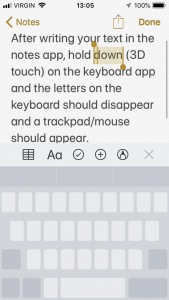- Telecom Tips
- How to enable a trackpad/mouse on iPhone keyboard
How to enable a trackpad/mouse on iPhone keyboard
S
sarahderough
Updated
711 0 1 0
Device Reviews: Smartphones | Smart Home Devices | Smart Car Devices | Smart Speakers | Smart Streaming Devices | Smart Wearables | Other Smart Devices | Telecom or Network Equipments
How to enable a trackpad/mouse on iPhone keyboard
Enter the complete details of the tip you want to share.
First, make sure that 3D Touch is enabled on your iPhone. Pull up your iPhone keyboard and then 3D Touch anywhere on the keyboard. Do not remove your finger from the keyboard. This should turn your keyboard into a trackpad/mouse and you can move your finger to where you want your cursor to move. This makes it easy to edit/add to long texts that you have written.
This tip is relevant to: Smartphone | iOS 12 iPhone 7 Plus | . If this tip is related to a smart device, then it could be applicable to other similar devices and mobile OS as well.
If you would have used this tip please enter your comments using the comments button below. You can also Share a Telecom related Tip or Trick that you know.
View other Tips and Tricks.
Post a Question or View Telecom Q&As
View location specific cell phone service provider reviews or other telecom service provider reviews from other users
Post a review about your cell phone service provider or other telecom service provider
User comments
There are no user comments for this listing.
Already have an account? Log in now or Create an account