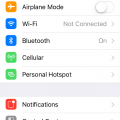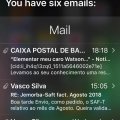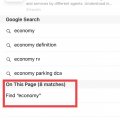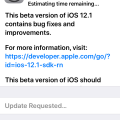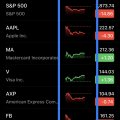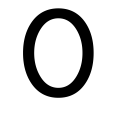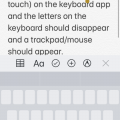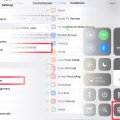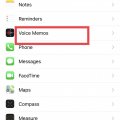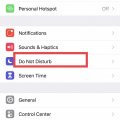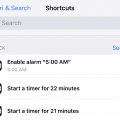15 results - showing 1 - 15
Ordering
Telecom Tips
A
Apexmerc
Updated
September 29, 2018
745 0 1 0
iPhone disconnects from WiFi for no reason?
Enter the complete details of the tip you want to share.
Does your iPhone disconnect from WiFi for no apparent reason? Well I have the same problem. Here are a few tricks I used to get it back on:
1. Go to WiFi in Settings. Turn WiFi off and back on. Repeat 5 times or until it comes on. If it does not connect after 5 tries then move to step two.
2. Put phone on airplane mode and then turn airplane mode off. Turn WiFi back on. If still not connecting move to step three.
3. Reset phone. Hold power button and home button for 5 seconds and wait for phone to restart. WiFi should be able to connect now.
1. Go to WiFi in Settings. Turn WiFi off and back on. Repeat 5 times or until it comes on. If it does not connect after 5 tries then move to step two.
2. Put phone on airplane mode and then turn airplane mode off. Turn WiFi back on. If still not connecting move to step three.
3. Reset phone. Hold power button and home button for 5 seconds and wait for phone to restart. WiFi should be able to connect now.
This tip is relevant to: Mobile OS | iOS 12 iPhones | . If this tip is related to a smart device, then it could be applicable to other similar devices and mobile OS as well.
If you would have used this tip please enter your comments using the comments button below. You can also Share a Telecom related Tip or Trick that you know.
Telecom Tips
J
jb_96
Updated
September 24, 2018
726 0 2 0
Check Email with Siri
Enter the complete details of the tip you want to share.
Hi everybody! Wanna see a brand new trick you can do with your Iphone? Do you want to check your email without having to read your email on your Iphone? Then you have come to the right place! The first thing you must do is pick up your Iphone (this works on almost every version). Then you can press the home button on your Iphone for a few seconds. You must set the language to English and turn on Siri. Siri is basically the voice control app that can perform tasks by voice command. You must command Siri to read your email. After that a window will pop up and Siri will start reading your email. It won´t read all the email but it will say when you recieved your emails, from whom and the subject. After that you can say if you want Siri to read more and if you say yes it will carry on reading your email. This is a very cool tip if you receive a lot of emails and are very busy, so if you are a businessperson this tip is perfect for you! Please check the screenshots to follow this guide.
This tip is relevant to: Smartphone | iOS 12 iphone 5s | . If this tip is related to a smart device, then it could be applicable to other similar devices and mobile OS as well.
If you would have used this tip please enter your comments using the comments button below. You can also Share a Telecom related Tip or Trick that you know.
Telecom Tips
C
ctech
Updated
September 25, 2018
673 0 2 0
Search a text or word on a website in iPhone safari
Enter the complete details of the tip you want to share.
Once opening a website in safari, tap the URL displayed in the address bar of safari at the top of the window and clear the URL. In the empty address bar, type the search query.
Once the query or the search word/phrase typed, there is an option at the bottom of the page saying 'On this page' shows the number of match found. Tap the 'Find' below this to highlight all the matching text in the page.
This tip is relevant to: Mobile OS | iOS 12 iPhone 7 Plus | . If this tip is related to a smart device, then it could be applicable to other similar devices and mobile OS as well.
If you would have used this tip please enter your comments using the comments button below. You can also Share a Telecom related Tip or Trick that you know.
Telecom Tips
G
gcat123
Updated
September 21, 2018
736 0 1 0
Thoughts on the new iOS 12
Enter the complete details of the tip you want to share.
I’ve recently in the last few months have signed up for the beta program for iOS on my iPhone. A few thoughts I’d like to share are software upgrade is that it makes my phone alot smoother and faster without having to upgrade my physical phone. With the official upgrade rolled out my camera has improved. And switching between apps is alot smoother than ever before. Would definitely recommend upgrading .
This tip is relevant to: Mobile OS | iOS 12 iPhone 6 | . If this tip is related to a smart device, then it could be applicable to other similar devices and mobile OS as well.
If you would have used this tip please enter your comments using the comments button below. You can also Share a Telecom related Tip or Trick that you know.
Telecom Tips
C
ctech
Updated
September 06, 2018
735 0 3 0
Updated Stocks App in iOS 12 with enhanced features
Enter the complete details of the tip you want to share.
In iOS 12, new spark line chart is added after the symbol that shows the price movement throughout the day. Now you can view the news stories for a stock without leaving the App. By touching a stock symbol opens up a scrollable screen showing the detailed chart with key information followed by the recent news about the stock.
Main screen of the app includes top stories that will feature business news and the full article can be viewed without leaving the Stocks app. Stocks app in iOS 12 also includes after-hours stock price once the market closed.
Main screen of the app includes top stories that will feature business news and the full article can be viewed without leaving the Stocks app. Stocks app in iOS 12 also includes after-hours stock price once the market closed.
This tip is relevant to: Mobile OS | iOS 12 iPhone 7 Plus | . If this tip is related to a smart device, then it could be applicable to other similar devices and mobile OS as well.
If you would have used this tip please enter your comments using the comments button below. You can also Share a Telecom related Tip or Trick that you know.
Telecom Tips
D
dthakarar
Updated
September 05, 2018
481 0 1 0
Just type 0 to get a representative
Enter the complete details of the tip you want to share.
Have you ever been placed onto hold by an automated computer system when all you wanted to do was go and talk to a human? well on essentially every automated system there is a bypass to this! simply type 0 on ANY phone (landline, cellphone, etc.) and you will automatically be patched through to a human! Stuck talking to the automated systems is a thing of the past with this simple tip. Talking to an automated system will never result in the system mixing up call the technology department to something ridiculous like end call. I personally have used this tip to save tens of hours that would have kept on hold with an unrefined program.
This tip is relevant to: Smartphone | iOS 12 iPhone X | . If this tip is related to a smart device, then it could be applicable to other similar devices and mobile OS as well.
If you would have used this tip please enter your comments using the comments button below. You can also Share a Telecom related Tip or Trick that you know.
Telecom Tips
S
sarahderough
Updated
September 03, 2018
712 0 1 0
How to enable a trackpad/mouse on iPhone keyboard
Enter the complete details of the tip you want to share.
First, make sure that 3D Touch is enabled on your iPhone. Pull up your iPhone keyboard and then 3D Touch anywhere on the keyboard. Do not remove your finger from the keyboard. This should turn your keyboard into a trackpad/mouse and you can move your finger to where you want your cursor to move. This makes it easy to edit/add to long texts that you have written.
This tip is relevant to: Smartphone | iOS 12 iPhone 7 Plus | . If this tip is related to a smart device, then it could be applicable to other similar devices and mobile OS as well.
If you would have used this tip please enter your comments using the comments button below. You can also Share a Telecom related Tip or Trick that you know.
Telecom Tips
R
redrum
Updated
August 31, 2018
632 0 0 0
Auto Brightness in iPhone
Enter the complete details of the tip you want to share.
Where is the Auto-Brightness toggle? One assumes its under Settings > Display & Brightness, but you would be wrong! To toggle auto-brightness on, you must go into Settings > General > Accessibility > Display Accommodations, and here you can toggle Auto-Brightness on and off.
This tip is relevant to: Smartphone | iOS 12 iPhone 7 Plus | . If this tip is related to a smart device, then it could be applicable to other similar devices and mobile OS as well.
If you would have used this tip please enter your comments using the comments button below. You can also Share a Telecom related Tip or Trick that you know.
Telecom Tips
K
kingsuperflu
Updated
September 01, 2018
381 0 0 0
Here are some tips about Siri And iOS In General
Enter the complete details of the tip you want to share.
- Activate Siri By Pushing Down Side Button.
- Double Tap The Side Button For Apple Pay.
- Home Indicator Opens The App Switcher.
- Swipe Left Or Right To Switch Between Recent Apps.
- Swipe From The "Left Ear" For Cover Sheet.
- Swipe From The "Right Ear" For Control Center
This tip is relevant to: Mobile OS | iOS 12 iPhone X | . If this tip is related to a smart device, then it could be applicable to other similar devices and mobile OS as well.
If you would have used this tip please enter your comments using the comments button below. You can also Share a Telecom related Tip or Trick that you know.
Telecom Tips
C
ctech
Updated
August 28, 2018
706 0 2 0
Improved QR Code reader with iOS 12
Enter the complete details of the tip you want to share.
QR Code reader app in iOS 12 will automatically detect a QR code and display the information. Now you can also add the shortcut of QR code reader to Control Center for easier access. After adding shortcut, you just have to bring control center by swiping up from any screen and tap the shortcut for QR Code reader.
To add the shortcut, go to Settings > Control Center > Customize Controls and scroll down to tap + to the left of Scan QR Code. Now the shortcut should have been added in the Control Center.
If you don’t want the camera to detect any QR code automatically, then you can turn this off at Settings > Camera > Scan QR Codes.
To add the shortcut, go to Settings > Control Center > Customize Controls and scroll down to tap + to the left of Scan QR Code. Now the shortcut should have been added in the Control Center.
If you don’t want the camera to detect any QR code automatically, then you can turn this off at Settings > Camera > Scan QR Codes.
This tip is relevant to: Mobile OS | iOS 12 iPhone 7 Plus | . If this tip is related to a smart device, then it could be applicable to other similar devices and mobile OS as well.
If you would have used this tip please enter your comments using the comments button below. You can also Share a Telecom related Tip or Trick that you know.
Telecom Tips
C
ctech
Updated
August 28, 2018
690 0 2 0
Additional setting to manage Voice Memos in iOS 12
Enter the complete details of the tip you want to share.
With iOS 12 you have an option to enable deletion of voice memos permanently after a specific number of days. You can also choose a recording option between Compressed and Uncompressed and save the recorded voice memo by location name automatically.
To manage these settings go to Settings > Voice Memos and refer the section ‘Voice Memos Settings’.
To manage these settings go to Settings > Voice Memos and refer the section ‘Voice Memos Settings’.
This tip is relevant to: Mobile OS | iOS 12 iPhone 7 Plus | . If this tip is related to a smart device, then it could be applicable to other similar devices and mobile OS as well.
If you would have used this tip please enter your comments using the comments button below. You can also Share a Telecom related Tip or Trick that you know.
Telecom Tips
C
ctech
Updated
August 28, 2018
670 0 2 0
Schedule Bedtime to activate Do Not Disturb in iOS 12
Enter the complete details of the tip you want to share.
In addition to manually enabling Do Not Disturb, with iOS 2 you can schedule the time that you would want the phone to be in Do Not Disturb mode. You can also make this schedule as Bedtime to silence all notifications and dim the lock screen during that time. There are additional settings to further tweak the calls that can be allowed when the phone is in Do Not Disturb mode.
Go to Settings > Do Not Disturb to schedule and turn on the Bedtime.
Go to Settings > Do Not Disturb to schedule and turn on the Bedtime.
This tip is relevant to: Mobile OS | iOS 12 iPhone 7 Plus | . If this tip is related to a smart device, then it could be applicable to other similar devices and mobile OS as well.
If you would have used this tip please enter your comments using the comments button below. You can also Share a Telecom related Tip or Trick that you know.
Telecom Tips
C
ctech
Updated
August 26, 2018
735 0 7 0
Perform quick actions with Siri Shortcuts in iOS 12
Enter the complete details of the tip you want to share.
In iOS 12 you can perform quick actions by assigning Siri Shortcuts. Since this feature is still in beta, currently you can assign Shortcuts only to the Siri recommended actions. As of now, you can create Shortcuts for Shri recommended actions by recording custom voice commands. To create a Siri Shortcut, go to Settings > Siri & Search and tap All Shortcuts.
In the next screen, choose any of the activity that Siri recommends and tap + next to the activity to record the voice command. Once the voice command is recorded by tapping the red record button at the bottom, save the Shortcut by pressing Done. You can view all the Shortcuts created under Settings > Siri & Search > My Shortcuts. Now you can perform the action that you created as Shortcut by using the voice command after opening Siri.
This tip is relevant to: Mobile OS | iOS 12 iPhone 7 Plus | . If this tip is related to a smart device, then it could be applicable to other similar devices and mobile OS as well.
If you would have used this tip please enter your comments using the comments button below. You can also Share a Telecom related Tip or Trick that you know.
Telecom Tips
C
ctech
Updated
August 23, 2018
739 0 10 0
With iOS12 decorate your photos using Camera App from iMessage
Enter the complete details of the tip you want to share.
Opening the camera App from iMessage in iOS 12 will let you add stickers, text, shapes, Animoji and Memoji to your photos. Go to an iMessage thread or New Message screen and tap the camera App. Once the camera App opens, tap the star icon in the lower left corner to bring up the options available to add to your photo. By tapping a particular option will show the choices to pick and add to the photo.
Once you added your choice, close the choices screen by tapping on the 'X' then the camera shutter button will be visible to take the picture with the decors added. After taking the photo, you can embed that into the iMessage by clicking the blue arrow.
Once you added your choice, close the choices screen by tapping on the 'X' then the camera shutter button will be visible to take the picture with the decors added. After taking the photo, you can embed that into the iMessage by clicking the blue arrow.
This tip is relevant to: Mobile OS | iOS 12 iPhone 7 Plus | . If this tip is related to a smart device, then it could be applicable to other similar devices and mobile OS as well.
If you would have used this tip please enter your comments using the comments button below. You can also Share a Telecom related Tip or Trick that you know.
Telecom Tips
C
ctech
Updated
August 19, 2018
651 0 3 0
New options to manage notifications in iOS 12
Enter the complete details of the tip you want to share.
iOS 12 introduced additional options for notification delivery and grouping. In the lock screen, swiping any of the notifications to the left and tapping manage will bring up two options: Deliver Quietly and Turn Off.
If you select Deliver Quietly, then the notifications from that particular app will only show up in the Notification Center, but not in lock screen. Selecting Turning off will stop the notifications for that app completely.
Selecting Manage after swiping a notification to the lock screen also allow you to tap Settings and go to the Notification settings screen. At the bottom you can choose the way the notifications to be grouped. Notifications can be grouped by App, or leave the Automatic option for default grouping.
This tip is relevant to: Mobile OS | iOS 12 iPhone 7 Plus | . If this tip is related to a smart device, then it could be applicable to other similar devices and mobile OS as well.
If you would have used this tip please enter your comments using the comments button below. You can also Share a Telecom related Tip or Trick that you know.
15 results - showing 1 - 15