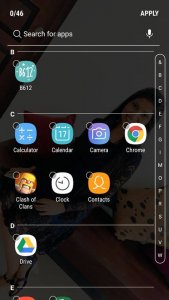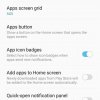- Telecom Tips
- Lock and hide sensitive apps in your Samsung Galaxy J7
Lock and hide sensitive apps in your Samsung Galaxy J7
Hot
D
Dinukaa
Updated
1186 0 2 0
Device Reviews: Smartphones | Smart Home Devices | Smart Car Devices | Smart Speakers | Smart Streaming Devices | Smart Wearables | Other Smart Devices | Telecom or Network Equipments
Lock and hide sensitive apps in your Samsung Galaxy J7
Enter the complete details of the tip you want to share.
If you are using a Samsung J7 smart phone this would be a great tip for you.
Now you can hide your sensitive apps and secure them.
Samsung Galaxy J7 comes with a built-in method to keep your apps and pictures locked away from the prying eyes.
All you need to do is follow below steps.
Now you can hide your sensitive apps and secure them.
Samsung Galaxy J7 comes with a built-in method to keep your apps and pictures locked away from the prying eyes.
All you need to do is follow below steps.
- First you need to go to "Settings"
- Then you need to go to "Display"
- After that you need to select Home screen.
- Now go to Hide apps.
- There you can select apps that you need to hide.
This option will lock your apps but also hides them from the app drawer and search results.
This tip is relevant to: Smartphone | Android 5.1 Samsung Galaxy J7 | . If this tip is related to a smart device, then it could be applicable to other similar devices and mobile OS as well.
If you would have used this tip please enter your comments using the comments button below. You can also Share a Telecom related Tip or Trick that you know.
View other Tips and Tricks.
Post a Question or View Telecom Q&As
View location specific cell phone service provider reviews or other telecom service provider reviews from other users
Post a review about your cell phone service provider or other telecom service provider
User comments
There are no user comments for this listing.
Already have an account? Log in now or Create an account